Solving the Google Shopping Conversion Tracking Puzzle
If you're struggling with google shopping app purchase conversion shopify tracking issues, here's a quick solution guide:
- Check app connection: Ensure the Google & YouTube app is properly connected to your Google Ads account
- Verify conversion settings: Enable conversion tracking in the app settings
- Inspect tracking code: Confirm gtag.js is properly installed on your checkout pages
- Test with Tag Assistant: Use Google Tag Assistant to verify conversions are firing
- Disconnect and reconnect: If tracking fails, try unlinking and relinking your Google Ads account
After completing over one hundred audits of Google Ads accounts for Shopify businesses, I've seen many stores missing out on sales data due to improper conversion tracking. When your google shopping app purchase conversion shopify setup isn't working correctly, you're essentially making decisions without complete information about your ad spend.
The gap between what Shopify records as sales and what Google Ads recognizes as conversions can lead to wasted budget, poor optimization decisions, and ultimately lower return on ad spend. Many merchants report differences of 20-30% between their actual sales and what Google tracks, with some seeing gaps as high as 50% after recent platform updates.
I'm Steve Pogson, a certified Shopify Expert with over two decades of experience solving complex e-commerce tracking challenges including google shopping app purchase conversion shopify integration issues for brands of all sizes. As founder of First Pier, I've guided countless merchants through Google's tracking system to ensure every marketing dollar is properly attributed.

Google shopping app purchase conversion shopify word guide:
- how to add google ads conversion tracking to shopify
- shopify google analytics conversion tracking
- shopify bing ads conversion tracking
How purchase conversion tracking works in Shopify & Google
Understanding how google shopping app purchase conversion shopify tracking actually works can save you a lot of headaches. Let's break down this process into simple terms.
When someone buys something from your Shopify store, a chain reaction of tracking events happens behind the scenes. Think of it as passing a baton in a relay race - each part needs to work smoothly for the whole process to succeed.
First, the conversion pixel fires on your thank you page. This little piece of JavaScript code (usually gtag.js) springs into action and collects all the important details about what just happened. It's like a reporter taking notes at the scene of a successful sale.
Next, a purchase event is recorded containing crucial information - the transaction ID (a unique identifier for the order), the total value, what items were purchased, and some basic customer data. This bundle of information gets sent off to Google's servers.
Finally, Google Ads attributes the sale to the right marketing effort. Based on your attribution settings, Google figures out which ad deserves credit for bringing in this customer. This is how Google knows which of your ads are actually driving sales.

The Google & YouTube app for Shopify creates this connection by installing the necessary tracking code and mapping Shopify's checkout events to Google's conversion actions. Think of this app as the translator between two systems speaking different languages - Shopify and Google. It also serves as the bridge between your product catalog in Merchant Center and your conversion tracking in Google Ads.
What makes this complex is the actual journey your customer takes. Consider all these steps where tracking could potentially break:
- A shopper clicks on your Google Shopping ad
- They browse several products on your site
- They add items to their cart
- They begin the checkout process
- They complete payment
- They reach the thank you page where the conversion is recorded
The most common failure point is that final step – when the purchase event should fire on the order status or thank you page. If something goes wrong here, Google never gets the message that a sale happened.
As one frustrated merchant shared in a Shopify community forum: "I can see customers coming through my Google Shopping ads in Analytics, but the google shopping app purchase conversion shopify action shows zero conversions in Google Ads despite having actual sales."
This disconnect between what's happening in your store and what Google records can lead to poor optimization decisions and wasted ad spend. The data layer that passes information between Shopify and Google needs to be properly configured for accurate tracking.
More info about Google Shopping Feed Shopify
Setting up the Google & YouTube app: step-by-step for accurate sales data
Getting your google shopping app purchase conversion shopify tracking set up correctly doesn't have to be complicated. Let me walk you through the process in plain language that will help you avoid the common pitfalls I see merchants struggle with.
First, you'll need to install the app from Shopify's App Store. Simply search for "Google & YouTube," click "Add app," and follow the straightforward installation steps. This app is your connection bridge between Shopify and Google's advertising ecosystem.
Once installed, it's time to connect your Google Ads account. In the app, look for the "Connect" button under the Google Ads section. You'll sign in with your Google account—make sure it's the same one you use to manage your ads. If you have multiple accounts, select the correct one from the dropdown menu.

Now comes the important part—setting up your conversion measurement. The app will guide you through mapping Shopify events to Google conversion actions. The key here is making sure your "Purchase" event is properly mapped to your primary conversion action. While you're at it, consider mapping "Add to cart" and "Begin checkout" as secondary actions to help understand your funnel better.
One of the beauties of this app is that it handles the technical heavy lifting. It will automatically add the necessary gtag.js code to your store—no need to mess with code editing for the basic setup. When done correctly, you should see a new conversion action called "Google Shopping App Purchase" appear in your Google Ads account.
Creating your Google Ads Purchase conversion
If you prefer to set things up manually or want to fine-tune your conversion settings, here's how to create an optimal purchase conversion in Google Ads:
Go to Tools & Settings > Measurement > Conversions in your Google Ads account. Click the blue "+" button to add a new conversion and select "Website" as your conversion source. Name it something clear like "Purchase" or "Completed Sale" and set the category to "Purchase/Sale."
For value tracking, choose "Use different values for each conversion" so you'll capture actual order amounts rather than estimates. Set the count to "One" to avoid counting multiple conversions per single order.
For attribution windows, the industry standard for e-commerce is a 30-day click-through window and a 1-day view-through window. When it comes to attribution models, position-based or data-driven models work best for most stores.
Pro tip: Data-driven attribution needs at least 600 conversions in 30 days to activate. If you're just starting out, use position-based attribution until you reach this threshold.
Enabling improved conversions inside Shopify
Here's a feature many store owners miss that could recover 10-20% of your untracked conversions: Improved Conversions. This powerful tool works by using hashed customer data to connect the dots even when cookies fail.
To turn this on, go to Settings in the Google & YouTube app, find "Improved conversions" under Google Ads settings, and toggle it on. You'll need to accept the terms, which basically explain that the app will send encrypted (hashed) versions of customer emails to Google.
This feature is completely privacy-safe—the emails are encrypted before sending—but it allows Google to match purchases to Google accounts even when traditional tracking methods fail. It's especially helpful with Apple's privacy changes and cookie-blocking browsers becoming more common.
The best part? It takes just seconds to enable but can significantly boost your tracking accuracy and help you make better decisions about your ad spend.
More info about Google Shopping Campaigns
Fixing "google shopping app purchase conversion shopify" issues
Since mid-2023, we have noticed a troubling trend among Shopify merchants: google shopping app purchase conversion shopify tracking has become increasingly unreliable. If you are wondering why your sales are not being properly tracked, you are definitely not alone.
Why is "google shopping app purchase conversion shopify" not recording sales?
The frustration of seeing sales in your Shopify dashboard but zeros in your Google Ads reporting is all too common. Here are the most frequent culprits we have identified:
- Attribution model limitations often cause tracking issues. The default last-click model only gives credit to the final ad a customer clicked, completely missing earlier touchpoints that might have influenced their decision. This creates blind spots in understanding your customer’s path to purchase.
- Cross-domain tracking problems are another headache. If your checkout process happens on checkout.shopify.com or a custom domain that is different from your main store, tracking can break without proper configuration. The tracking cookie essentially gets lost when moving between domains.
- Cookie consent barriers have become a major roadblock since GDPR and similar privacy rules took effect. If your customers have not accepted marketing cookies through your consent banner, Google’s tracking may be legally blocked from firing.
One interesting case I worked on involved currency mismatches. A store selling products in South Korean won (KRW) had a KRW 20,000 order (roughly USD 17) showing up as a huge USD 20,000 conversion in Google Ads. The system was confused by the currency code, creating wildly inflated conversion values.
Shop Pay interference is becoming more common as this accelerated checkout option gains popularity. When customers use Shop Pay, they often bypass your standard thank-you page where conversion tracking usually fires, leading to missed conversions.
Finally, do not underestimate the impact of ad blockers and privacy tools. With nearly a third of online shoppers using some form of tracking prevention, a significant portion of your conversions may never make it to Google’s systems.
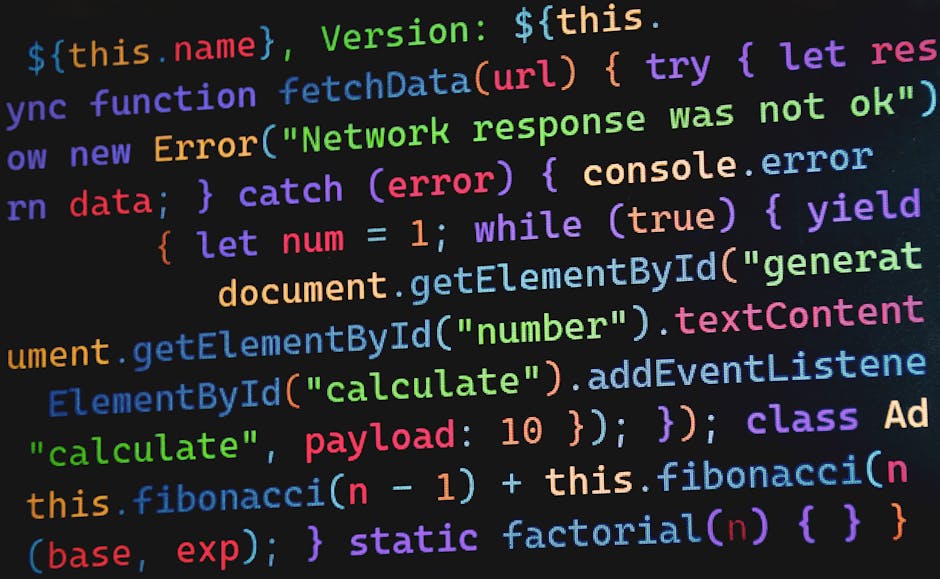
Quick fixes for "google shopping app purchase conversion shopify" discrepancies
When your tracking is not working properly, try these proven solutions that have helped our clients restore accurate conversion data:
- Disconnect and reconnect the app – This surprisingly simple fix works more often than you might think. Go to your Google & YouTube app settings, disconnect your Google Ads account, then immediately reconnect it. Be sure to toggle the "Conversion tracking" option back on during reconnection. This essentially gives the integration a fresh start.
- Clear out legacy tags that might be competing with each other. Check your theme.liquid file for old Google tags that could be causing conflicts. Remove any manual Google Ads conversion snippets if you are using the app. Having multiple tracking methods can lead to either duplicate conversions or, paradoxically, no conversions at all.
- Use conditional firing on your thank-you page to prevent duplicate tracking when customers refresh the page. Add this simple Liquid code around your tracking script:
{% if first_time_accessed %} // Conversion tracking code here{% endif %}- Move your tracking to the Order Status page as a workaround for Shop Pay issues. Go to Settings > Checkout > Order status page and add your conversion tracking code to the Additional scripts section. This catches conversions even when customers use accelerated checkout options.
- Check your GA4 import settings if you are bringing conversions from Google Analytics 4 into Google Ads. Make sure your GA4 purchase event is firing correctly, verify that the import is properly set up in Google Ads under Tools > Conversions, and ensure you are not accidentally double-counting conversions with both direct tags and imports.
Many store owners overlook these simple fixes and instead jump to more complex solutions. In our experience at First Pier, starting with these basic troubleshooting steps resolves most google shopping app purchase conversion shopify tracking issues without needing developer expertise.
Google Shopping App Purchase Conversion and Improved ...
Advanced tracking: GA4, server-side, post-purchase upsells
Getting your google shopping app purchase conversion shopify tracking to work perfectly sometimes requires going beyond the basics. Let me share some advanced approaches that have helped our clients capture nearly every sale.
GA4 vs. Direct Google Ads Tag
You have three main options for tracking your Shopify store's conversions:
- Google & YouTube app: The simplest solution that works for most stores, but offers limited customization options
- Google Analytics 4 import: Creates consistency between your analytics and ads platforms, but has some limitations
- Direct Google Ads tag: Provides the most accurate attribution but needs more technical setup
I've personally audited hundreds of Shopify stores, and there's a clear pattern: direct Google Ads tags typically capture up to twice as many attributed conversions compared to GA4 imports. This isn't because GA4 is broken – it's because GA4 uses a different attribution model and doesn't include view-through conversions (when someone sees your ad but doesn't click before purchasing).
Server-Side Tracking
For stores serious about data accuracy, server-side tracking is the gold standard. This approach:
- Works even when customers use ad blockers
- Isn't affected by cookie consent banners
- Provides more reliable cross-device tracking
Setting up server-side tracking for your google shopping app purchase conversion shopify implementation isn't as complicated as it sounds:
First, partner with a service like Stape.io that specializes in Shopify server-side tagging. Then, configure Shopify's Customer Events API to send purchase data securely to your server. Finally, set up a server-side container that processes these events and forwards them to Google.
This method can recover 10-20% more purchase data compared to traditional client-side tracking alone – especially valuable for high-AOV stores where every conversion matters.

Post-Purchase Upsell Tracking
If your store uses post-purchase upsell apps (like One Click Upsell, CartHook, or Zipify), you'll need special configuration to track these additional sales properly.
The challenge is that these apps often create a separate flow after the initial purchase, which can break your tracking. To solve this, you'll need to add dataLayer code to your post-purchase pages that captures the full order value including upsells.
Here's a simplified version of what this code looks like:
window.dataLayer = window.dataLayer || [];dataLayer.push({ 'event': 'purchase', 'ecommerce': { 'purchase': { 'actionField': { 'id': '{{order_number}}', 'revenue': '{{total_price | money_without_currency}}', 'tax': '{{tax_price | money_without_currency}}', 'shipping': '{{shipping_price | money_without_currency}}' }, 'products': [ // Product details here ] } }});The key is making sure you're not double-counting the original order value. Your tracking should either capture the full value once (including upsells) or track the initial purchase and upsells as separate but related conversions.
For multi-currency stores, another common issue is ensuring that the currency code in your tracking matches what Google Ads expects. I once helped a client who was selling in multiple currencies fix their google shopping app purchase conversion shopify setup – they were losing nearly 40% of their conversion data due to currency mismatches!
If you're feeling overwhelmed by these technical details, don't worry. These advanced techniques build on the foundations we've already covered, and you can get set up with the right partner guiding you through the process.
Testing & validating before you spend
Before launching campaigns, it's crucial to verify your google shopping app purchase conversion shopify tracking is working correctly. Here's my testing protocol:
Place a test order:
- Use the Shopify test payment gateway
- Complete checkout as a normal customer would
- Check that you reach the thank you page
Use Google Tag Assistant:
- Install the Chrome extension
- Enable recording before placing your test order
- Verify that conversion tags fire on the thank you page
- Check for any errors in the recording
Check Google Ads conversion actions:
- Wait 24-48 hours for the test conversion to appear
- Go to Tools > Conversions in Google Ads
- Verify the test order shows up with the correct value
Compare data sources:
- Shopify orders
- Google Ads conversions
- Google Analytics 4 purchases
- Any discrepancies indicate configuration issues
Debug with console logs:
- Add temporary console.log statements to your tracking code
- Open browser developer tools (F12) during checkout
- Watch for any errors in the console
If you find discrepancies, the most common causes are:
- Multiple conversion tags firing (duplicates)
- Tags not firing at all (missing conversions)
- Incorrect currency or value parameters
- Cross-domain tracking issues
More info about Shopify Reporting
Frequently Asked Questions about Google Shopping purchase tracking
Does the Google & YouTube app replace GA4 or GTM?
No, they serve different purposes. The Google & YouTube app focuses specifically on product feed and conversion tracking for Google Shopping and YouTube Shopping. Google Analytics 4 provides broader site analytics, while Google Tag Manager offers more flexible tag deployment. For comprehensive tracking, you might use all three in coordination.
How do I avoid counting the same sale twice?
To prevent duplicate conversion counting:
- Use only one tracking method (app, GA4 import, or direct tag)
- Implement the
{% if first_time_accessed %}condition on thank you pages - Set conversion counting to "One" in Google Ads settings
- Check for multiple instances of the same tag in your theme code
What's the best attribution window for Shopify stores?
For most Shopify stores, I recommend:
- Click-through conversion window: 30 days
- View-through conversion window: 1 day
- Attribution model: Data-driven (if available) or Position-based
These settings acknowledge that purchase decisions often involve multiple touchpoints while still giving appropriate credit to ads that directly led to sales.
Conclusion
Accurate google shopping app purchase conversion shopify tracking isn't just a technical detail—it's the foundation of profitable Google Shopping campaigns. When your tracking is off, even by a small margin, you're essentially making business decisions in the dark.
At First Pier, I've helped countless Shopify store owners solve their conversion tracking puzzles. The relief on their faces when they finally see their actual sales matching their Google Ads reports is always worth the effort. What follows is typically a much better return on ad spend and healthier profits, simply because they can now make decisions based on reality rather than flawed data.
The solutions I've shared throughout this guide aren't theoretical—they've been tested and refined across hundreds of Shopify stores. They represent what actually works right now for connecting Shopify and Google Shopping correctly.
One thing to keep in mind: this landscape is always changing. The tracking setup that worked perfectly last quarter might need some tweaking today. That's why I recommend doing a quick audit of your conversion tracking every few months, especially after any major platform updates from either Google or Shopify.
If you're still scratching your head over your google shopping app purchase conversion shopify setup, don't worry—you're not alone. The complexity of modern e-commerce tracking trips up even seasoned marketers. Our team at First Pier specializes in untangling these exact types of technical challenges for brands of all sizes.
Based in Portland, Maine but serving clients nationwide, we bring a practical, no-nonsense approach to Shopify optimization. We focus on getting your tracking right because we know it's the foundation for everything else in your digital marketing.
Don't let faulty conversion data hold your business back. With the right setup, you'll have the clear picture you need to make smart marketing decisions and get the most from every dollar you spend on ads.







