Why Updating Your Shopify Theme Matters
When you're running an online store, the importance of your theme can't be overstated. It shapes your brand identity and directly influences user experience. A captivating and efficient design can mean the difference between a sale and a bounce. So, how to change Shopify theme without losing content becomes a crucial concern.
Quick Guide:
- Backup your current theme.
- Preview the new theme.
- Make a list of customizations to manually transfer.
- Publish the new theme.

Understanding Shopify Themes and Content Management
Shopify is a powerful e-commerce platform that lets you create and manage an online store with ease. It offers a wide range of themes to customize the look and feel of your store. But understanding how themes work and how they interact with your content is crucial for a smooth transition.
Shopify Ecosystem
The Shopify ecosystem is vast and versatile. It includes the Shopify admin dashboard, where you manage your products, orders, and customers. It also features the Shopify Theme Store, which offers various free and paid themes.
Each theme in the Shopify ecosystem serves as a template that dictates the layout and design of your store. Themes impact everything from the homepage to product pages, and even your checkout process. This flexibility allows you to tailor your store's appearance to match your brand identity.
Theme Functionality
A theme isn't just about aesthetics; it also includes essential functionalities that affect user experience. For instance, some themes are optimized for large catalogs, while others are better suited for a small number of products.
Key functionalities include:
- Navigation Menus: Helps customers find products easily.
- Responsive Design: Ensures your store looks great on all devices.
- SEO Features: Optimizes your store for search engines.
- Customization Options: Allows you to tweak colors, fonts, and layouts.
When choosing a theme, consider these functionalities to ensure it meets your store's needs.
Content Types
Understanding the types of content in your Shopify store is essential for a smooth theme transition. Here are the main content types:
- Products: Includes product names, descriptions, images, and prices.
- Collections: Groups of products that make it easier for customers to find what they’re looking for.
- Pages: Static content like About Us, Contact, and FAQs.
- Blog Posts: Articles that can help with SEO and customer engagement.
- Navigation Menus: Links to different parts of your store.
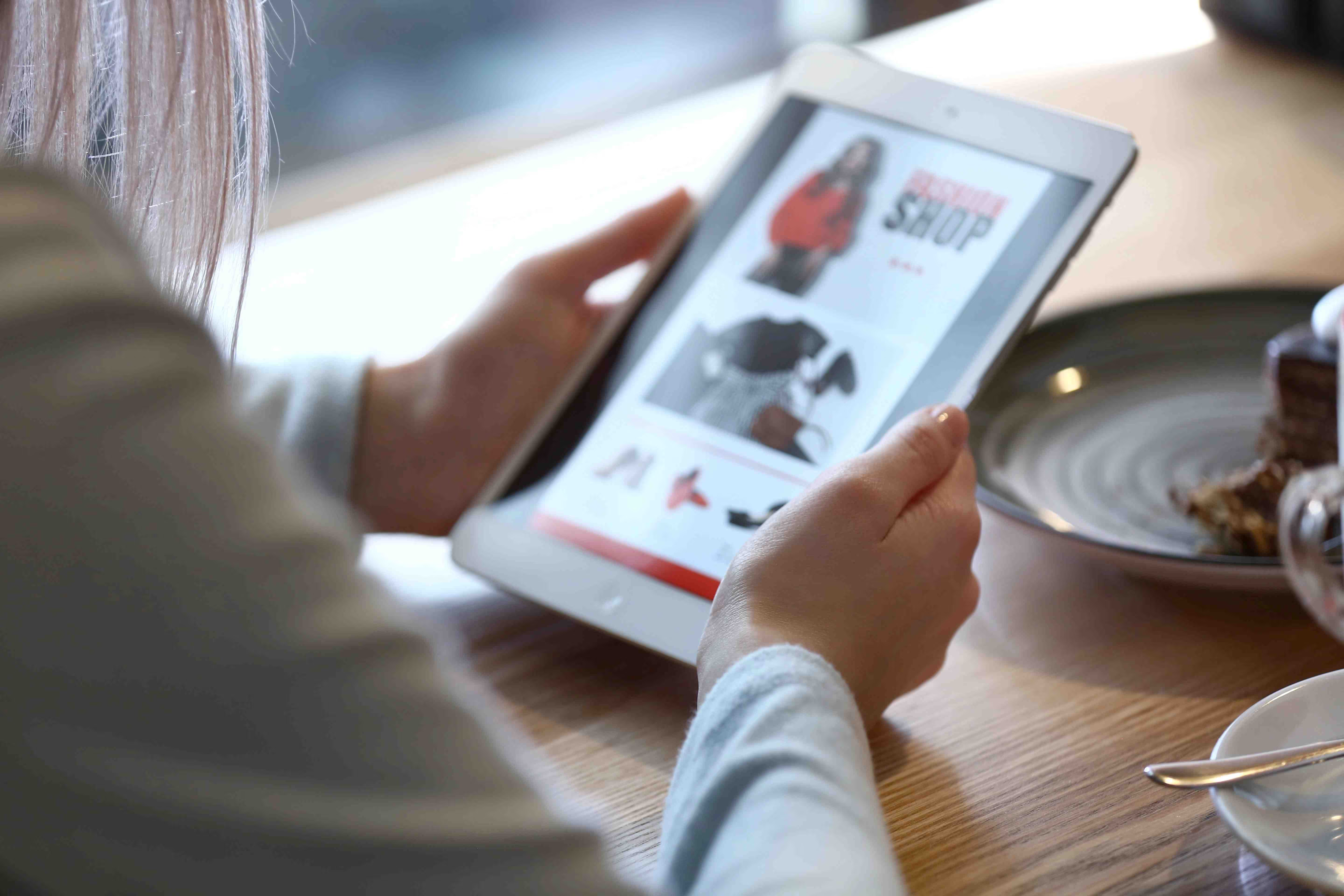
Most of this content is stored independently of the theme. This means you won't lose your products, collections, or pages when you switch themes. However, any custom code or design elements added directly to the theme files will need to be manually transferred.
Ensuring Content Integrity During the Switch
To maintain your customizations and content integrity during a theme change, consider these steps:
- Data Migration: Ensure that all your data, including custom fields, is transferred correctly.
- Custom Fields: Manually transfer any custom fields you've added to your theme.
- App Integrations: Check that all third-party apps you use are compatible with the new theme.
By understanding the Shopify ecosystem, theme functionality, and content types, you're better prepared to change your Shopify theme without losing content.
Next, we'll guide you through a Step-by-Step Guide to Safely Change Your Theme.
How to Change Shopify Theme Without Losing Content
Step-by-Step Guide to Safely Change Your Theme
Changing your Shopify theme can feel like a daunting task, but it doesn't have to be. Follow this step-by-step guide to ensure a smooth transition without losing any content.
Preview Your New Theme
Before making any changes, it's crucial to preview the new theme. This allows you to see how your store will look and function with the new design.
- Navigate to your Shopify admin panel.
- Go to Online Store and click on Themes.
- In the Themes section, find the new theme you want to try and click Actions, then Preview.
This step helps you catch any potential issues before they go live.
Backup Your Current Theme
Creating a backup is your safety net. If something goes wrong, you can always revert to the previous version.
- In the Themes section, find your current theme.
- Click Actions, then Duplicate.
- Download the duplicated theme to your computer as an extra precaution.
This ensures you have a fallback option if needed.
Check Theme Compatibility
Ensure that your new theme is compatible with your current Shopify version and any third-party apps you use.
- Visit the Shopify Theme Store and check the theme details.
- Look for any notes on compatibility issues or required updates.
This step minimizes the risk of functionality problems post-switch.
Data Migration
When switching themes, you need to ensure that all your data is transferred correctly.
- Go to Online Store, then Themes.
- Click Actions, then Edit Code on your current theme.
- Navigate to Config and find the
settings_data.jsonfile. - Copy the contents and paste them into the
settings_data.jsonfile of the new theme.
This helps retain your store's settings and customizations.
Custom Fields
If you've added any custom fields to your theme, you'll need to manually transfer these.
- Document all custom fields in your current theme.
- Add these custom fields to the new theme's code.
This ensures that all unique elements of your store are preserved.
App Integrations
Check that all your third-party apps are compatible with the new theme.
- List all the apps you use.
- Verify compatibility with the new theme, either through the app's documentation or by contacting the app's support team.
This step helps avoid any disruptions in your store's functionality.
Publish Your New Theme
Once you've previewed, backed up, and ensured compatibility, it's time to publish the new theme.
- Go to the Themes section.
- Click Actions on the new theme, then select Publish.
- Confirm the action in the modal window that appears.
Your new theme will go live, and your old theme will be saved in your theme library.
Ensuring Content Integrity During the Switch
Maintaining content integrity is crucial when switching themes. Here’s how you can ensure everything stays in place:
Data Migration
Double-check that all data, including products, collections, and customer information, is correctly migrated.
- Use Shopify's built-in export features to backup product listings and customer data.
- Re-import these if necessary to ensure nothing is lost.
Custom Fields
Review your store to ensure all custom fields are functioning as expected.
- Navigate to pages where custom fields are used.
- Verify that the data displays correctly and is editable.
App Integrations
After publishing the new theme, test all third-party apps to ensure they work seamlessly.
- Check the functionality of each app.
- Look for any discrepancies or issues and resolve them promptly.
By following these steps, you can change your Shopify theme without losing content or customizations. This will help keep your store running smoothly and looking great.
Next, we'll discuss Key Considerations Before Changing Your Shopify Theme.
Key Considerations Before Changing Your Shopify Theme
Changing your Shopify theme is a big step. It can improve your store’s look and functionality. But, you need to be careful to avoid losing content or customizations. Here are some key considerations before making the switch.
Choosing the Right Theme for Your Store
User Feedback
Start by listening to your customers. Look at the product reviews and feedback. What do they like or dislike about your current theme? This will help you understand what features are important to them.
Competitor Analysis
Check out what your competitors are doing. Look at their themes and see what works for them. This can give you ideas on how to improve your own store. But remember, keep your brand unique.
Use your analytics to find out what’s working and what’s not. Look at metrics like bounce rate and time on site. This data will help you decide what changes to make.
Free vs Paid Themes
Shopify offers both free and paid themes. Free themes are great if you’re on a budget. But, paid themes often offer more features and customization options. Choose what fits your needs and budget best.
Theme Features
Make a list of the features you need. Do you want a theme with a built-in blog? Or maybe one that supports large product catalogs? Make sure the new theme has all the features you need.
Mobile Responsiveness
Most shoppers use mobile devices. Make sure your new theme is mobile-friendly. Test it on different devices to ensure it looks good everywhere.
Preparing Your Store for a Theme Change
Backup Strategies
Before making any changes, always backup your current theme. This way, you can revert back if something goes wrong.
- Go to your Shopify Admin.
- Click on Online Store > Themes.
- Click Actions > Duplicate.
Custom Code Documentation
If you’ve made any custom code changes, document them. This will make it easier to reapply them to the new theme.
Theme Testing
Before publishing the new theme, test it thoroughly.
- Click Actions > Preview to see how it looks.
- Navigate through your site to check for any issues.
- Test all functionalities, including checkout and third-party apps.
By considering these factors, you can ensure a smooth transition to your new Shopify theme. Next, we'll discuss Optimizing Your New Shopify Theme for Performance and SEO.
Optimizing Your New Shopify Theme for Performance and SEO
Tools and Apps to Enhance Theme Customization
Page Speed
Page speed is crucial for user experience and SEO. According to Google's PageSpeed Insights tool, faster sites lead to higher satisfaction and more sales. To optimize your Shopify theme:
- Choose a fast, mobile-friendly theme.
- Optimize images using Shopify apps like SEO Image Optimizer.
- Limit the use of third-party apps that can slow down your site.
SEO Best Practices
Implementing SEO best practices can significantly improve your store's visibility. Here are some tips:
- Use relevant keywords in your page titles, meta descriptions, and product descriptions.
- Ensure your theme is mobile-responsive.
- Maintain proper URL structures.
- Preserve essential meta tags and content.
Apps like Plugin SEO and Smart SEO can automate many of these tasks, saving you hours of manual work.
Mobile Optimization
Google favors mobile-friendly sites, so ensuring your Shopify store looks and functions well on mobile devices is essential. Here’s how:
- Choose a responsive theme.
- Test your site on multiple devices using Shopify's theme editor.
- Simplify navigation and use large, easy-to-tap buttons.
Shogun Page Builder
Shogun Page Builder is a powerful tool for customizing your Shopify theme beyond its standard capabilities. It allows you to:
- Drag and drop elements into place.
- Customize each element to fit your brand vision.
- Create unique layouts without needing to code.
Theme Editor Features
Shopify's built-in theme editor lets you make various customizations, such as:
- Adjusting colors, fonts, and layout.
- Adding custom CSS for more advanced changes.
- Previewing changes in real-time before publishing.
Third-Party Apps
Enhance your theme's functionality with third-party apps. Some recommended apps include:
- Yoast for advanced SEO management.
- SEMRush for in-depth performance analysis.
- EComposer for additional design customization.
By leveraging these tools and apps, you can ensure your new Shopify theme is optimized for performance, SEO, and user experience.
Next, we’ll answer some common FAQs about changing Shopify themes.
FAQs on Changing Shopify Themes
Does Changing My Theme Affect My SEO?
Yes, changing your Shopify theme can affect your SEO, but it doesn't have to be negative! The key is to ensure your new theme is SEO-friendly.
Here are some tips to minimize SEO impact:
- Maintain URL Structure: Keep your URLs consistent. Any changes can lead to broken links and a drop in rankings.
- Meta Tags and Descriptions: Make sure your new theme supports meta tags, descriptions, and alt text for images.
- Page Speed: A faster theme can improve your SEO. Use tools like Google Lighthouse to check your site’s speed.
- Mobile Optimization: Ensure your new theme is mobile-friendly. With 69% of sales happening on mobile, this is crucial for SEO.
Example: One store saw a 20% increase in organic traffic after switching to a mobile-optimized theme and ensuring all SEO elements were intact.
Can I Revert Back to My Old Theme If Needed?
Absolutely! Shopify allows you to revert to a previous theme if the new one doesn’t work out.
Here’s how to do it:
- Backup Your Current Theme: Before making any changes, duplicate your existing theme. Go to Online Store > Themes > Actions > Duplicate.
- Download Your Theme: Save a copy to your computer. This is your safety net.
- Revert to Old Theme: If the new theme causes issues, simply go back to Online Store > Themes and click Actions on your old theme, then Publish.
Tip: Keep detailed notes on any custom code or changes. This makes it easier to revert and reapply customizations.
How Many Times Can I Change My Theme?
There’s no limit to how many times you can change your Shopify theme. However, frequent changes can confuse customers and disrupt your SEO.
Best Practices:
- Plan Ahead: Make sure the new theme meets all your needs before switching.
- Test Thoroughly: Use Shopify’s Theme Preview feature to see how the new theme looks and functions.
- Customer Feedback: Gather feedback from your customers before making a switch. This can provide valuable insights.
Case Study: A store that switched themes three times in a year saw a drop in customer trust and a 15% decrease in conversions. Consistency is key!
By following these guidelines, you can change your Shopify theme without losing content or negatively impacting your store’s performance. Next, we'll dive into key considerations before making a switch.
Conclusion
Changing your Shopify theme can be a daunting task, but it's also an opportunity for continuous improvement. Regular updates ensure your store remains fresh, functional, and aligned with your brand identity. However, it's crucial to approach this process with care to avoid losing valuable content and customizations.
At First Pier, we specialize in seamless Shopify theme updates. Our team of experts ensures that your transition is smooth and that all your data is preserved. We understand the intricacies of Shopify's ecosystem and are adept at handling custom code, app integrations, and SEO optimizations.
Future-proofing your store is essential. By regularly updating your theme, you keep up with the latest design trends and functionality improvements. This not only enhances the user experience but also boosts your store's performance and conversion rates.
A well-maintained store is key to long-term success. If you need assistance with updating your Shopify theme or any other e-commerce needs, contact First Pier. Our team is here to help you navigate the complexities of Shopify and ensure your store remains at the forefront of e-commerce excellence.
By partnering with First Pier, you can focus on growing your business while we take care of the technical details. Let's work together to future-proof your store and achieve your e-commerce goals.







