Introduction: The Importance of Navigation in Your Online Store
In the modern digital marketplace, an effective online store is not just a luxury but a necessity. One crucial element of this digital storefront is the navigation system - your store's invisible compass. It guides your customers through your online world, helping them find what they're looking for, and more importantly, make a purchase. But it's not just about finding products; it's about the entire shopping experience. A well-organized menu in Shopify can significantly enhance your online store's user experience, boost customer engagement, and ultimately drive your online success.
Your Shopify store's navigation system is the backbone of your user experience. Imagine walking into a brick-and-mortar store with no signage, no product organization, and no staff to guide you. You'd probably walk out, right? The same applies to your online store. A poorly designed or confusing navigation system can frustrate customers, causing them to abandon their carts or even leave your site altogether.
On the other hand, good navigation is like a friendly store assistant, guiding customers to the right products and business information. It helps to organize and display your store's content, including products, collections, web pages, blog posts, and more, in a way that's easy for customers to navigate. The two primary elements of Shopify navigation are your main menu and footer menu, which serve different yet crucial purposes.
The main menu is where shoppers primarily look for products and business information. It's usually situated across the header or in a sidebar. The footer menu, on the other hand, generally contains links to store policies and contact information.
But mastering Shopify navigation involves more than just adding a few menus and links. It's about creating a seamless and intuitive shopping experience that guides your customers from the landing page to checkout with ease. And that’s where we come in. As a leading e-commerce agency specializing in Shopify, First Pier is here to help you master Shopify navigation, optimizing your online store for maximum performance and customer satisfaction.
Ready to revamp your online store with a dynamic menu Shopify and boost your sales? Let's dive in!
Understanding Shopify Menus: Main Menu and Footer Menu
Just as the navigation system of a ship guides it to its destination, the navigation of your online store directs your customers to their desired products. To elevate your store's user experience and ultimately increase sales, it's vital to understand the two primary menus in Shopify: the main menu and the footer menu.
The Main Menu: Your Store's Compass
The main menu is the grand tour guide of your online store. It appears on every page and typically spans the width of the webpage header or is presented as a list of items in a sidebar. This menu is where your customers will most likely search for your products and crucial business information.
By default, the main menu contains two items: 'Home', which redirects customers to the main page of your online store, and 'Catalog', a page that showcases all your products. However, the magic of Shopify allows you to add, remove, or edit these menu items based on your business needs.
You can also incorporate a drop-down menu in your main menu. This sub-menu is particularly useful in organizing similar items, such as webpages, blog posts, store policies, products, or collections. It's like a helpful assistant, offering your customers an organized and efficient way to navigate through your store, especially if you have a large product catalog.
The Footer Menu: Your Store's Footnote
The footer menu, typically displayed across the width of the footer, is like the closing credits at the end of a movie. It's where customers can find information about your store policies and contact information. While it may not be the star of the show, it plays a crucial role in providing essential information to your customers.
Depending on your Shopify store's theme, you might even have the option to add a new menu by editing the settings in the theme's Header section. However, if your theme doesn't support this, you can customize your theme code or hire a Shopify Partner like First Pier to do this for you.
In the grand scheme of things, understanding and effectively utilizing the main menu and footer menu can significantly improve your online store's navigation. And as we know, better navigation leads to a better user experience, which can ultimately boost your sales. Now that you have a clear understanding of Shopify's main and footer menus, let's move on to the next step - creating a menu in Shopify.
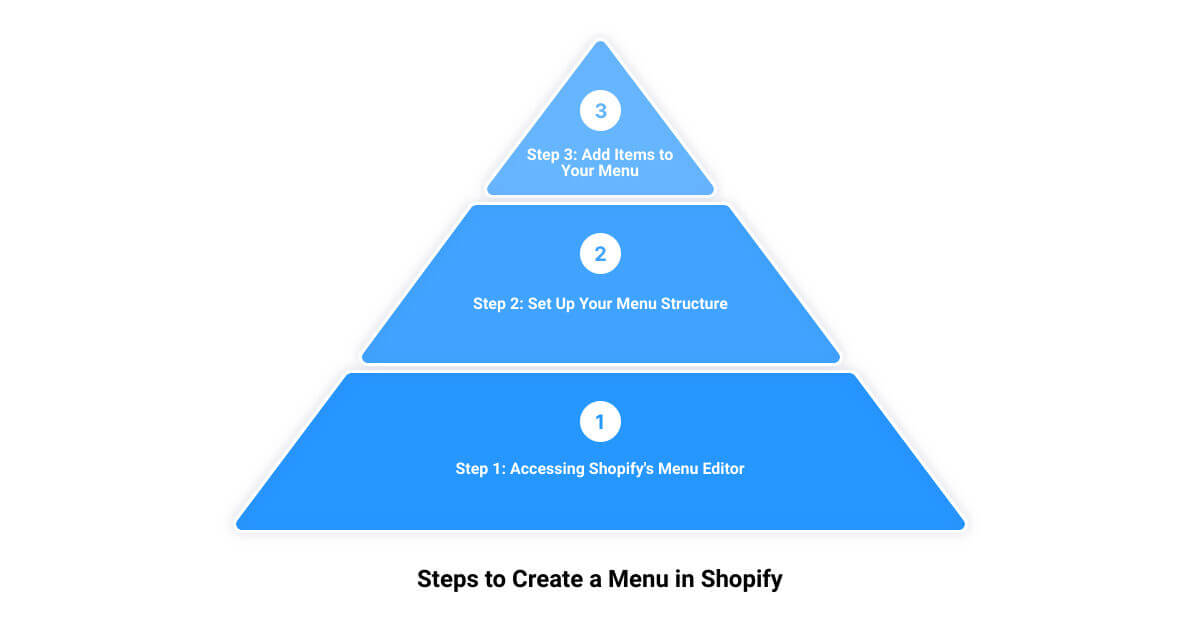
How to Create a Menu in Shopify: Step-by-Step Guide
With a solid understanding of the importance of the main and footer menus, it's time to take action. Creating a menu in Shopify is a straightforward process that needs no technical expertise. What you do need, however, is a clear vision of how you want your customers to navigate your online store. Here's a step-by-step guide to making that vision a reality.
Step 1: Navigate to Online Store > Navigation
Start by logging in to your Shopify admin. Once there, navigate to the 'Online Store' section and click on 'Navigation'. This will lead you to the page where all your store's menus are housed.
Step 2: Add a New Menu
On the Navigation page, you'll find the 'Add menu' button. Clicking this button will prompt you to name your new menu. The name you choose would depend on its function. For instance, you could name it 'Main Menu', 'Footer Menu', 'Best Sellers', or anything else that best reflects its purpose. After naming your new menu, click 'Save menu' to finalize.
Step 3: Add Links to Your New Menu
Now that you have a new menu, it's time to populate it with links. Click on the 'Add link' button to start this process. Each link you add represents a destination within your store that you want your customers to visit. This could be a product, a collection, a webpage, or a blog post.
When adding a link, you'll be asked to provide a name for the link and a destination. The name of the link should be descriptive enough to let your customers know what they'll find when they click on it. The destination, on the other hand, is where the link will take your customers. Shopify's navigation system gives you a list of options to choose from, including 'Products', 'Collections', 'Pages', and 'Blogs'. After selecting a destination, click 'Add' to see your link appear in your menu.
Step 4: Create Submenus for Detailed Navigation
For stores with a diverse range of products, creating submenus under the main menu is a great way to categorize your offerings. This can be achieved by clicking and dragging a link slightly to the right under the main menu item. This nests the link under the main menu item, creating a dropdown menu for a more detailed navigation experience.
Creating a menu in Shopify is an uncomplicated process that can significantly enhance your store's navigation. However, it's not a one-time task. Your menus should evolve with your store, being updated and optimized to ensure the best possible user experience. In the next section, we will learn how to access and edit the menu on Shopify.
How to Access and Edit the Menu on Shopify
The clock is ticking, and your online store is evolving. With new products, collections, and updates rolling out, your Shopify menu must keep pace. But how do you access and edit the menu on Shopify? Fret not! Let's walk through a step-by-step process to ensure your site's navigation remains as dynamic as your business.
To start, log into your Shopify admin account, and navigate to Online Store > Navigation. This pathway will lead you to the Navigation page. Here, you'll see a list of all your menus. Click on the title of the menu you want to edit.
To edit a specific item in the menu, find the Menu items section and click Edit next to the name of the item. From here, you can make any changes you want. If you need to change the name of the menu item, simply enter the new text in the Name field.
Thinking of changing the destination of the menu item? No problem! Click on the 'x' in the Link field, and then enter or select a new destination. After making your desired changes, click Apply changes to save the modifications.
Remember, while making changes to your menu, each action counts as a change. After you've made 200 changes, further actions are restricted until you Save your menu changes. As a safety net, be sure to click the Save menu button often to ensure you don't reach the change limit.
Tip: If you remove a resource that you use in your store's navigation, such as a collection or product, any associated menu items are also deleted. So, keep track of your resources to avoid inadvertent menu item removals.
Remember, your Shopify menu is the compass guiding your customers through your online store. Regularly reviewing and updating your menu ensures that your customers can easily find what they need, leading to higher engagement and increased sales. Now that you know how to access and edit your Shopify menu, you're one step closer to providing a seamless shopping experience. Next, we'll look at how to add collections to your Shopify store's navigation.

Adding a Collection to Your Shopify Store's Navigation/Menu
With a thorough understanding of how to access and edit your Shopify menu, let's dive into how to further enhance your store's navigation. Adding collections to your Shopify store's navigation is a game-changer when it comes to improving user experience. With this addition, your customers can browse through specific categories, making it easier for them to find the products they're looking for. This not only simplifies navigation but also encourages customers to spend more time on your store, thereby boosting sales. Let's delve into the step-by-step guide to adding a collection to your Shopify store's navigation.
Step-by-Step Guide to Adding Collections
First, navigate to Online Store > Navigation from your Shopify admin. Locate the menu where you want to add the collection, then click the 'Add menu item' button.
Next, enter a name for the menu item. This name will be visible to your customers, so make sure it is concise, clear, and representative of the collection it links to. After naming, click the Link field, and select 'Collections'. From there, you can choose a specific collection or opt to link to all collections.
If you choose a specific collection, you could even filter the collection with tags. This feature allows you to display only the products that match all of the tags that you enter, further refining your customer's browsing experience.
Finally, click 'Add' to save your menu item. Don't forget to click 'Save menu' to ensure all changes are saved and implemented.
Capitalizing on the Power of Collections
Adding collections to your menu is an effective way to categorize your products, making it easier for your customers to browse your store. Whether your collections are based on product type, season, or theme, these categories can significantly enhance your store's usability.
Remember, your goal is to make browsing your online store as easy as possible for your customers. Adding a collection to your Shopify store's navigation menu is a strategic move towards achieving this goal. It provides a clear and organized structure, guiding your customers to the products they desire, ultimately leading to higher customer satisfaction and increased sales.
In the next section, we'll explore how to customize your Shopify navigation menu for optimal user experience. So stay tuned!

Customizing Your Shopify Navigation Menu: Tips and Best Practices
A compelling Shopify navigation menu isn't merely about functionality—it's a strategic tool to enhance user experience and boost sales. Here are some expert-approved tips and best practices to help you make the most of your Shopify navigation menu.
Choosing the Location of Your Menus
The first step in optimizing your Shopify navigation menu is selecting the right locations for your menus. Shopify defaults to two primary menus—the main menu, typically displayed across the header, and the footer menu. However, depending on your store's theme, you might have the option to add more menus or adjust their positions.
The main menu should contain links to your most important pages, such as product pages and the "About Us" page. Conversely, the footer menu can include links to store policies and contact information. Always aim for intuitive and easily accessible locations that simplify navigation for your customers.
Organizing Your Menu Items for Optimal User Experience
The way you organize your menu items plays a critical role in providing a seamless shopping experience. Ideally, your main navigation should have between three to five menu items to prevent your customers from feeling overwhelmed. This structure guides them more effortlessly towards making a purchase.
For stores with a large product range, consider grouping your products into collections and organizing these using a drop-down menu from the main menu. This approach helps customers find the type of products they're looking for without having to sift through an extensive list.
Using URL Redirects to Improve Navigation
URL redirects are an excellent tool for enhancing your Shopify navigation. They allow you to guide customers from one URL to another, which can be exceptionally beneficial if a product or page moves or if you alter your website's structure. By setting up URL redirects, you can ensure that customers can always find what they're looking for, even if a page's URL has changed.
Prioritize Simplicity and Structure
Effective navigation menus are all about simplicity and structure. Keep them clean and organized for the best user experience. A well-structured, easy-to-navigate menu can significantly enhance your online store's usability, leading to improved customer satisfaction and increased sales.
In conclusion, customizing your Shopify navigation menu involves a strategic blend of choosing the right menu locations, organizing your menu items effectively, and using URL redirects. These tips and best practices can help you create a user-friendly online store that not only attracts customers but also keeps them coming back for more. Enhancing your Shopify navigation menu is a smart investment that pays off in the form of higher sales and customer loyalty.
Hiring a Shopify Partner: Boost Your Store's Performance with First Pier
You've learned the ropes of optimizing your Shopify menu, but there's so much more to an online store than just navigation. Think about SEO optimization, digital marketing, inventory system management, and overall e-commerce strategy. That's where First Pier comes into play. As a full-service e-commerce agency, First Pier is your go-to partner for all things related to your online business.
First Pier: Maine’s Full-Service E-commerce Agency
First Pier isn't just any e-commerce agency. They are a team of Shopify experts with a collective wealth of experience in the ecommerce sector. The team specializes in Shopify development and optimization, providing clients with a stable and feature-rich platform built for selling. They're not just about building an online store, they're all about building high-performance online businesses.
Shopify Development and More
At First Pier, the services go far beyond just Shopify menu optimization. They excel at realizing creative visions and creating strategic, high-converting, SEO-optimized ecommerce sites. Their expertise extends to Shopify POS & Inventory System Implementation, Shopify Migration, and Shopify Digital Marketing. They manage awareness and product campaigns across search and social platforms, iterating strategically and optimizing for ROI.
Longevity and Growth: First Pier's Commitment to Their Partners
First Pier values the longevity of their relationships with their partners, priding themselves on the growth they’ve been able to realize year after year for these partners. They are easy and open communicators, detailed, and flexible. They are always striving to enable their partners to realize their hopes and dreams for their businesses.
Boost Your Online Business
Revamping your Shopify menu is just the beginning. With First Pier, you can transform your Shopify store into a high-performance online business that not only attracts customers but keeps them loyal and coming back for more. Whether you're a CMO or a small-medium size business owner wanting to expand your business online, First Pier is the Shopify partner you need to boost your store's performance. So why wait? Give your online store the dynamic Shopify menu and overall boost it needs with First Pier.
Conclusion: Enhance Your E-commerce Experience with a Dynamic Shopify Menu
Remember the thrill of walking into a well-organized store, where every aisle is clearly marked, and you can find exactly what you're looking for in a matter of seconds? That's the same experience a dynamic Shopify menu can offer to your online customers. It's not just about having a menu, it's about having a strategically designed and well-structured menu that effectively guides your customers through your virtual storefront.
A well-organized Shopify menu, whether it's your main menu or your footer menu, can be a game-changer for your online store. It's the first step towards creating an intuitive, seamless shopping experience for your customers. From adding products and collections to creating dropdown menus and setting up URL redirects, every aspect of your Shopify menu can play a pivotal role in customer engagement and conversion rates.
Mastering Shopify navigation might seem daunting, but it doesn't have to be. With the right guidance and a good dose of creativity, you can transform your Shopify menu into a powerful tool that drives your online store's success. Always remember that a well-crafted menu is not just a list of links. It's your customer's map to navigate your online store, a map that can guide them from the landing page to checkout with ease.
But you don't have to do this alone. As a leading e-commerce agency specializing in Shopify development and optimization, First Pier understands the intricacies of Shopify navigation. With our expertise, we can help you revamp your online store with a dynamic Shopify menu, optimizing your online store for maximum performance and customer satisfaction.
So why wait? Boost your sales now by giving your online store the dynamic Shopify menu it deserves. Enhance your e-commerce experience with First Pier and turn browsing into buying with a user-friendly, well-structured menu on your Shopify store.







