Quick Guide to Shopify Input Settings
If you're searching for ways to leverage 'shopify input settings' for your online store, here's what you need to know right away:
- Input settings in Shopify let you customize your store's feel and functionalities, impacting how customers interact with your products.
- You cannot create new input-setting types but can definitely tailor them within sections or blocks to enrich your storefront.
- Customization involves using various input types like text, checkboxes, number, radio buttons, ranges, and select options to meet specific needs.
- Enhancing input settings smartly can significantly boost your online sales by improving user experience, leading to higher engagement and conversion rates.
Understanding how to customize Shopify input settings involves a blend of creativity and strategy. It's not just about tweaking your store's look; it's about crafting an engaging and seamless shopping experience that resonates with your audience. Although Shopify provides a range of input settings, the magic lies in how you use these tools to reflect your brand's uniqueness and meet your target customers' expectations.
Making deliberate choices in customizing input settings can set your store apart in the bustling digital marketplace. Every little detail counts when it comes to enhancing your customers' shopping experience.
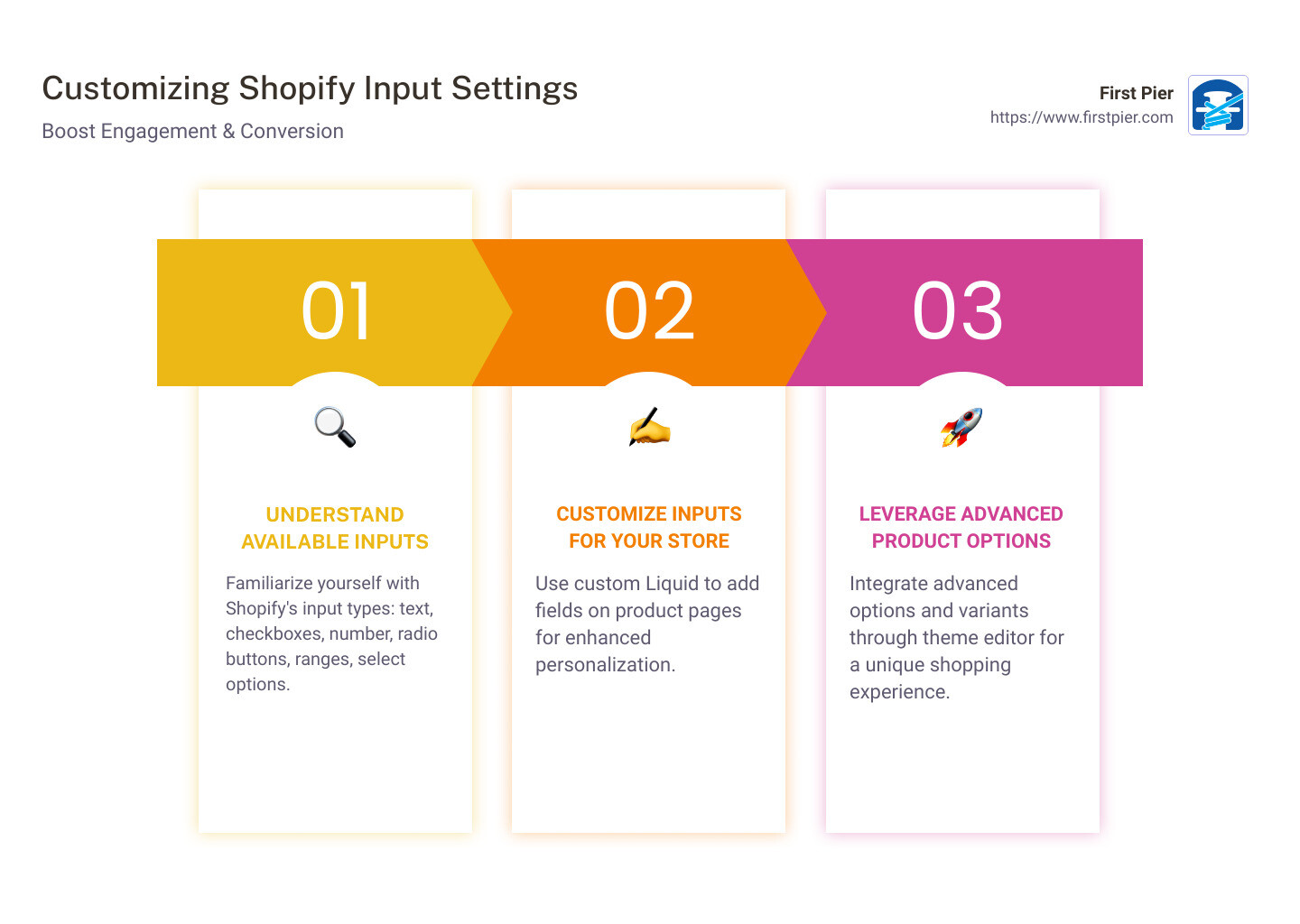
In a digital era where user experience can make or break an online store, understanding and employing Shopify input settings intelligently is paramount. Let's dive deeper into how these settings work and explore strategies to maximize their potential for your business growth.
Understanding Shopify Input Settings
When it comes to customizing your Shopify store, input settings are your secret weapon. These settings allow you to collect information from your users in a way that's both intuitive and efficient. From simple checkboxes to complex text areas, each input type serves a unique purpose. Let's break down these options:
- Checkbox: Ideal for binary choices, like opting in for a newsletter. It's straightforward – either the box is checked, or it isn't.
- Number: Use this for inputs that require numerical values only. This could be anything from specifying quantities to setting age limits.
- Radio: When you want users to select one option from a set, radio buttons are the way to go. Think of them as multiple-choice questions.
- Range: This slider lets users specify a value within a predetermined range. It's perfect for settings like budget limits.
- Select: Dropdown menus fall under this category. They're useful when you have a list of options, and you want to save space on your page.
- Text: For short, freeform responses, a text field is your best bet. This could be used for names, cities, or other one-line answers.
- Textarea: When you need more detailed responses, text areas allow for longer, multi-line inputs. This is ideal for comments or messages.
Understanding how to use these input settings effectively can significantly enhance the user experience on your Shopify store. For instance, a well-placed checkbox can simplify a user's decision-making process, while a range slider can make searching for products within a specific budget a breeze.
Moreover, employing a mix of radio buttons and dropdown menus can streamline the checkout process, making it quicker and more user-friendly. This not only improves the overall shopping experience but also encourages users to complete their purchases, potentially boosting your sales.
Incorporating these input settings thoughtfully within your store's design requires a bit of creativity and experimentation. For example, you could use a text area for customer feedback on the checkout page, providing valuable insights into your users' experiences and expectations. Or, you could use number inputs to let customers easily select how many products they want to purchase, enhancing the shopping experience.
By leveraging Shopify's input settings, you can create a more engaging and efficient shopping environment. This not only makes your store more attractive to shoppers but also sets the foundation for increased sales and customer satisfaction. We'll explore how to add these custom input fields to your Shopify store, further personalizing the shopping experience for your users.
How to Add Custom Input Fields in Shopify
Adding custom input fields in Shopify can significantly enhance the shopping experience for your customers. By incorporating fields such as text inputs, dropdowns, or checkboxes, you can gather more information from your shoppers or provide them with more options. This can range from personalized product options to special delivery instructions. Let's dive into how you can add these custom fields to your Shopify store.
Custom Liquid
Shopify's Liquid is a powerful templating language that allows you to add custom input fields to your product pages. You'll need to edit your theme's code to do this. Here's a simplified step-by-step guide:
- Access Your Theme Code: Go to your Shopify admin panel, click on 'Online Store', then on 'Themes'. Find the theme you want to edit, click on 'Actions', and then select 'Edit code'.
-
Edit the Product Template: Look for the
product.liquidfile in the 'Templates' directory. This is where you'll add your custom Liquid code. - Insert Custom Liquid Code: Decide where on the product page you want your custom field to appear. Then, insert the appropriate Liquid code to create the input field. For example, to add a text input you might use:
```
Special Instructions:
```
This code snippet creates a text box where customers can enter special instructions for their order.
Field Label
The field label is crucial because it tells your customers what information they should provide. Keep your labels clear and concise. In the example above, "Special Instructions:" is a straightforward label that indicates what the customer should do.
Product Pages
You can add custom fields to any product page, but consider which products need them most. Custom fields are particularly useful for products that offer personalization, such as engraved items or custom-made clothing.
Custom Text
Custom text fields can be used for a variety of purposes, from allowing customers to add a gift message to letting them choose a delivery date. When adding these fields, consider the default text you might include to guide the customer. For instance, for a gift message, you might use a placeholder like "Enter your gift message here."
By following these steps and considerations, you can successfully add custom input fields to your Shopify store, creating a more tailored and interactive shopping experience for your customers. The key is to keep the fields relevant and user-friendly to avoid overwhelming your shoppers.
We'll delve into how to leverage these custom fields to offer advanced product options and further customize your store's layout and theme settings for an even better user experience. Customizing your Shopify store not only makes it stand out but also directly contributes to boosting sales and improving customer satisfaction.
Next, we'll explore enhancing your Shopify store with advanced product options.
Enhancing Your Shopify Store with Advanced Product Options
In the bustling world of e-commerce, standing out is key. One effective way to do this is through offering advanced product options. This customization can make your Shopify store not just a place to shop, but an experience that keeps customers coming back. Let’s break down how to use advanced options, product variants, custom options, and the theme editor to enhance your store.
Advanced Options
Advanced options allow your customers to tailor their purchases to their exact needs. Imagine buying a laptop and being able to choose not just the color, but also the RAM size, storage capacity, and even the type of pre-installed software. This level of customization is what advanced options can offer. By utilizing tools like the Shopify theme editor, you can create unique shopping experiences that cater to the specific preferences of your customers.
Product Variants
Product variants are the different versions of the same product that you offer. They can be as simple as different sizes or colors, or as complex as different materials or functionalities. According to Shopify's recent update on September 22, 2023, while there isn't a direct input setting for product variants, the platform is considering adding this feature. Until then, using product variants creatively within the existing framework can significantly enrich the product selection process, making it easier for customers to find exactly what they're looking for.
Custom Options
Custom options take product variants a step further. They allow for more detailed customization, such as engraving a name on a watch or choosing the components of a gift basket. While adding these options requires a bit more setup, such as using custom Liquid code or third-party apps, the payoff can be substantial. Customers love products that feel personal to them, and custom options provide that personal touch.
Theme Editor
The theme editor is your best friend when it comes to customizing the look and feel of your store to match these advanced product options. With recent enhancements, such as the ability to display select settings as either a dropdown list or a new segmented control, Shopify has made it easier for merchants to create a more intuitive shopping experience. By diving into the theme editor, you can ensure that your store not only functions well but also looks great and aligns with your brand identity.
Leveraging Layout and Theme Settings for a Better User Experience
Now that we’ve covered how to enhance your store with advanced product options, it’s crucial to ensure that these options are presented in a user-friendly manner. This involves tweaking your store’s layout and theme settings to accommodate the added complexity without compromising on ease of use. In the next section, we'll explore how to leverage these settings to create a seamless and enjoyable shopping experience for your customers.
The goal is not just to offer more options, but to do so in a way that enriches the customer's journey from discovery to checkout.
Leveraging Layout and Theme Settings for a Better User Experience
Creating a seamless and enjoyable shopping experience for your customers is essential for boosting sales and customer satisfaction. One way to achieve this is by leveraging the layout and theme settings in your Shopify store. Let's dive into how you can use these settings to enhance user experience.
Layout Settings
The layout of your online store plays a crucial role in how customers interact with your products and content. Here are a few tips on optimizing your layout settings:
- Choose the Right Page Width: Shopify allows you to choose between different page widths, such as 1000px or 1600px. A wider layout can accommodate more content and larger images, which is great for stores with high-quality photography. However, ensure that your chosen width doesn't compromise the site's readability on smaller screens.
- Streamline Navigation: Your store's navigation should be intuitive and straightforward. Consider organizing your products into clear categories and use dropdown menus to keep the navigation bar uncluttered. This makes it easier for customers to find what they're looking for, improving their overall shopping experience.
Theme Settings
Your Shopify theme is more than just the visual face of your store; it's a powerful tool that can significantly impact user experience. Here's how you can customize your theme settings for better results:
- Customize Colors and Typography: Use your theme settings to adjust the colors of your text, buttons, and form fields. Consistent use of brand colors and legible typography can greatly enhance the visual appeal and professionalism of your store.
- Implement Custom CSS: For those who want to go beyond the default customization options, Shopify exposes a custom CSS setting at the theme and section level. This allows you to fine-tune the appearance of your store without editing theme code directly. Use this feature to adjust spacing, font sizes, or to add custom styling touches that reflect your brand identity.
- Theme Customization: Take advantage of Shopify's theme editor to rearrange sections, add new blocks, and modify existing elements. For example, you can use Theme Blocks to move elements around on your main page, providing a flexible and functional layout that meets your specific needs.

By adjusting these settings, you can create a store layout that not only looks great but also provides a smooth and intuitive shopping experience. The key is to maintain a balance between aesthetic appeal and functionality. Your store should not only capture the visitor's attention but also make their journey from discovery to checkout as seamless as possible.
In the next section, we will address some frequently asked questions about Shopify input settings, providing clear answers and guidance to help you navigate these options with confidence. Whether you're wondering how to add an input field in Shopify, how to access your settings, or looking for more advanced tips, we've got you covered.
Stay tuned as we continue to explore ways to enhance your Shopify store, boost sales, and deliver an exceptional user experience.
Frequently Asked Questions about Shopify Input Settings
Navigating Shopify's input settings can sometimes feel like you're trying to solve a puzzle. But don't worry, it's simpler than it looks. Let's dive into some of the most common questions to help you master these settings and make your store even better.
What are Shopify Input Settings?
Shopify input settings are like the building blocks for your store's design and functionality. They let you add and customize options for your products and pages. Think of them as the tools you use to make your store do what you want, from showing a special message to letting customers choose a product variant.
How Do I Add an Input Field in Shopify?
Adding an input field in Shopify might sound technical, but it's pretty straightforward. Here's a quick guide:
- Go to Your Theme: Start by accessing the theme you're using. You'll find this in the 'Online Store' section of your Shopify admin.
-
Edit Code: Yes, this sounds scary, but you're just looking for a specific file related to where you want to add the input field. For product pages, it's usually in the
product-template.liquidfile. -
Insert Custom Liquid Code: This is where you add the magic. Use the
{% input %}tag to create your custom field. You might need a bit of Liquid knowledge here, but Shopify's documentation and forums are great resources.
If you're not comfortable diving into code, Shopify experts are always there to help.
How Do I Get to Settings on Shopify?
Finding your way to Shopify's settings is your first step in making any changes:
- Log in to Your Shopify Admin: This is your command center.
- Look for the 'Settings' Button: You'll find it at the bottom left of your admin dashboard. It's like the gateway to everything behind the scenes.
- Explore: Once you're in, you'll see a bunch of options, from payments and shipping to taxes and notifications. This is where you can tweak Shopify to fit your business like a glove.
And there you have it - a quick guide to some of the most common questions about Shopify input settings. With these tools in hand, you're well on your way to customizing your store to not just meet but exceed your customers' expectations. Every small tweak can lead to a better user experience and, ultimately, more sales. So go ahead, dive into those settings, and make your store uniquely yours.
As we wrap up this section, the journey to a successful Shopify store is ongoing. There's always something new to learn, adjust, and improve. But with each change, you're creating a better shopping experience for your customers. Keep exploring, keep asking questions, and keep pushing your store to be the best it can be.
Conclusion
In our journey through Shopify input settings, we've unpacked the essentials, explored customization, and delved into ways to make your store stand out. The bottom line? Customizing your Shopify input settings is not just about aesthetics; it's a strategic move to boost sales and enhance the user experience.
Every tweak, every adjustment, and every customization we've discussed serves a dual purpose: to make your store more user-friendly and to encourage your customers to make a purchase. Whether it's through adding custom input fields that cater to your customers' needs, leveraging advanced product options to showcase your inventory in the best light, or optimizing your layout and theme settings for ease of navigation, the goal is always the same: to create a seamless, enjoyable shopping experience that leads to increased sales.
At First Pier, we understand the power of these settings. We've seen how the right adjustments can transform a Shopify store from good to great. It's not just about making your store look pretty; it's about creating an environment that encourages customers to click that 'buy' button. And with every success story, we're reminded of the potential that lies within the Shopify platform.
The journey doesn't end here. The world of e-commerce is changing, and staying ahead means continually adapting and optimizing your store. Keep experimenting with Shopify input settings, listen to your customers, and don't be afraid to try new things. The landscape of online shopping is competitive, but with the right tools and strategies, your Shopify store can thrive.
In conclusion, boosting sales and enhancing the user experience on Shopify is a multifaceted endeavor that requires attention to detail, creativity, and strategic thinking. By leveraging the insights and techniques we've shared, you're well on your way to unlocking the full potential of your Shopify store. And remember, we at First Pier are here to guide you every step of the way. Together, let's take your Shopify store from good to great.







