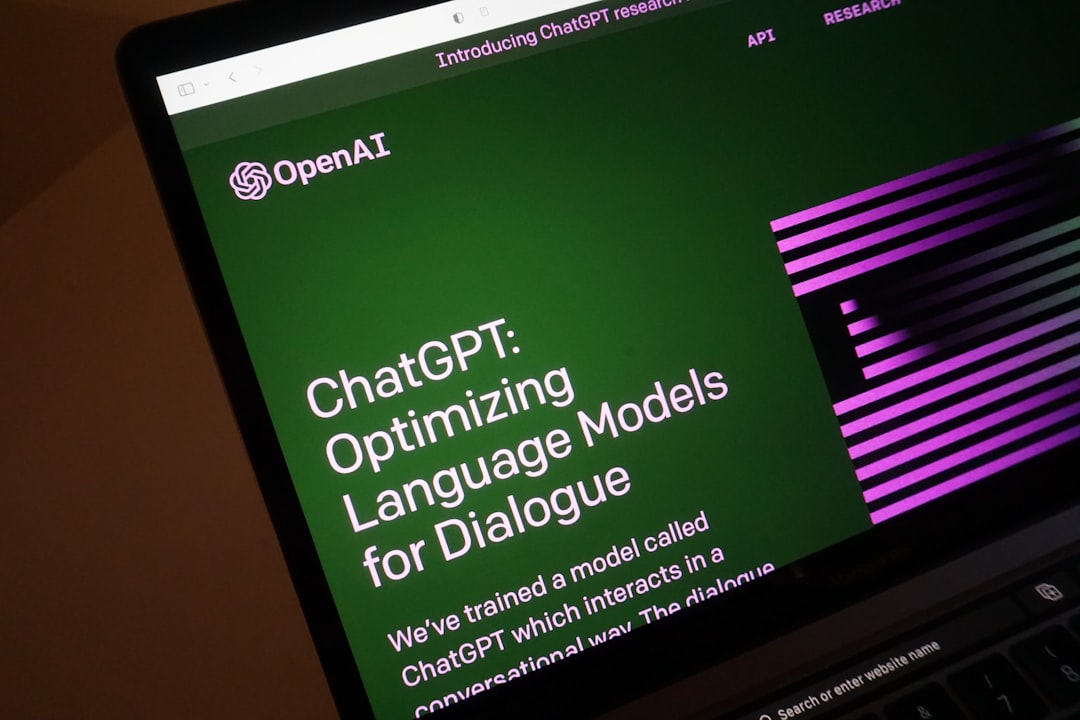Why a Speedy Store Matters
Shopify Optimization is the process of improving your store for your customers and for search engines. It’s a complete approach to boosting your store's speed, performance, and user experience to increase conversions and search rankings. This includes:
- Image optimization - Compressing and resizing images.
- Theme selection - Choosing lightweight, fast themes.
- App management - Removing unused apps.
- Code optimization - Minifying CSS/JavaScript.
- Core Web Vitals - Improving key user experience metrics.
- Mobile optimization - Ensuring speed on mobile devices.
The High Cost of a Slow Store
A slow store doesn't just frustrate customers—it loses money. Research shows that 70% of customers say page speed impacts their willingness to purchase. Even a 0.1-second improvement in mobile site speed can increase conversion rates by 8.4%. With over 60% of purchases happening on mobile, a slow store can be the difference between a sale and an abandoned cart.
This frustration is real. When a page is slow, potential customers leave, leading to lost sales and high bounce rates. This poor brand perception can stick, making them less likely to return.
The good news? Shopify stores have a head start. The platform's servers are significantly faster than other e-commerce platforms. Still, many store owners unknowingly slow down their sites with oversized images, too many apps, or heavy themes.
I'm Steve Pogson, founder of First Pier. I've spent over two decades helping businesses optimize their Shopify stores for peak performance. I've seen how proper Shopify Optimization can transform struggling stores into profit-generating machines for brands like Wyman's Blueberries and Hyperlite Mountain Gear.
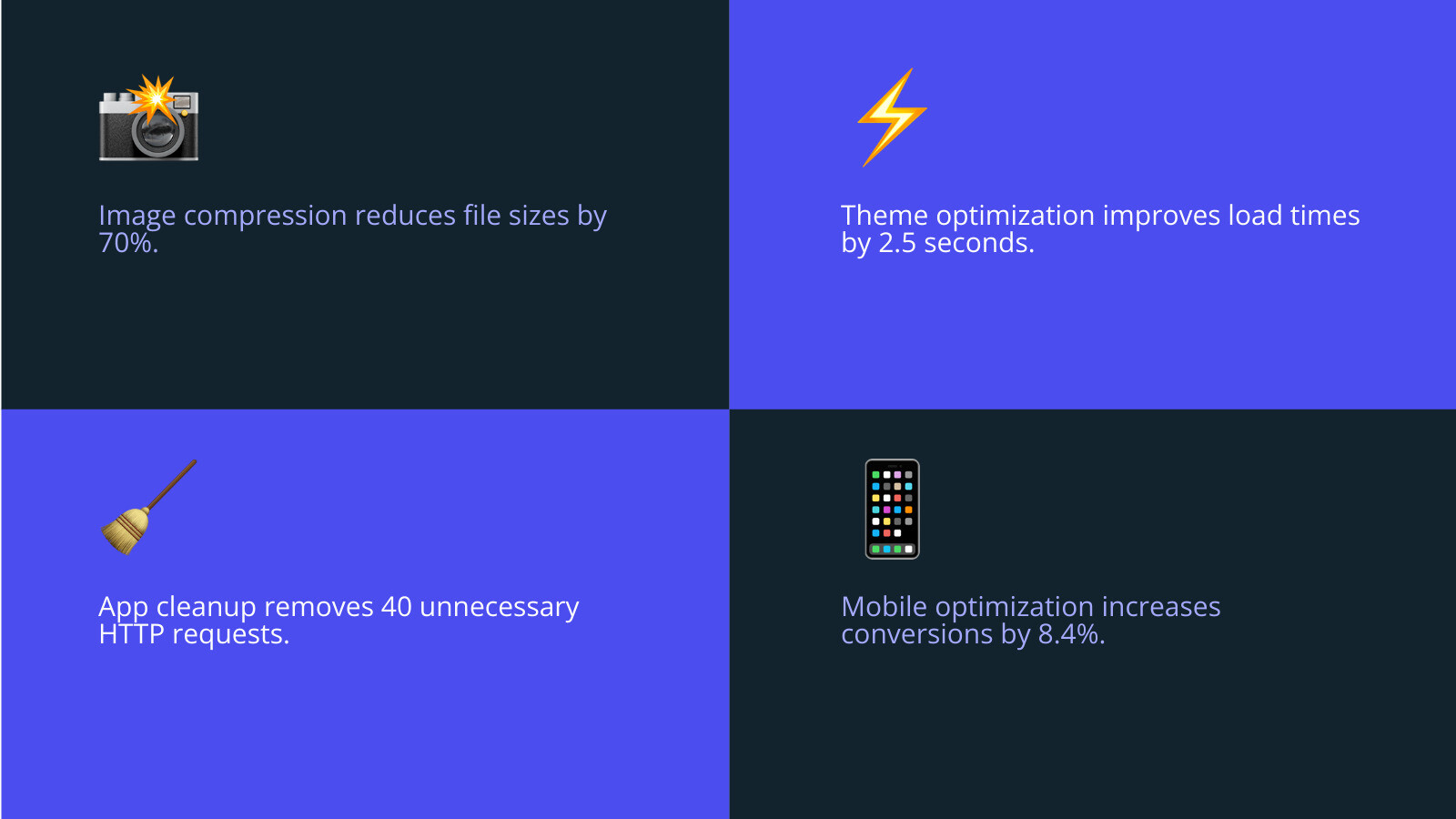
Key terms for Shopify Optimization:
Checking Your Store's Pulse: How to Measure Performance
Before you can improve your store's performance, you need to measure it. Think of it like a health checkup: you need to know what's wrong before you can fix it. Checking your store's speed should be an ongoing habit, and there are great free tools to help.
When I audit a store, I use a combination of tools to get a complete picture. This baseline measurement becomes our starting point for all optimization efforts.
For stores that need deeper analysis, our ecommerce analytics services can provide more detailed insights.
Free Tools to Test Your Shopify Speed
You don't need expensive software to check your store's speed. I use these free tools daily:
- Google PageSpeed Insights is the best starting point. It gives you mobile and desktop scores and measures the Core Web Vitals that Google uses for search rankings.
- GTmetrix provides a waterfall chart that visually breaks down how each element on your page loads, helping you spot specific files that are slowing things down.
- Pingdom offers similar insights with a different interface that some find easier to understand, especially for load times and page requests.
- Shopify's web performance dashboard is built into your admin panel and offers platform-specific insights.
A pro tip: run tests multiple times and take the average, as performance can vary. Also, test more than just your homepage—check popular product and collection pages too.
Understanding Core Web Vitals and Other Key Metrics
Google's Core Web Vitals measure your customers' experience. Think of them as your website's vital signs.
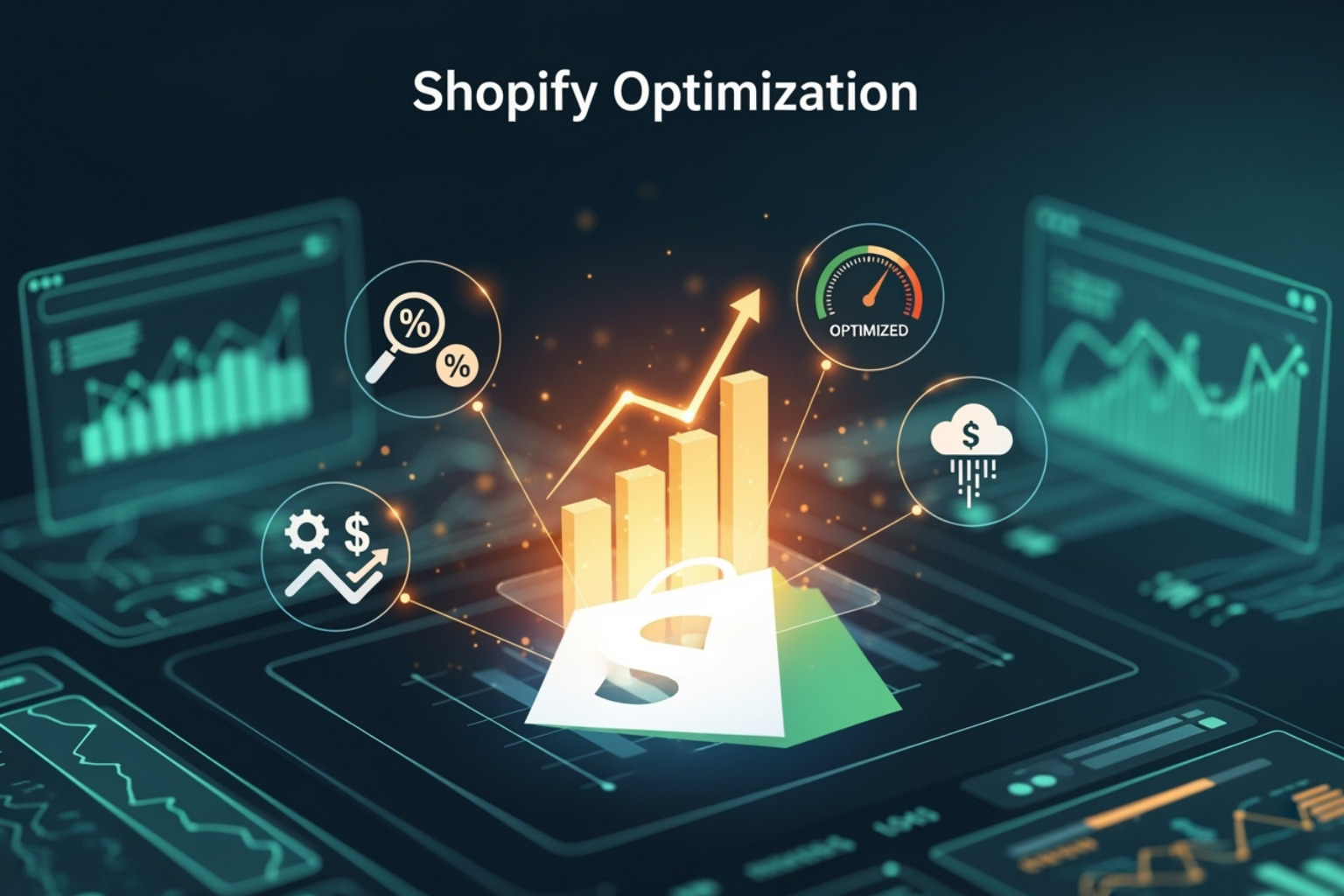
- Largest Contentful Paint (LCP) measures how quickly the main content (like a product image) becomes visible. A good LCP score keeps customers engaged.
- Cumulative Layout Shift (CLS) measures how much your page jumps around while loading. A low CLS score means your page is stable and not frustrating to use.
- Total Blocking Time (TBT) measures how long your page is frozen before a customer can interact with it. Shorter is better.
Other important metrics include Time to First Byte (TTFB), which is how quickly your server responds, and Time to Interactive (TTI), which is when your page becomes fully functional. Understanding these metrics helps you prioritize your optimization efforts. For example, a slow LCP often points to unoptimized images.
For more details, check out Shopify's guide to key performance metrics or learn more about Shopify Core Vitals on our resource page.
Your Complete Guide to Shopify Optimization
Now that you know why speed matters and how to measure it, let's get to work. Many of the biggest performance wins come from simple changes any store owner can make. Here are the main strategies to give your store a speed boost.
Taming Your Media: Image and Video Fixes
Images and videos are usually the biggest cause of a slow Shopify store. The good news is that fixing your media is often the fastest way to see dramatic speed improvements.

For detailed guidance, check out our Shopify Image Optimization tips.
Best Practices for Images
- Compress images with tools like TinyPNG. This can shrink file sizes by 60-80% without a noticeable drop in quality. While Shopify does this automatically, pre-compressing gives you more control.
- Use WebP format. Shopify automatically converts your images to modern formats like WebP, which offer better quality at smaller sizes.
- Resize images to fit their containers. Don't upload a 4000px image for a space that's only 800px wide.
- Lazy load images. This technique, often built into modern themes, only loads images when a visitor scrolls to them, speeding up the initial page load.
- Use SEO-friendly file names. Name your files descriptively (e.g., "red-leather-wallet.jpg" instead of "IMG_001.jpg").
Best Practices for Videos
- Embed videos from YouTube or Vimeo. Never upload video files directly to Shopify. External hosting platforms are built for streaming and won't slow down your store.
- Avoid auto-playing videos. They consume bandwidth immediately and can annoy users.
- Use a custom thumbnail. This shows a preview of your video without the performance cost, encouraging clicks without slowing down the page.
A Speedy Foundation: Choosing and Optimizing Your Theme
Your Shopify theme is the foundation of your store. A slow theme will undermine all your other optimization efforts. For more insights, visit our Shopify UX Design page.
How to Pick a Fast Theme
- Check Shopify's theme performance data for real-world speed scores.
- Test the demo store with PageSpeed Insights to get a baseline.
- Read reviews that specifically mention speed and performance.
- Prioritize themes from reputable developers who follow best practices.
- Consider Shopify's Dawn theme. It's free, fast, and built on Shopify's latest standards.
Once you have a theme, you can make it faster by removing unused features (like sliders or quick-view popups) and keeping it updated to get the latest performance improvements.
App Overload: A Guide to Managing Apps and Scripts
Every app adds code to your store, which can slow it down. The key is to find the right balance between functionality and speed. For guidance, see our Essential Shopify Apps page.
Cleaning Up Your Apps
- Do an app audit. Regularly review your installed apps and ask, "Does this directly help me make sales or serve customers?" If not, consider removing it.
- Delete apps you don't use. Many store owners install apps for testing and forget to remove them.
- Check for leftover code. When you uninstall an app, it can leave behind script fragments in your theme. This may require a developer to clean up, but it's a crucial step.
Managing Third-Party Scripts
Tracking codes and analytics tools are necessary but need to be managed.
- Use Google Tag Manager to organize all your scripts in one place. This gives you better control over how and when they load.
- Defer loading of non-critical scripts. This lets your main content load first, improving the perceived speed of your site. You can learn best practices for tag managers to implement this correctly.
A Deeper Look at Your Shopify Optimization Code
While Shopify handles server performance, theme code can still be optimized. For more on this, visit our Shopify Performance Optimization page.
Key code optimizations include minifying CSS and JavaScript (removing unnecessary characters from code to reduce file size) and reducing HTTP requests (limiting the number of files a browser has to download).
How Shopify Helps You
Shopify automatically handles many basic performance optimizations:
- Global Infrastructure: Shopify runs on fast, global servers with a Content Delivery Network (CDN) powered by Cloudflare. This ensures your store loads quickly for visitors anywhere in the world.
- Automatic Image Optimization: Shopify's image CDN automatically serves images in the most efficient format (like WebP) and size for each visitor's device.
Common Mistakes to Avoid When Optimizing Your Store
I've helped Shopify store owners with Shopify Optimization for over two decades, and I see the same avoidable mistakes repeatedly. The biggest traps are chasing perfect scores instead of great experiences, forgetting mobile users, and adding too many apps.
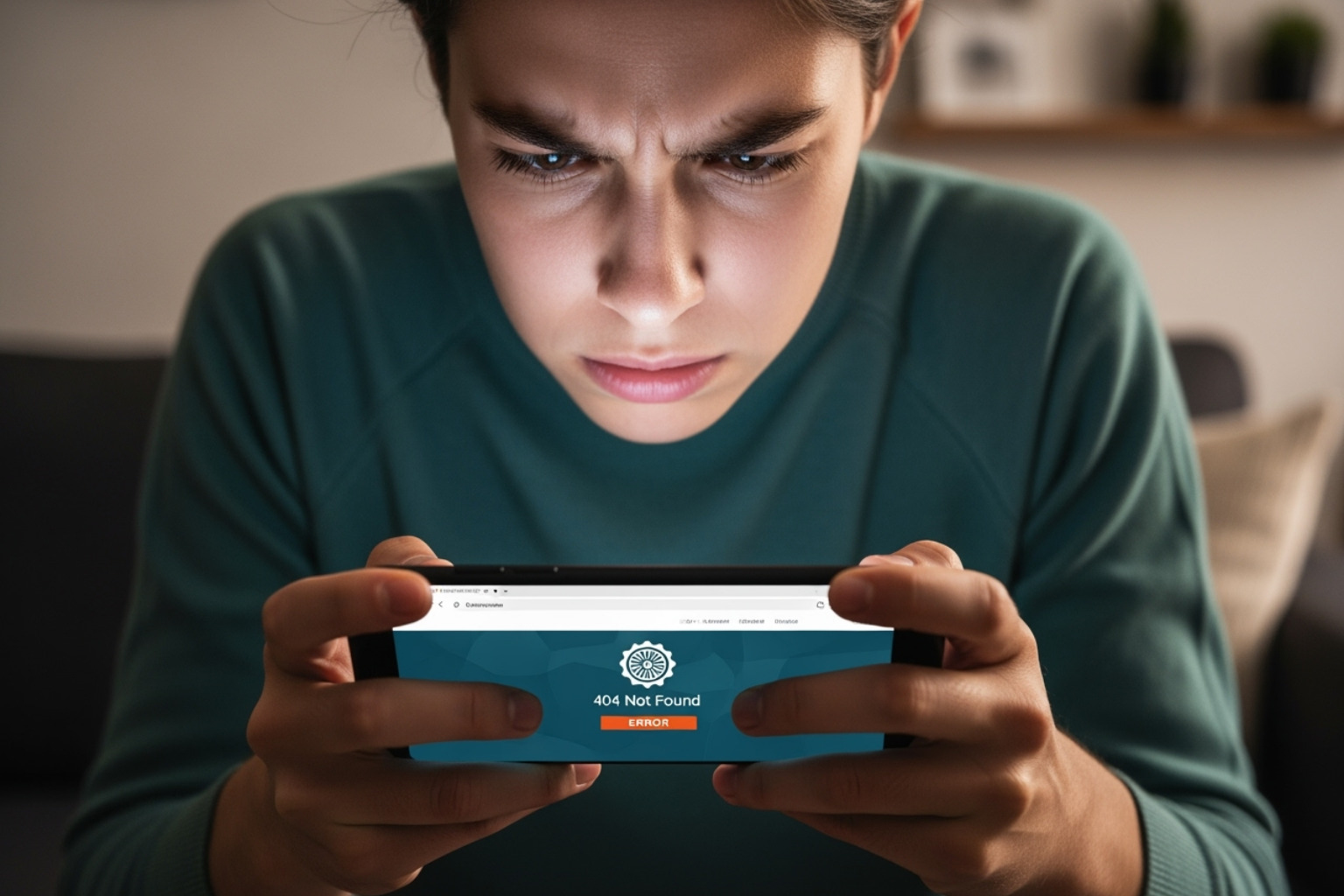
These mistakes don't just hurt your speed; they hurt your sales. For more on this, you can visit First Pier's Shopify CRO Checklist page.
Focusing on Scores, Not People
I've seen store owners get a PageSpeed score of 95, but their store is confusing and hard to use. They optimized for a number, not for their customers. User experience should always be your north star.
Speed testing tools are diagnostics, not report cards. A fast store that doesn't convert is just a fast way to lose money. I'd rather have a store that scores 85 and delights customers than one that scores 95 and frustrates them.
Test your store like a real customer. Browse on your phone. Try to buy something. If it feels smooth and responsive, you're on the right track. That feeling matters more than any score.
Forgetting About Mobile
This is a critical mistake, as mobile users make up over 60% of online purchases. Google also uses mobile-first indexing, meaning your mobile site's performance directly impacts your search ranking.
Your store might be fast on a new iPhone but slow on an older Android device. Testing on different devices and browsers is essential. Make sure your call-to-action buttons are large and easy to tap. I've seen stores lose sales simply because the "Add to Cart" button was too small or too close to other elements.
Other common mistakes include loading up on too many apps, uploading enormous image files, and making changes without testing. Run a quick speed test after every big change to catch problems before your customers do.
Frequently Asked Questions about Shopify Optimization
When I work with store owners on Shopify Optimization, I hear the same questions often. Here are the straight answers to the most common ones.
What is a good speed for a Shopify store?
A good Shopify store should load in under 2.5 seconds. For PageSpeed Insights scores, Google suggests aiming for above 90 for desktop and 50-70 for mobile. However, don't chase a perfect score at the expense of user experience. A site that feels fast and converts well is always the goal. With the right fixes, most stores can hit these targets.
Why is my Shopify store so slow?
If your store is slow, it's likely due to one or more of these common issues:
- Large, unoptimized images are the most frequent cause.
- Too many apps add heavy scripts that slow down your site. Even uninstalled apps can leave behind code.
- A poorly coded or feature-heavy theme can have a major performance cost.
- Too many third-party tracking codes for analytics, ads, or chat widgets can create a bottleneck.
Usually, it's a combination of these factors working together.
Can I do Shopify optimization myself?
Yes, absolutely! Many of the most effective Shopify Optimization tasks are things any store owner can do. This includes compressing images, choosing a fast theme, and removing unused apps.
You can also do a basic app audit to decide which ones are truly essential. However, some tasks are more technical. Code minification, debugging script conflicts, and advanced theme edits often require a developer's help.
Knowing your limits is key. It's often wise to get professional help for complex tasks to avoid making things worse. As a Shopify agency in Portland, Maine, we help store owners with both DIY-friendly tasks and more technical challenges.
To Sum Up: Keeping Your Store in Top Shape
Shopify Optimization isn't a one-time fix; it's an ongoing process. Think of it like car maintenance—regular check-ups keep everything running smoothly. The digital world moves fast, so what's fast today might feel slow in six months without attention.
Here’s how to keep your store performing at its best:
- Test regularly. Run a quick speed test after installing an app, uploading new images, or making design changes. This can save you from major headaches later.
- Keep your customers at the center of everything. A store that feels fast and smooth to a real person will always beat one that just looks good on a report. Browse your own store on different devices. Is it still snappy? That's what counts.
- Stay curious. The world of web performance is always changing. Keep an eye on your metrics and be open to new optimization strategies.
At First Pier, we've made Shopify Optimization our specialty because we know how much it matters to your bottom line. Our team stays on top of the latest techniques so you don't have to.
Small improvements lead to big results. A faster load time can boost conversions, and better mobile performance can open up new customer segments. These are direct paths to more sales and happier customers.
If you're ready to get serious about your store's performance, our Shopify CRO services are designed to help. We'll help you build a store that's not just fast, but optimized to turn visitors into customers.
Every millisecond counts. Customers will choose stores that respect their time with a smooth, enjoyable experience. Make sure yours is one of them.