Introduction: The Importance of Custom Fields in Shopify
E-commerce is continually evolving, with businesses constantly seeking new ways to enhance their customers' shopping experience. In the bustling online marketplace that is Shopify, standing out requires more than just offering desirable products. It calls for a meticulously curated shopping experience that caters to your customers' unique needs and expectations. Here's where Shopify's custom fields come into play.
Custom fields in Shopify allow you to add additional product data, transforming your Shopify store from a standard e-commerce platform into a powerful, personalized shopping experience. Whether you need to add a unique product description, an ingredients list for your cosmetic products, or a downloadable product manual, Shopify's custom fields have got you covered.
But why exactly are these custom fields so crucial for your Shopify store? How can you add these custom fields to your products? And how does adding custom fields in Shopify product admin page work? This article will answer all these questions, providing you with a comprehensive guide on how to effortlessly customize your Shopify products with custom fields.
So, let's dive in and explore how you can boost your Shopify store performance and customer experience with the power of custom fields.
Understanding Shopify's Custom Fields
As you venture into the dynamic world of e-commerce, understanding every tool at your disposal is paramount. One such valuable tool in the Shopify realm is custom fields.
What are Custom Fields in Shopify?
Custom fields in Shopify, also known as Metafields, are essentially additional data fields that you can add to your products, collections, orders, or even customers. These fields aren't typically captured in the default Shopify settings, making them a powerful tool for personalizing and optimizing your store.
They allow you to store specialized information ranging from launch dates, color swatches, part numbers, related products, to lists of ingredients and more. This flexibility gives you the power to display this information on your online store in a variety of ways, or even use them for internal tracking.
While custom fields are incredibly useful, they exist within a larger structure known as a Meta object. A Meta object can contain several Metafields, much like a container holding different items. This structure is especially useful when you need to display multiple parameters or repeated content in your store.
Why are Custom Fields Important for Your Shopify Store?
Custom fields play a significant role in enhancing the functionality and appearance of your Shopify store. They give you the freedom to add unique and specific details to your products or services that can improve your customers' shopping experience.
Custom fields allow you to capture information that can set your products apart, providing additional details that can influence a customer's buying decision. For instance, if you sell skincare products, you can use custom fields to list ingredients, skin type suitability, usage instructions, and more.
Moreover, custom fields can also be used for internal tracking, allowing you to manage your products more efficiently. They can be used to store details like inventory numbers, supplier details, or product performance metrics.
In a nutshell, custom fields provide an opportunity for you to create a more detailed, engaging, and user-friendly customer experience while also streamlining your internal product management processes. As a marketer, business owner, or e-commerce executive, understanding and leveraging custom fields in Shopify is a crucial step towards optimizing your online store's performance.
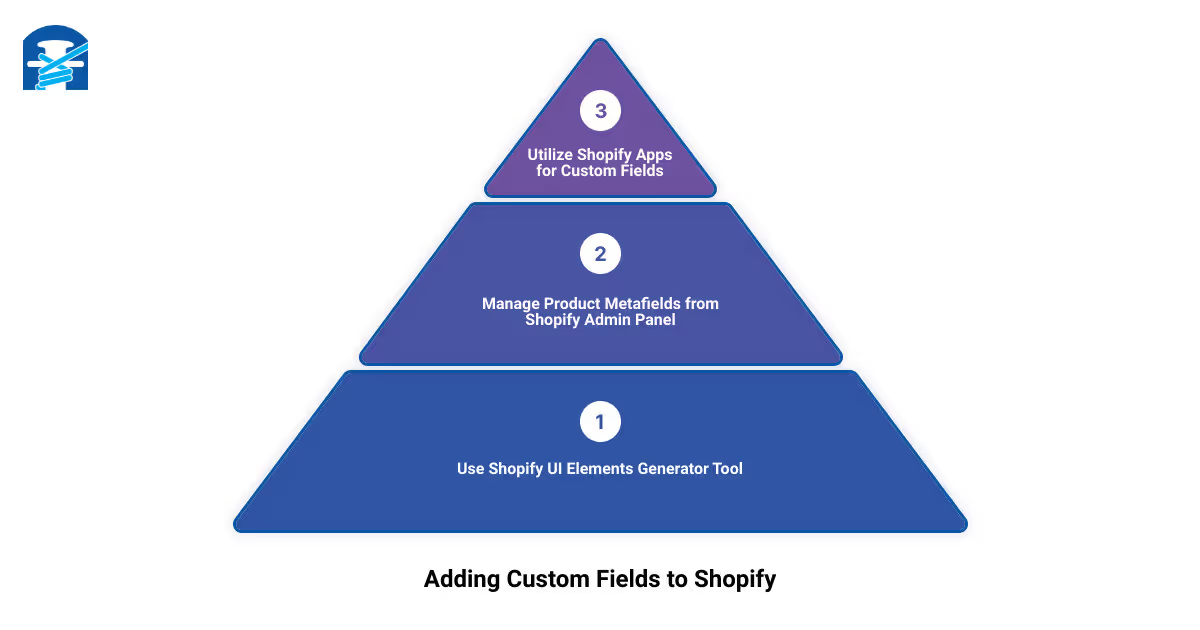
How to Add Custom Fields to Your Shopify Product
Breathe life into your product pages by adding custom fields in Shopify. By doing so, you can create a more personalized shopping experience that delivers the right information your customers need. Whether you want to add a comment box, size chart, or even estimated delivery dates, Shopify offers multiple ways to do this.
Using Shopify UI Elements Generator Tool
One way to add custom fields to your Shopify product is by using the Shopify UI Elements Generator tool. This tool allows you to create different fields like text boxes, dropdown menus, and checkboxes that you can add to your product pages. Here's a quick guide:
- Go to Online Store > Themes > Actions > Edit Code.
- Navigate to the Products template.
- Choose to Add block to generate Custom liquid.
- Add snippets in a custom liquid box.
With the Shopify UI Elements Generator, you can add custom fields to your product pages effortlessly, enhancing your product information and improving the user experience on your site.
Managing Product Metafields from Shopify Admin Panel
Another method to add custom fields is by managing product metafields from your Shopify admin panel. Metafields extend Shopify's default functionality by giving you the ability to add additional custom data directly to your product pages. This data can be anything from product descriptions to customer reviews. Here's how you can add metafields:
- Click on the Products tab from Shopify's admin panel.
- Choose the product you want to update.
- Add new content to the description box.
- Click the Save button.
Changing the meta description not only helps with SEO but also allows you to provide more detailed product information to your customers.
Utilizing Shopify Apps for Custom Fields
For a more advanced customization, there are several Shopify apps available that can help you add and manage custom fields. These apps provide a user-friendly interface and a variety of customization options that go beyond what Shopify offers by default.
For instance, 'Customify' allows you to create product custom fields that can be filled in by customers, perfect for personalized products. 'Product Options and Customizer' enables you to add unlimited custom product options, including text fields, file uploads, dropdowns, and more.
These apps provide a simple and effective way to customize your product pages, making them more engaging and informative for your customers.
Adding custom fields to your Shopify product pages may seem like a small tweak, but it can significantly enhance the shopping experience, leading to higher customer satisfaction and potentially boosting your sales. So, start customizing your product pages today and see the difference it makes in your store's performance.
Detailed Guide: Adding Custom Fields in Shopify Product Admin Page
As an online retail store owner, you might find yourself wanting to add more specific information to your products. This could be anything from additional product details, shipping information, or even a custom message. This is where custom fields come into play. Custom fields in Shopify allow you to add and display extra information on your product pages. Let's dive into how you can add these fields on your Shopify product admin page.
Step-by-Step Process to Add Custom Fields in Shopify Product Admin Page
- Log into your Shopify Admin Panel: The first step is to log into your Shopify store's admin panel. This is where you'll manage all aspects of your online store.
- Navigate to your Products: From your admin dashboard, go to the 'Products' section. This is where you'll find all the products listed on your online store.
- Select a Product: Choose the product to which you want to add a custom field. Click on the product title to access its detailed information.
- Add a Metafield: Under the 'More actions' dropdown menu at the top of the product details page, select 'Add Metafield'. Metafields in Shopify are essentially the custom fields you want to add.
- Define Your Metafield: You'll need to enter a Namespace, a Key, a Value type, and a Description for your Metafield. The Namespace and Key act as identifiers for your custom field, the Value type determines the kind of data you want to store (like text or numbers), and the Description is the actual information you want to display.
- Save Your Changes: Once you've filled out the necessary information, click 'Save'. Your custom field should now be added to your Shopify product.
Remember, while Shopify provides the functionality to add Metafields (custom fields), displaying them on your product pages might require editing your store's theme code or using a Shopify app.
Common Challenges and Solutions When Adding Custom Fields in Shopify Product Admin Page
While adding custom fields is a relatively straightforward process, you might encounter some challenges along the way. For example, if you're not familiar with Shopify's interface, you might find it difficult to locate the right options or fill out the Metafield information correctly.
A common solution to these challenges is to use a Shopify app that simplifies the process of adding custom fields. Apps like Customify, Metafield Manager, and SuperFields offer user-friendly interfaces for adding and managing custom fields.
Another challenge could be displaying the custom fields on your product pages. This usually requires editing your theme's code, which might be daunting if you're not comfortable with coding. In this case, hiring a Shopify expert or an agency like First Pier could be a viable solution. They can assist you in not only adding custom fields but also optimizing your entire Shopify store for better performance and sales conversion.
In conclusion, custom fields are a powerful tool for enhancing your Shopify product pages. Despite the potential challenges, the benefits they offer in terms of product information and customer experience far outweigh the effort required to implement them. So, start adding custom fields to your Shopify products today and take your online store to the next level.
Enhancing Your Shopify Store with Custom Options
One of the keys to a successful e-commerce store is providing your customers with a personalized shopping experience. This is where custom options come into play in your Shopify store. By offering custom options, you can give your customers the ability to customize their product purchases according to their preferences, leading to a more engaging and satisfying shopping experience. Let's delve into how you can effectively add and utilize custom options on your Shopify products.
How to Add Custom Options to Your Shopify Product
Adding custom options to your Shopify products can be accomplished with a few simple steps. First, navigate to Products > All products from your Shopify app. Select the product you want to edit, and then under the Variants section, tap on the '+ Add options' button. For instance, you might want to add options like color, size, material, or anything else that's relevant to your product.
In the Option field, provide a name for the option (like "Size" or "Color"), and then add the different option values (like "Small, Medium, Large" for Size, or "Red, Blue, Green" for Color). Remember to hit 'Save' to ensure your changes are preserved. It's that easy to add custom options to your products, enhancing the level of customization you offer to your customers.
The Role of Custom Options in Improving Customer Experience
Custom options play a crucial role in enhancing the customer experience on your Shopify store. They allow customers to tailor their purchases to their specific needs and preferences, fostering a sense of personal connection with your brand.
For instance, being able to choose the color of a t-shirt, or the size of a pair of shoes, or the material of a piece of furniture, gives customers a sense of control and involvement in the buying process. This not only improves their overall shopping experience but also increases the likelihood of them making a purchase.
Moreover, custom options can also help reduce returns and exchanges, as customers are more likely to be satisfied with their purchase when it matches their specific requirements.
In conclusion, offering custom options on your Shopify products is not just a way to stand out from your competitors, but also an effective strategy to improve customer satisfaction and drive more sales. So, optimize your Shopify store with custom options and see the difference it makes to your bottom line.
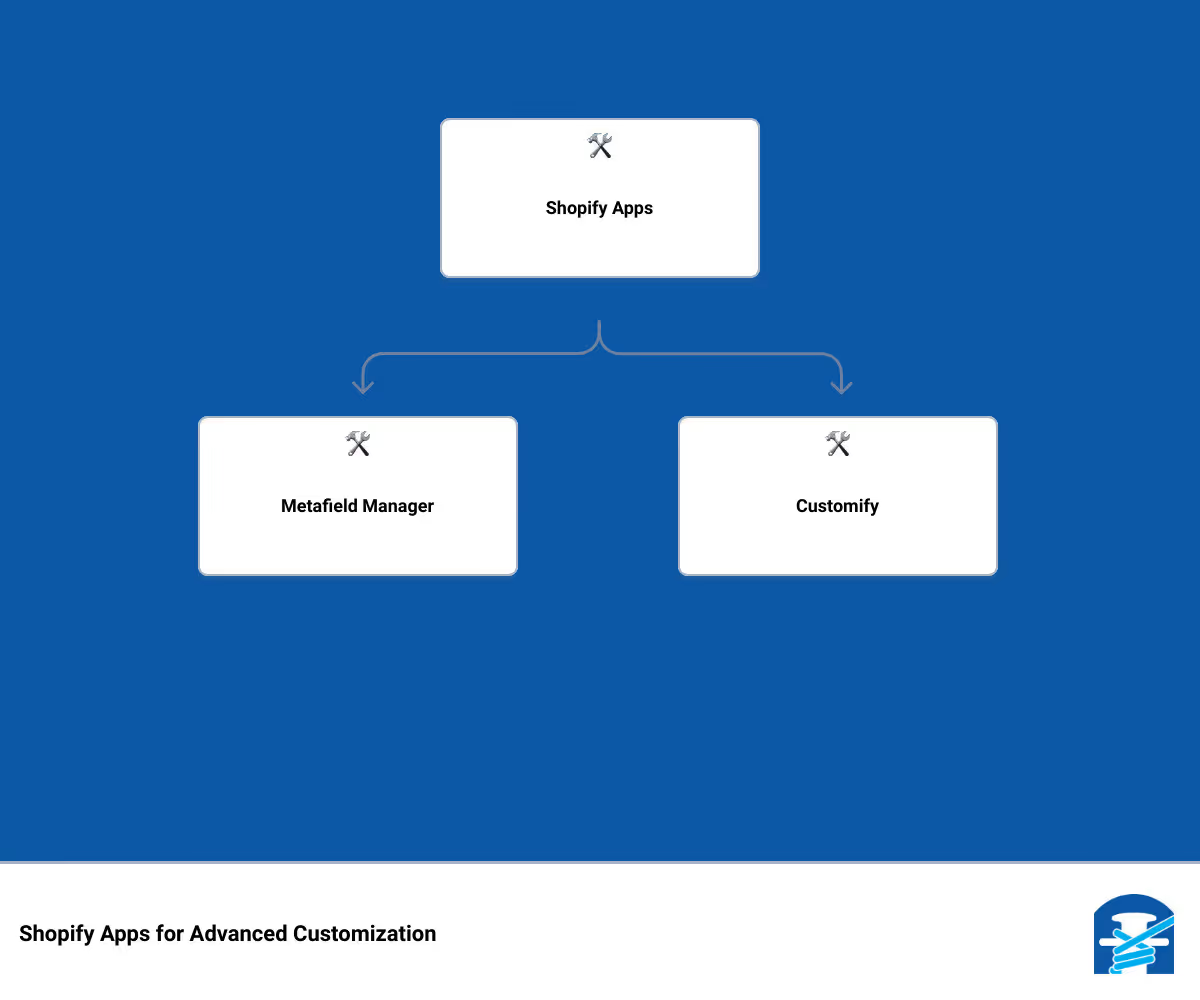
Leveraging Shopify Apps for Advanced Customization
In the dynamic world of e-commerce, staying ahead of the curve requires adopting innovative strategies that can elevate your online store’s functionality. One such strategy is leveraging Shopify apps for advanced customization. These apps can effortlessly help you manage and optimize custom fields, which are essential for enhancing your Shopify store's user experience.
Overview of Shopify Apps for Custom Fields
Incorporating custom fields in your Shopify store can seem daunting, especially if you're not familiar with coding. However, numerous Shopify apps can assist you in this process, making customization a breeze. Apps like Metafield Manager, SuperFields, and Customify are specifically designed to handle custom fields, offering a user-friendly interface and a plethora of features to simplify the task.
Metafield Manager is a versatile app that enables you to create, update, and delete metafields for your products, collections, orders, and more. It also provides a bulk editing feature, allowing you to manage multiple metafields simultaneously, saving you time and effort.
SuperFields is another useful tool that allows you to manage all of your Shopify store's data in one place. It supports text, number, and image data types, making it a great fit for stores selling a diverse range of products.
Customify is a product customizer app that offers a wide array of customization options for your products. Whether you want to add text fields, checkboxes, file uploads, or even color pickers, Customify has got you covered.
How to Use Apps like Metafield Manager, SuperFields, and Customify for Custom Fields
Using these apps for custom fields involves a few simple steps. For instance, with Metafield Manager, you can create a new metafield by specifying the namespace, key, value type, and value. After saving your settings, the app automatically attaches the metafield to your product.
With SuperFields, you can similarly create custom fields by defining the label, namespace, key, and type. The app also allows you to import and export metafields, facilitating bulk operations.
Customify provides an intuitive interface where you can add custom fields by choosing the field type and specifying the label. The app also offers a live preview feature, so you can see how the custom field will appear on your product page before publishing.
In conclusion, Shopify apps like Metafield Manager, SuperFields, and Customify can significantly simplify the process of adding and managing custom fields in your Shopify store. By leveraging these tools, you can enhance your store's functionality, improve your customers' shopping experience, and ultimately boost your business performance.
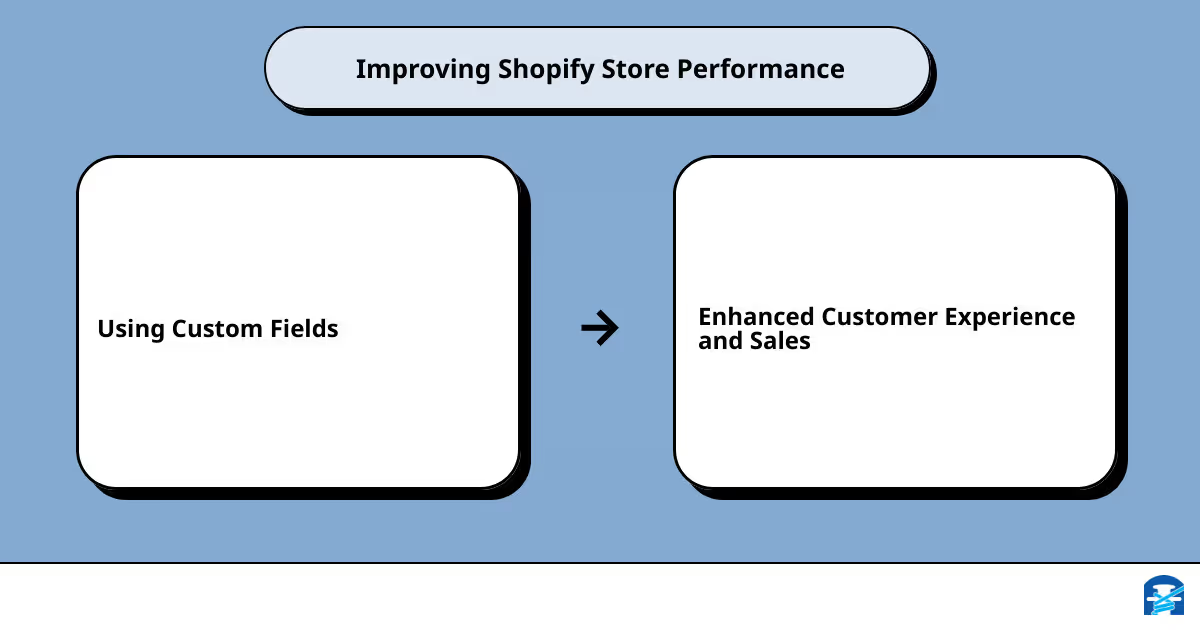
Conclusion: Boost Your Shopify Store Performance with Custom Fields
Shopify's custom fields are more than just an added feature; they're a strategic tool that can elevate your e-commerce operations to new heights. Let's recap why they're important and how you can leverage them to your advantage.
Recap of the Importance and Process of Adding Custom Fields in Shopify
Adding custom fields to your Shopify product is a powerful way to enrich your product information and enhance your customers' shopping experience. Whether it's displaying specialized information like burn times for candles or expiration dates for canned goods, or using them for internal tracking and management, custom fields can be your secret weapon in boosting your store's functionality.
Shopify's SEO-friendly environment also allows you to optimize your store's visibility on search engines. By incorporating relevant keywords into your custom fields, you're enhancing your store's search engine rankings and increasing organic traffic. This strategy can lead to higher conversions and sales.
The process of adding custom fields to your Shopify product involves using the Shopify UI Elements Generator tool, managing product metafields from the Shopify Admin Panel, or utilizing Shopify Apps. These methods help streamline your operations, saving valuable time and resources. Remember, the key is to create a more efficient, effective, and profitable e-commerce venture.
How First Pier Can Help You Optimize Your Shopify Store with Custom Fields
While adding custom fields to your Shopify store can seem daunting initially, especially if you're new to the platform or lack technical expertise, First Pier can provide the right guidance and tools to make it easier. As a leading e-commerce agency specializing in Shopify development and optimization, First Pier has the expertise and experience to help you tap into the power of custom fields and unlock the full potential of your Shopify store.
At First Pier, we understand the intricacies of Shopify's custom fields and can help you strategically implement them in your store. Our team can guide you in managing your metafields efficiently, whether it's through bulk editing, migrating existing metafields to a definition, or creating automated collections with metafields.
Your journey towards e-commerce success doesn't end here. It's a continuous process of optimization, adaptation, and innovation. As you continue to grow and evolve your Shopify store, custom fields will undoubtedly play a crucial role in shaping your store's future. With First Pier by your side, you'll have the support you need to navigate this terrain and give your Shopify store the performance boost it deserves. Your store's success is just a custom field away!







