Have you ever wondered how critical your Google Merchant Center shipping settings are for your online business success? If you're dabbling in e-commerce, particularly if you're using Google Merchant Center, you'll want to pay close attention to this principle — setting accurate shipping information is a necessity, not an option.
While seemingly simple, this task requires a certain level of detail and understanding due to its influence on your product visibility and conversions. In fact, an inaccurate shipping cost can sometimes be the very barrier between a potential customer and a final sale—25% of online shoppers decide to drop their purchases due to unexpected shipping costs.
To give you a quick snapshot, here are five key strategies you'll need to comprehend:
- Understanding Google Merchant Center Shipping Requirements
- Setting up Shipping in the Google Merchant Center
- Utilizing Shipping Attributes and Rate Tables
- Implementing per-Product Shipping Information
- Managing Tax Settings for Your Products
Get ready to master the art of setting up shipping within Google Merchant Center and unlock the potential to increase conversions and deliver exceptional customer experiences.
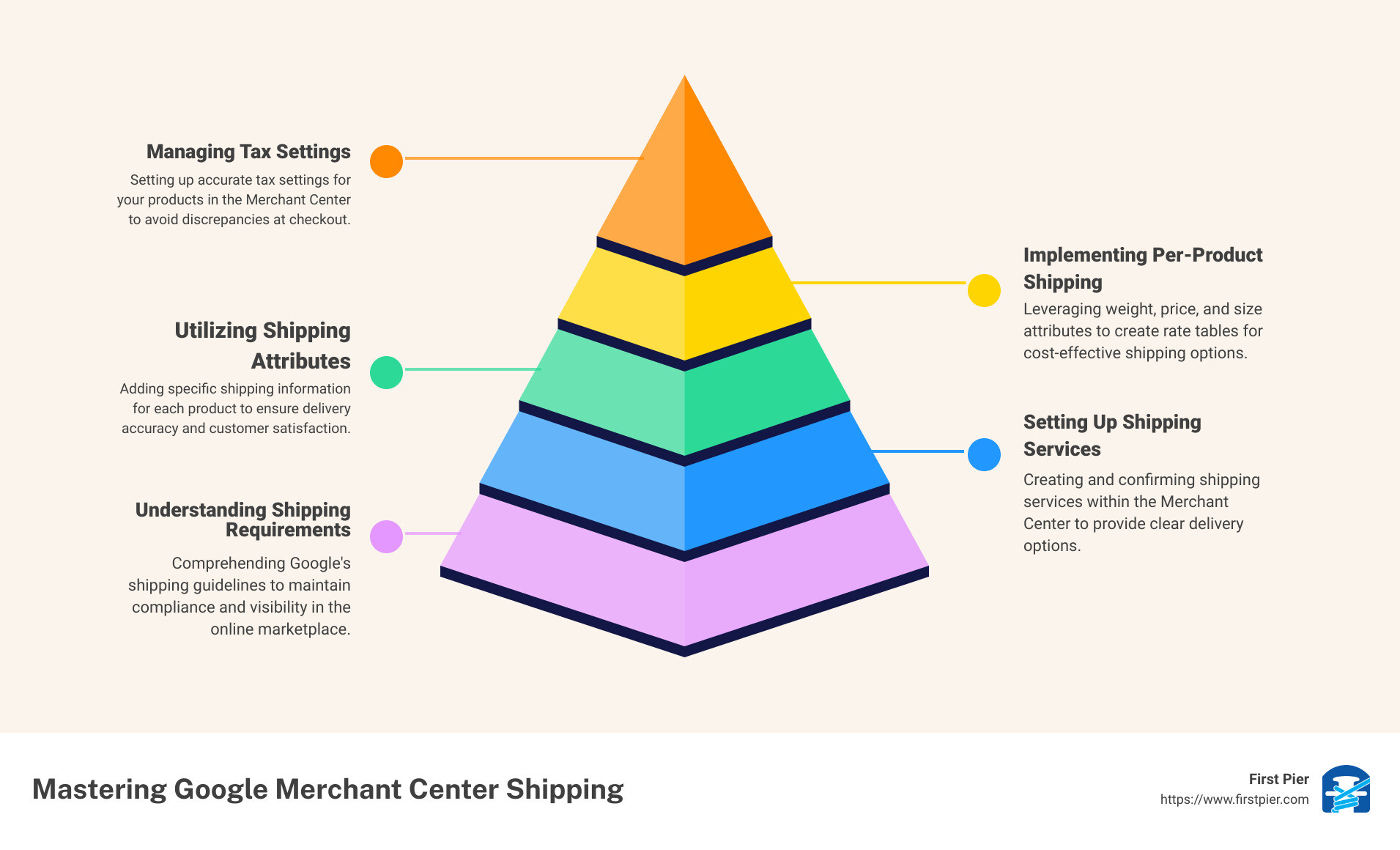
Understanding Google Merchant Center Shipping Requirements
As your trusted Shopify agency, we at First Pier understand the importance of getting Google Merchant Center shipping settings right. It's not just a critical requirement before running any Google Shopping campaigns, but it also significantly influences customer decisions and overall shopping experiences.
Google's Guidelines for Shipping Information
First and foremost, let's talk about Google's guidelines for shipping information. Google's primary requirement is accuracy. The shipping information you provide in the Google Merchant Center should match or overestimate the shipping cost you charge on your website. This information includes shipping costs based on a fixed price, product price, weight, size, destination, and more.
Moreover, the terms you use to describe shipping costs should be easy to understand. Some common terms include handling, delivery, shipping, logistics, and carrier. Notably, insurance costs related to these terms should also be included in shipping.
The Role of Shipping Costs in Online Shopping
The role of shipping costs in online shopping can't be overstated. In fact, statistics show that 25 percent of online buyers abandon their carts due to unexpected shipping costs. This is a significant number, and it highlights the importance of being upfront about shipping costs.
For instance, Google Merchant Center allows you to show shipping costs ranging from "Free delivery" to more expensive options. By providing accurate and transparent shipping costs, you can significantly reduce cart abandonment and improve your customers' shopping experiences.
The Importance of Providing Accurate Shipping Information
Providing accurate shipping information is a must. But why is it so important? Well, 66% of online shoppers have decided not to buy an item because of online shipping costs.
By providing accurate shipping costs from the start, you can avoid this scenario. Besides, it helps your customers know exactly how much they'll need to pay and how long they'll have to wait for their purchases. This transparency can enhance customer trust and satisfaction, leading to more conversions and a better shopping experience overall.
In the next sections, we'll delve into some proven strategies to set up Google Merchant Center shipping, which will help you optimize your shipping settings and improve your e-commerce efficiency.
At First Pier, we're here to guide you through this process and help you get the most out of your Shopify store. It's not just about selling products online; it's about making the entire shopping experience as seamless and enjoyable as possible for your customers. And accurate, transparent shipping costs are a big part of that.
Strategy 1: Setting Up Shipping in Google Merchant Center
Let's dive into the first strategy for setting up your Google Merchant Center shipping. You'll learn how to create a new shipping service, adjust service settings and delivery time, and confirm your shipping settings are accurate.
Creating a New Shipping Service in Merchant Center
The first step in setting up shipping in your Google Merchant Center is creating a new shipping service. Here's how you do it:
- Sign in to your Google Merchant Center account.
- Click on the Tools and settings button, indicated by a gear icon.
- Navigate to the TOOLS section and select Shipping and returns. You will then be redirected to the Shipping services tab.
- Click on the blue plus button or the Add shipping service button if you're creating a shipping service for the first time.
- You'll be taken to the New shipping service page. This page has three sections: Service coverage, Delivery times, and Shipping cost. Fill in the required details for each of these sections to create your new shipping service.
Setting Service Settings, Delivery Time, and Additional Shipping Features
The step-by-step process of creating a new shipping service involves setting the service settings, delivery time, and additional shipping features.
- In the Service coverage section, give your service a descriptive name that will distinguish it from your other shipping services.
- In the Delivery times section, you'll need to indicate the estimated time it takes for your products to reach your customers. This information helps Google provide an accurate delivery time to potential buyers.
- The Shipping cost section is where you can set a fixed shipping price, calculate it based on the product price, weight, size, or destination, or even offer free shipping.
Confirming the Accuracy of Shipping Settings in the Merchant Center Account
Once you've set up your shipping settings, it's important to confirm that they're entered correctly. Visit the Products page within your Merchant Center account, select List. For the product that you want to check, click on the title and scroll to see the shipping information.
At First Pier, we understand how complex Google Merchant Center Shipping can be. That's why we're here to help you navigate through each step, ensuring you're providing accurate and comprehensive shipping information to your customers. This, in turn, enhances their shopping experience, increases your visibility, and ultimately, drives more sales to your online store.
Strategy 2: Utilizing Shipping Attributes and Rate Tables
Now that we've set up shipping in Google Merchant Center, our next step involves understanding and utilizing shipping attributes and rate tables. This strategy allows us to accurately assign shipping costs, keeping in line with Google's strict guidelines.
Understanding Shipping Attributes: Weight, Price, and Size
Shipping attributes play a crucial role in determining the cost of shipping for each product. As our expert Steve Pogson explains, not all merchants calculate shipping using the same method. Google Merchant Center allows us to set up shipping based on various factors such as weight, price, and size.
The shipping attributes include shipping_weight, shipping_length, shipping_width, shipping_height, and shipping_label. For instance, if your shipping rates vary by weight or dimensions, you may need to add this specific shipping information to your product feed.
Understanding these attributes and applying them correctly ensures an accurate representation of shipping costs, which in turn, promotes trust and satisfaction among your customers.
Creating Shipping Rate Tables for Different Products
Once you have a solid understanding of shipping attributes, it's time to create shipping rate tables for different products. This involves selecting your shipping service and adding a new shipping rate table.
For instance, you can set the service to apply to all products or only to a specific group of products. You can filter products by a shipping label and enter the values you added in the shipping_label attribute.
Assigning a unique name for your table under Shipping rate name and creating your table can take you one step closer to accurate shipping charges.
Setting Shipping Costs Based on Dimensions or Rules
Google Merchant Center allows you to set shipping costs based on dimensions or rules. For example, you can establish rules based on price, destination (only for United States, Australia, or Japan), weight, or the number of items.
By incorporating these strategies, you can ensure that your shipping costs are accurate and reflective of real-world charges. This not only meets Google's requirements but also provides transparency to your customers, leading to increased trust and customer satisfaction.
Mastering the art of setting up Google Merchant Center Shipping can be complicated, but with the right strategies and understanding, it's fully achievable. At First Pier, we can help you navigate this process, ensuring your shipping settings are accurate and beneficial for both your business and your customers.
In the next section, we will delve into implementing per-product shipping information to further enhance your Google Merchant Center Shipping setup.
Strategy 3: Implementing Per-Product Shipping Information
As an e-commerce business, you may have a diverse range of products, each requiring different shipping considerations. Google Merchant Center allows you to cater to this diversity by implementing per-product shipping information. This strategy can be a game-changer, allowing you to customize your shipping settings at a granular level. Let's dive into how you can implement this in your Google Merchant Center Shipping setup.
Adding Shipping Information in the Uploaded Product Attributes
The first step involves adding shipping information directly in the uploaded product attributes. This information covers essential shipping details like cost and time. For each product, you can provide specific shipping details that override the general settings you have in your Merchant Center account. While this may seem like a tedious process, especially if you have a large inventory, it provides an accurate and tailored shopping experience for your customers.
Using the Shipping Attribute Resource in the Content API for Shopping
To streamline the process of adding per-product shipping information, Google provides a Content API for Shopping. This API allows you to automate the process of adding shipping details for each product. You can use the shipping attribute resource to define shipping costs for individual products. This is particularly useful for businesses with a large inventory or those selling custom or vintage items that may not fit within the general shipping settings.
Overriding Shipping Settings in Merchant Center with the Shipping Attribute
One of the powerful features of per-product shipping information is the ability to override general shipping settings in the Merchant Center. If a product has specific shipping details defined in the shipping attribute, these will take precedence over the general settings. This ensures that your customers always see the most accurate shipping information for each product.
At First Pier, we understand the importance of providing accurate and tailored shipping information to your customers. Through our expertise in Google Merchant Center Shipping, we can help you implement per-product shipping information, ensuring that your shipping settings align with the needs of your diverse product range. This is just one of the many ways we can help you optimize your e-commerce business for success. Next, we will discuss managing tax settings for your products, another crucial aspect of your Google Merchant Center Shipping setup.
Strategy 4: Managing Tax Settings for Your Products
When setting up Google Merchant Center Shipping, it's crucial not to overlook the importance of tax settings. Accurate tax information is vital for creating a transparent shopping experience for your customers and ensuring compliance with tax laws in the countries you target. As experts at First Pier, let's walk you through this process.
Setting Up Tax Settings in the Merchant Center for the United States
If your Merchant Center account serves products for the United States, you must set up tax settings before these products can serve. Otherwise, attempts to upload products for the US will fail with a reminder to set up tax settings.
To do this, navigate to the Merchant Center and set up tax settings in your account. Be mindful of different tax rates across states and ensure you have accurate information to avoid potential complications down the line.
Providing Tax Information for Products Targeting Other Countries
For businesses serving products outside the United States, Google provides specific guidelines on how to provide tax information. Each country has its own tax laws and regulations, and it's crucial to ensure your settings reflect these accurately.
You can learn more about these guidelines in the About tax settings section of Google's support page. Accurate tax information is not just about compliance; it's also about building trust with your customers.
Using the Content API for Shopping to Set Up Tax Settings
For a more automated approach, you can use the Content API for Shopping to set up your tax settings. This tool allows you to manage your tax settings on an account-wide basis, saving you time and ensuring consistency across your products.
To set up tax settings with the API, follow the instructions provided in the service. accounttax resource.
Setting up tax settings in Google Merchant Center is as important as defining your shipping settings. Accurate tax information ensures compliance with tax laws and regulations and helps create a transparent and trustworthy shopping experience for your customers.
As experts in e-commerce, we at First Pier understand the complexities involved in setting up tax and shipping settings in Google Merchant Center. We're here to support you every step of the way, ensuring you can focus on what you do best - running your business.
Next, we will discuss the importance of return policies and delivery time verification in optimizing your Google Merchant Center Shipping setup.
Strategy 5: Optimizing Your Return Policies and Delivery Time Verification
While setting up shipping costs and tax settings is crucial, we at First Pier know that optimizing your return policies and delivery time verification are equally significant parts of your Google Merchant Center Shipping setup. Doing so not only enhances the customer's shopping experience, but also contributes to a higher shopping experience scorecard.
Including Return Policies in Google Merchant Center
As a part of optimizing your Google Merchant Center Shipping, include your specific return policies. Customers appreciate transparency about return policies before making a purchase, and Google Merchant Center provides a platform to share this information effectively.
To add a return policy, you'll need to log into your Google Merchant Center account. From there, navigate to the Shipping and returns section under the Tools and settings icon. You'll find the Return policies tab where you can define your return policy.
In this section, you can specify the countries where you will apply the return policy, list the different return methods, and indicate the number of days customers have to process returns. It's also important to state the condition of a product for it to be eligible for return and indicate any restocking fee and return shipping costs.
Utilizing Delivery Time Verification for Accurate Delivery Estimates
Accurate delivery estimates are crucial for a positive customer experience. Thankfully, Google Merchant Center has a feature called Delivery Time Verification. This tool allows Google to check if the delivery estimates you're providing are accurate. It currently works with carriers like FedEx and UPS.
A good delivery time reflects well in your Shopping experience scorecard, and a high score in this section can earn you the Trusted Badge icon. This can make your Shopping Ads stand out in search results, leading to higher visibility and potentially more sales.
How Accurate Shipping Information Contributes to a Higher Shopping Experience Scorecard
Your Shopping Experience Scorecard is a performance metric provided by Google that evaluates the quality of your service. Accurate and comprehensive shipping information can greatly contribute to a higher score.
By providing precise shipping costs, delivery estimates, and return policy details, you're enhancing the transparency and reliability of your service. This not only improves your scorecard rating but also increases customer trust and satisfaction.
In conclusion, while shipping cost and tax settings are vital, so are return policies and delivery time verification. By optimizing these areas, you can improve your Shopping Experience Scorecard, increase customer satisfaction, and ultimately drive more sales.
At First Pier, we're here to help you navigate these complexities so you can focus on growing your business. Now that you're equipped with these strategies, you're on your way to maximizing the benefits of Google Merchant Center Shipping.
Conclusion: Maximizing the Benefits of Google Merchant Center Shipping
Google Merchant Center Shipping is a powerful tool in your e-commerce arsenal. When set up correctly, it can streamline your online sales, enhance customer satisfaction, and ultimately drive more sales. With the five proven strategies we've discussed, you're well on your way to leveraging this tool to its full potential.
Strategy 1 walked you through setting up shipping in Google Merchant Center, ensuring accurate delivery times and shipping features. Strategy 2 highlighted the importance of shipping attributes and rate tables in offering flexible shipping options. Strategy 3 emphasized the benefits of per-product shipping information, giving you the power to override general shipping settings when necessary.
We also dove into Strategy 4, managing tax settings for your products, to avoid unexpected costs for your customers. And finally, Strategy 5 discussed optimizing your return policies and delivery time verification, key factors contributing to a higher Shopping Experience Scorecard.
By implementing these strategies, you can ensure accurate and comprehensive shipping information for your products. This not only improves your visibility in Google Shopping but also builds trust with your customers. Accurate shipping information means fewer surprises for your customers, leading to higher satisfaction and repeat business.
At First Pier, we understand the intricacies of setting up and managing Google Merchant Center Shipping. Our experts, like Steve Pogson, are committed to helping you navigate these complexities, leaving you free to focus on what you do best: growing your business.
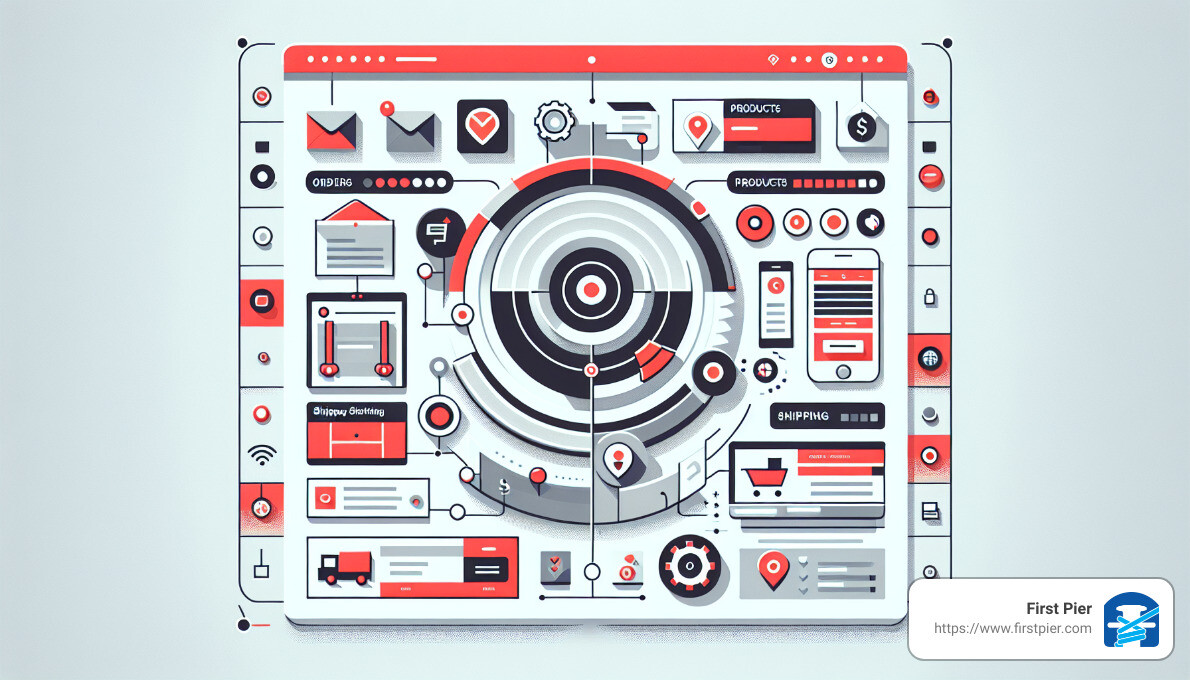
Ready to take the next step? For more tips and strategies on leveraging Google Merchant Center Shipping, check out our blog. Looking for a more hands-on approach? Learn more about our Shopify and Google Merchant Center services or contact us today.
With the right strategies, tools, and partners, you can maximize the benefits of Google Merchant Center Shipping and make your mark in the online marketplace.







