If you're looking to learn how to set up pre order on shopify without diving into a long article, here are the key steps:
- Choose a pre-order app: Select from apps like Globo Pre-Order, Pre-order Now, or Timesact.
- Enable manual payment authorization: Go to Settings > Payments > Payment Authorization, and choose "Manually capture payment for orders."
- Create a pre-order template: Customize the product-template.liquid file to include pre-order logic.
Pre-orders can be a game-changer for your online store. In the world of e-commerce, the ability to sell products before they're officially available can boost your revenue and customer engagement. This strategy isn't just for mega-brands; small and medium-sized businesses can leverage pre-orders to gauge product interest, manage inventory, and create hype around new launches.
Why should you consider pre-orders on Shopify?
Simple. Shopify is a robust platform that supports various pre-order configurations through third-party apps. This flexibility makes it easier to manage customer expectations and streamline payment processes. By configuring your Shopify store for pre-orders, you can stay ahead of the competition and ensure a steady flow of sales, even when your inventory is not immediately available.
In this guide, we'll walk you through the essential steps to configure your Shopify store for pre-orders. This includes choosing the right app, setting up inventory management, and managing payments. Start building excitement and anticipation around your upcoming products today.
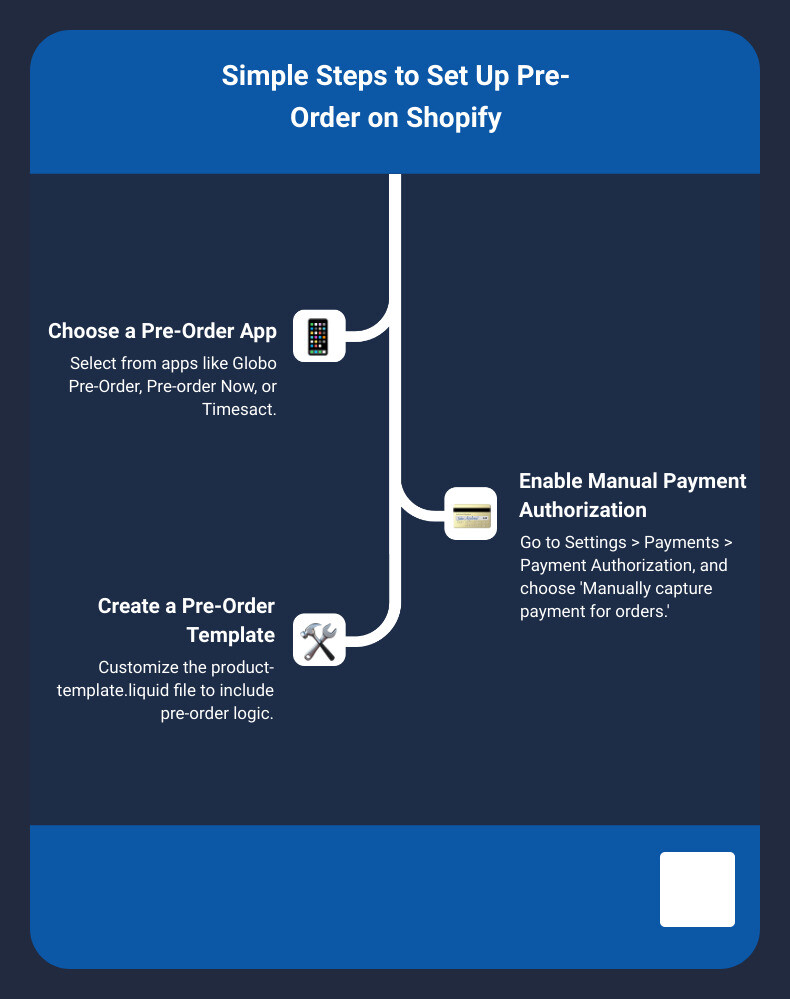
Understanding Pre-Orders on Shopify
Pre-orders offer several advantages for both businesses and customers. For businesses, pre-orders can help:
- Validate Product Demand: Before investing in manufacturing, you can gauge customer interest and demand. This minimizes the risk of unsold inventory.
- Generate Early Revenue: Collecting payments upfront helps with cash flow, which can be reinvested into production or marketing efforts.
- Manage Inventory Efficiently: By knowing how many units are pre-ordered, you can better plan your inventory and reduce waste.
For customers, pre-orders provide an opportunity to secure products before they are available to the general public. This can be especially appealing for limited-edition items or new releases.
Demand Forecasting
Pre-orders are a powerful tool for demand forecasting. They allow you to:
- Test Market Interest: Launching a product as a pre-order helps you understand if there's a market for it. If the response is positive, it confirms the product's viability.
- Plan Inventory: With pre-orders, you can estimate how much stock you need, reducing the risk of overproduction or stockouts.
- Adjust Production: If a product garners more interest than expected, you can scale up production. Conversely, if interest is low, you can pivot or adjust your strategy.
Creating Customer Excitement
Pre-orders are not just about logistics and revenue; they are also a fantastic way to build excitement and anticipation. Here’s how:
- Exclusive Access: Customers feel special when they have the opportunity to purchase a product before it officially launches. This can create a sense of exclusivity and urgency.
- Marketing Buzz: Pre-orders can be a great marketing tool. Announce your pre-order campaign through email marketing, social media, and your website to generate buzz.
- Customer Engagement: Engage with your customers throughout the pre-order process. Send reminder emails, update them on the product status, and offer complementary product suggestions.
By understanding the benefits, demand forecasting capabilities, and the excitement pre-orders generate, you can effectively leverage this strategy to improve your Shopify store's performance.
How to Set Up Pre-Order on Shopify
Setting up pre-orders on Shopify involves a few key steps: choosing the right pre-order app, setting up inventory, and managing payments. Let's break it down.
Choosing the Right Pre-Order App
To enable pre-orders on Shopify, you'll need a pre-order app from the Shopify App Store. Each app has its own setup process, so follow the instructions provided by your chosen app to get started.
Setting Up Inventory for Pre-Orders
Managing inventory for pre-orders is crucial. Here’s how you can set it up:
- Continue Selling When Out of Stock:
- Go to your Shopify admin and click on Products.
- Select the product you want to enable for pre-orders.
- In the inventory section, check the box labeled "Continue selling when out of stock".
- Click Save.
This setting allows customers to place orders even if the product is out of stock.
- Product Settings:
- You can choose to display the product as a pre-order only or allow both pre-orders and one-time purchases.
- From the product page, select whether to Only display this product with these purchase options or allow both options.
Managing Pre-Order Payments
Handling payments for pre-orders can be done in three ways: full payment, partial payment, or no payment until shipping.
- Full Payment:
- Customers pay the full amount at checkout.
- This is the simplest option but requires clear communication about the shipping date.
- Partial Payment:
- You can collect a deposit at checkout and charge the remaining amount later.
- This option builds trust and ensures commitment from the customer.
- No Payment:
- Authorize the payment at checkout but capture it only when the product is ready to ship.
- To set this up:
- Go to Settings > Payments in your Shopify admin.
- Under Payment Authorization, select Manually capture payment for orders.
- Click Save.
By configuring these settings, you can effectively manage inventory and payments for pre-order products. Next, we’ll explore how to improve the pre-order experience on Shopify, including creating a dedicated pre-order page template and optimizing the checkout process.
Enhancing the Pre-Order Experience on Shopify
Creating a Pre-Order Page Template
To make pre-orders seamless, create a dedicated pre-order page template. This helps customers know they’re ordering a product that’s not yet available. Here’s how:
-
Template Editing: Start by creating a new product template. Go to Online Store > Themes > Actions > Edit Code. In the Templates directory, click Add a new template. Select product and name it
pre-order. -
Code Customization: Open the new
product.pre-order.liquidtemplate in the code editor. Replace the standard product template code with:liquid {% section 'product-pre-order-template' %} -
Add to Cart Button: Change the Add to Cart button text to "Pre-order". Find and replace:
liquid {{ 'products.product.add_to_cart' | t }}with:liquid {{ 'Pre-order' | json | remove: '"' }} - Save your changes, and assign the new template to the relevant products under Products > All products > Theme templates > product.pre-order.
Optimizing the Checkout Process for Pre-Orders
A smooth checkout process is crucial for pre-orders. Here’s how to optimize it:
- Customer Communication: Keep customers informed. Send reminder emails updating them on product status and estimated delivery dates. Use automated email tools to streamline this process. Clear communication builds trust and reduces anxiety about waiting.
- Marketing Strategies: Promote your pre-orders with urgency and exclusivity. Use social media, email marketing, and even paid ads. Offer exclusive deals or limited-time discounts to incentivize early purchases.
- Exclusive Offers: Consider adding incentives like special discounts or exclusive gifts for pre-order customers. This not only drives sales but also makes customers feel valued.
- Payment Confirmations: Ensure customers receive clear payment confirmations. Set up manual payment authorization to avoid premature charges. Go to Settings > Payments > Payment Authorization > Manually capture payment for orders.
- Terms and Conditions: Clearly outline terms and conditions for pre-orders. Include estimated delivery times, refund policies, and any other relevant details. This transparency helps manage customer expectations and reduces disputes.
- Order Summary: Provide a detailed order summary at checkout. Ensure it includes the pre-order status, expected shipping date, and any special instructions. This helps customers feel secure about their purchase.
By following these steps, you can create a user-friendly pre-order experience on Shopify. Next, we’ll dig into marketing strategies to boost your pre-order sales.
Marketing Your Shopify Pre-Orders
Once your pre-order setup is complete, the next step is to effectively market your pre-orders. This involves leveraging SEO, content marketing, social proof, and urgency to attract and convert potential customers.
Utilizing SEO and Content Marketing
Keyword Optimization: Start by optimizing your product descriptions, blog posts, and meta tags with relevant keywords. For example, if you’re selling pre-order sneakers, include phrases like "pre-order sneakers," "exclusive pre-order shoes," and "limited edition sneakers." This boosts your visibility on search engines.
Content Creation: High-quality content can drive traffic and build trust. Create blog posts, guides, and videos that highlight the benefits of your pre-order products. For instance, a blog post titled "Top 5 Reasons to Pre-Order Our New Sneakers" can engage readers and lead them to your product page.
Blog Posts: Regularly update your blog with posts related to your pre-order products. Share behind-the-scenes looks, customer testimonials, and product development stories. This not only keeps your audience engaged but also improves your SEO ranking.
Leveraging Social Proof and Urgency
Customer Reviews: Display customer reviews and testimonials prominently on your pre-order pages. Positive feedback can significantly boost trust and encourage new customers to make a purchase. For example, Endless Blading Co. uses customer reviews to build credibility and forecast demand for their pre-order products.
Countdown Timers: Create a sense of urgency by adding countdown timers to your pre-order pages. A timer showing "Only 3 days left to pre-order" can push customers to act quickly. This tactic leverages the fear of missing out (FOMO) and can drive immediate sales.
Limited Availability: Highlight the limited availability of your pre-order items. Phrases like "Limited stock available" or "Only 50 units left" can create urgency and encourage quick purchases. This strategy works well when combined with countdown timers.
Promotion Tactics
Email Marketing: Send reminder emails to customers who’ve placed pre-orders. These emails can update them on product status, suggest complementary products, or simply keep your brand top-of-mind. Use automated email tools to streamline this process.
Social Media: Promote your pre-order products on social media platforms. Share engaging posts, stories, and ads to reach a broader audience. For example, create a "Winter Sale" campaign with visually appealing graphics and promote it across Facebook, Instagram, and TikTok.
Exclusive Offers: Offer exclusive pre-order incentives such as discounts, early access to new products, or free customizations. This not only boosts pre-order sales but also generates excitement and anticipation for your product launch.
By effectively utilizing these marketing strategies, you can maximize the success of your pre-orders on Shopify. Next, we’ll explore how to address common questions and concerns about setting up pre-orders on Shopify.
Frequently Asked Questions about Setting Up Pre-Orders on Shopify
Can I set a specific release date for pre-order products on Shopify?
Yes, you can set a specific release date for pre-order products on Shopify. This can be done by adding a custom field to your product page or using a Shopify app designed for pre-orders that allows you to display the release date.
Example: Endless Blading Co. uses PreProduct for pre-orders, which makes it easier to forecast demand and place orders with vendors.
Are there any limitations when setting up pre-orders on Shopify?
Yes, there are a few limitations to keep in mind:
- Payment Gateways: Certain payment gateways like Google Pay, Apple Pay, and others do not support pre-orders.
- Customized Checkouts: Preorders aren't supported on stores with customized checkouts.
- Purchase Options: You can't combine different purchase options on the same product in a single checkout. For example, a t-shirt pre-order can't also be a try-before-you-buy order.
- Discounts: Buy X get Y discounts aren't supported by pre-orders.
Fact: EarthBits, a zero-waste store, uses Pre-Order Manager to automate preorder dates and inform customers about out-of-stock products, reducing customer service inquiries.
How do I manage inventory for pre-order products?
Managing inventory for pre-order products is straightforward. You can set the inventory to "Continue selling when out of stock" in the product’s inventory settings. This allows customers to place orders even when the inventory is zero.
Tip: Use a pre-order app to display pre-order details on the product page's description, making it clear to customers that they are purchasing a pre-order item.
By addressing these common questions, you can ensure a smooth and effective pre-order process on Shopify. Now, let's dive into the next section on marketing your Shopify pre-orders.
Conclusion
Pre-orders are not just a sales strategy; they are a way to build excitement and engage customers before a product even hits the shelves. By following this comprehensive guide on how to set up pre-order on Shopify, businesses can effectively manage pre-orders, enhancing customer engagement and boosting sales.
Future Trends
The future of e-commerce is changing, and pre-orders will continue to play a crucial role. We can expect more advanced pre-order features, such as personalized notifications and AI-driven demand forecasting. Staying updated with these trends will keep your Shopify store ahead of the curve.
Continuous Improvement
Setting up pre-orders is just the beginning. Continuous improvement is key. Regularly monitor your pre-order performance, gather customer feedback, and tweak your strategy as needed. Tools like Pre-Order Manager and Purple Dot can help automate and optimize your pre-order process, making it easier to manage and scale.
First Pier
At First Pier, we believe in the power of a well-branded Shopify store. Our team of experts is here to help you steer the complexities of setting up and optimizing your Shopify store, including pre-orders. Whether you're just starting out or looking to take your online store to the next level, we're your partner in growth.
By following this guide, businesses can effectively set up and manage pre-orders on Shopify, enhancing customer engagement and boosting sales. For more personalized assistance and expert guidance, check out our ecommerce SEO services.
Happy selling!







