In today's globalized world, e-commerce businesses are no longer confined to a single geographical market. As an entrepreneur looking to expand your online store's reach, embracing multilingual support is a significant step towards tapping into international markets. In this guide, we'll explore 'how to change language in Shopify', a feature that is crucial for providing a personalized and seamless shopping experience to your global clientele.
Shopify, a leading e-commerce platform, understands the importance of multilingual support. It enables you to translate your store's content into multiple languages, thus ensuring that your customers around the world can shop in their preferred language. This not only improves the user experience but also builds trust with your customers, ultimately leading to increased sales and revenue.
With Shopify's multilingual capabilities, you can break the language barrier and unlock the potential of global markets. So, if you're wondering how to leverage this feature, keep reading as we delve into the step-by-step process of changing language in Shopify.
Understanding Shopify's Multilingual Capabilities
While Shopify's multilingual support is a powerful tool for online businesses, it's essential to understand the nuts and bolts of how it functions before you can fully utilize it. The platform's multilingual capabilities encompass an array of aspects, including support for multiple languages and the coding language that powers Shopify.
Shopify's Support for Multiple Languages
Shopify supports multiple languages, which allows your online store to cater to a diverse range of customers from various linguistic backgrounds. This feature enables you to create separate URLs for your translated content, which means that when customers land on a translated URL, your store automatically shows the translated version if translations exist1. This not only enhances the user experience but also broadens your store's reach, enabling you to make sales globally1.
Coding Language Used in Shopify
When it comes to the technical side of things, Shopify utilizes a programming language called Liquid. This proprietary language template was created by Shopify and, in conjunction with the open source coding language Ruby, powers your store and ensures its smooth and fast operation1.
Understanding these aspects of Shopify's multilingual capabilities is the first step in successfully implementing and managing multiple languages on your online store. In the following sections, we will guide you through the process of activating multiple languages, changing the default language in Shopify, and customizing the wording in your store to provide a seamless shopping experience for your customers.
Footnotes
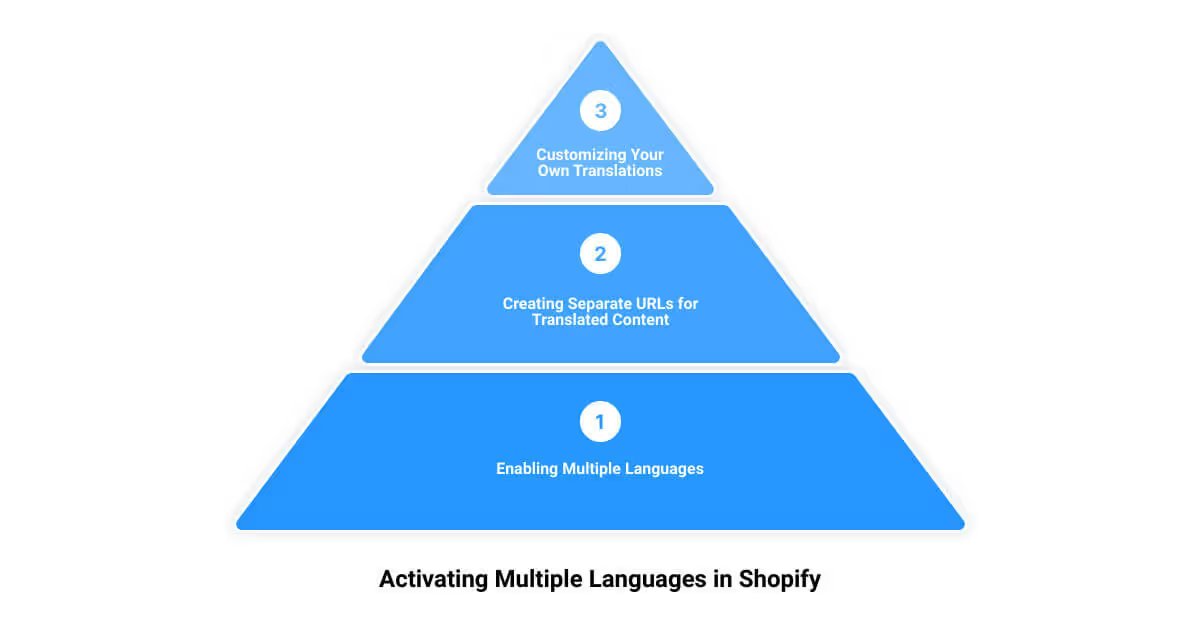
How to Activate Multiple Languages in Shopify
In today's global market, providing a multilingual shopping experience has become a necessity for businesses aiming to reach a broader audience. Shopify understands this need and offers robust multilingual capabilities. Let's explore how to activate multiple languages in your Shopify store.
Enabling Multiple Languages from Shopify Admin
Activating multiple languages in your Shopify store is a straightforward process. The first step is to navigate to your Shopify admin dashboard. From here, you can enable multiple languages to present your store's content to customers worldwide in their native language[^1^].
Creating Separate URLs for Translated Content
Once you've enabled multiple languages, Shopify allows you to create separate URLs for your translated content[^1^]. When a customer lands on a translated URL, your store will automatically display the translated version, if translations exist. This feature ensures a smooth shopping experience for your customers, as they can view and navigate your store in their preferred language.
Customizing Your Own Translations
Customization is key in providing a unique shopping experience. Shopify understands this and offers the ability to customize your own translations[^1^]. If a certain language is not available, or if you want to edit the default translations, you can create the translations yourself. This feature allows you to tailor the language used in your store to match your brand's tone and voice, thereby enhancing your brand identity and customer experience.
Remember, the goal of activating multiple languages is not only to translate your store's content but also to provide a personalized shopping experience that resonates with customers from different regions. By enabling multiple languages, creating separate URLs for translated content, and customizing your own translations, you can create an online store that caters to a diverse customer base, ultimately unlocking multilingual sales and expanding your business reach.
Changing the Default Language in Shopify
In the world of e-commerce, language can either be a barrier or a bridge. Shopify's multilingual capabilities turn it into a bridge, connecting you with customers from different regions and linguistic backgrounds. Now, let's delve into how you can change the default language in your Shopify store, both in your Shopify admin and on the Shopify mobile app.
Steps to Change the Default Language in Shopify Admin
To change the default language of your store, you need to follow a few simple steps. Your default store language is used in your Shopify admin and in your store's checkout and theme, making it a crucial part of your online store's user experience.
- From your Shopify admin, navigate to Settings > Languages.
- In Published languages, click Change default beside the language that is currently set as your default language.
- Select your preferred language from the drop-down menu.
- Click Save to apply the changes.
By changing your store's default language, you tailor your store's shopping experience to your target market's language preference, which can significantly enhance user engagement and conversions.
Changing the Language on Shopify Mobile App
If you're using the Shopify mobile app to manage your store, it's equally essential to ensure that the language settings match your preferences. The language used on the Shopify mobile app corresponds to the language settings of your mobile device.
To change the language on your Shopify mobile app, you need to adjust the language settings of your device. For Android users, this can be done by going to Settings > System > Languages & input > Languages. For iOS users, you can adjust the language settings by going to Settings > General > Language & Region.
Remember, the language you choose should reflect the language preferences of your target market. Having your Shopify store and mobile app in a language that your customers understand and feel comfortable with can drastically improve the shopping experience, driving more sales and fostering customer loyalty.
Customizing the Wording in Your Shopify Store
Pouring your brand's unique personality into your Shopify store doesn't just stop at the visual elements. The language and wording you use also play an integral role in crafting a unique and seamless shopping experience. Shopify allows you to modify the default text in your online store, right from product descriptions to checkout error messages. Let's dive into the details.
Editing Text for Each Field on the Checkout Page
The checkout page is an essential part of your customer's purchasing journey. You can personalize this page by changing the default text for each field on your checkout page from your Shopify admin. For example, you can replace the default error message of "can't be left blank" with something that aligns more closely with your brand's voice.
To do this, simply navigate to Settings > Checkout in your Shopify admin. Then, in the Checkout language section, click on Manage checkout language. From here, you can make your desired changes to the checkout fields and save them.
Changing Default Text in Your Online Store Using Theme Content Editor
For a more extensive customization of your online store's language, Shopify's theme content editor is your go-to tool. With this, you can change the wording that appears in your online store for your default language. You can even change the wording of common phrases like Cart to Shopping Bag, or Sold Out to Unavailable.
The steps are pretty straightforward. Start by going to Online Store > Themes from your Shopify admin. Choose the theme you want to edit and select Edit default theme content from the dropdown menu. You can then locate phrases or words you want to change, edit the text, and save the changes.
The theme content editor comprises several categories like General, Newsletter, Blogs, and more, each encompassing different elements of your online store. This tool gives you a high degree of control over the language used across your Shopify store.
Customizing Shop Pay Checkout Language
Shop Pay checkout is a fast, convenient payment method that can significantly enhance the user experience. However, to comply with Shop Pay Trademark Usage Guidelines, certain parts of the Shop Pay checkout language can't be customized and aren't updated when you use the theme content editor.
But don't worry, Shopify still allows customization of several sections of the Shop Pay checkout language like Checkout change country, Checkout local pickup, Checkout marketing, and more. To customize these, you'll need to go to the Checkout & system category of the theme content editor.
In conclusion, Shopify's robust language customization features enable you to infuse your brand's personality into every part of your online store. By carefully crafting the language used, you can create a unique, engaging, and seamless shopping experience for your customers, driving customer satisfaction and boosting sales.

Adjusting the Region of Your Shopify Account
When it comes to ensuring a seamless and personalized user experience, language isn't the only factor to consider. The region of your Shopify account also plays a crucial role. By appropriately adjusting the region of your account, you can change the format of time, date, currency, and numbers according to the standard formatting of the chosen region. This helps to create a more localized and relatable shopping experience for your customers, consequently driving more sales.
Changing the Format of Time, Date, Currency, and Numbers
Shopify provides a straightforward and user-friendly way to adjust the format of time, date, currency, and numbers in your Shopify admin. This is essential for ensuring that all displayed data aligns with the standards of your target audience's region. For example, if your target audience is in Europe, you might want to display dates in the Day/Month/Year format, and use the Euro as your store's currency.
To make the change, you simply need to navigate to the 'Manage account' section via your Shopify admin. From there, select the 'Regional Format' field and choose the desired format from the drop-down menu. This simple adjustment can significantly improve your store's user experience and help your audience feel more at home when navigating your site.
Changing the Account Language and Region
In addition to adjusting the format of your store's data, Shopify also allows you to change the account language and region at any time. This feature is particularly useful for store owners managing their businesses from different locations or serving a multinational customer base.
To change your account language, go to your Shopify admin, click on your username and account picture, and select 'Manage account'. In the 'Preferred language' section, select the language you want to use from the drop-down menu. Note that changing your account language only affects the language displayed in your Shopify admin and will not affect the language of your online storefront.
For changing your account region, follow the same steps. Under the 'Preferred language' section, click 'Change regional format'. Select the region that you want to use from the drop-down menu. If the currency of your chosen account region doesn't match your store currency, the currency code of your store currency will be displayed next to any monetary values in your admin.
By properly adjusting the region of your Shopify account, you can ensure the consistency of your store's data presentation. This not only enhances the shopping experience for your customers but also ensures that you stay in line with the regional standards and expectations of your target market.
Conclusion: Enhancing User Experience and Boosting Sales with Multilingual Support
As we steer towards the end of this enlightening journey, it is clear that language is more than just a tool for communication; it's a bridge that connects businesses to their target markets. Navigating the multilingual landscape of e-commerce may seem daunting at first, but with Shopify's robust language features, the challenge becomes a manageable task. When you change the language in Shopify, you're not just translating words; you're opening doors to new markets and opportunities.
The beauty of Shopify's multilingual capabilities lies not only in its ability to support multiple languages but also in the flexibility it offers to customize your content. By enabling multiple languages from your Shopify admin, creating separate URLs for translated content, and even crafting your own translations, you're gifting your customers a personalized shopping experience. This personalization stretches even to your checkout experience. By changing the default text and editing the text fields on your checkout page, you can align this crucial process with your brand's voice and values.
But it doesn't stop there. Shopify's multilingual support extends further to accommodate regional preferences. From the format of time, date, and numbers to the display of currency, Shopify allows you to fine-tune your store to resonate with your target market's regional standards and expectations.
Stepping into the world of global e-commerce requires more than a translation of your store's content. It necessitates a strategic approach to creating and managing your product feeds for each target country, ensuring language and currency consistency. This not only improves the shopping experience for your customers but also helps to avoid potential issues with Google Merchant Center's approval process.
So, whether you're a small New England business owner eyeing the global market or a seasoned e-commerce player looking to expand your reach, changing the language in Shopify can unlock new avenues for growth. It's about more than just selling products online; it's about building a brand, gaining customer trust, and establishing yourself as a leader in your niche.
In the end, the power to unlock multilingual sales in Shopify lies in your hands. With the right approach and a keen understanding of Shopify's language features, you can turn your online store into a global e-commerce powerhouse. Remember, it's not just about creating a multilingual Shopify store; it's about constantly optimizing, experimenting, and improving your online store in every possible language.







