Are you finding it tough to manage your customer and staff notifications effectively on Shopify? If so, don't worry, you're not alone. As e-commerce owners, we at First Pier have firsthand experience of the challenges. It can get quite hectic, particularly when dealing with a busy shop, unclear notifications settings, or even the need to customize your email templates. Shopify email notifications can help to inform your customers about their order status, send reminders about abandoned shopping carts, and notify your team about new sales, among other things, ensuring smooth sailing for your e-commerce venture.
In the bustling world of e-commerce, Shopify has made its mark by providing tools that optimize workflow, one of which is Shopify email notifications. Shopify email notifications range from customer notifications like order confirmations and shipping updates, to staff notifications about new orders or changes to existing ones. However, efficiently setting up and managing these notifications isn't always straightforward. It may even seem like learning a new language!
To help with this, we'll guide you on how to properly set up your Shopify email notifications, customise email templates, and even decide which notifications to toggle on or off. This not only keeps your customers and staff updated but also can help transform your store into a customer engagement powerhouse.
As a quick introduction, here are some essential Shopify email notifications:
- Welcome emails: Automated emails to thank customers after they create an account.
- Order Confirmation: Sent immediately after a customer places an order.
- Shipping Confirmation: Sent when an order is shipped to the customer.
- Abandoned Cart: Sent if customers leave items in their cart without checking out.
- Staff Order Notification: Notify staff when an order has been placed.
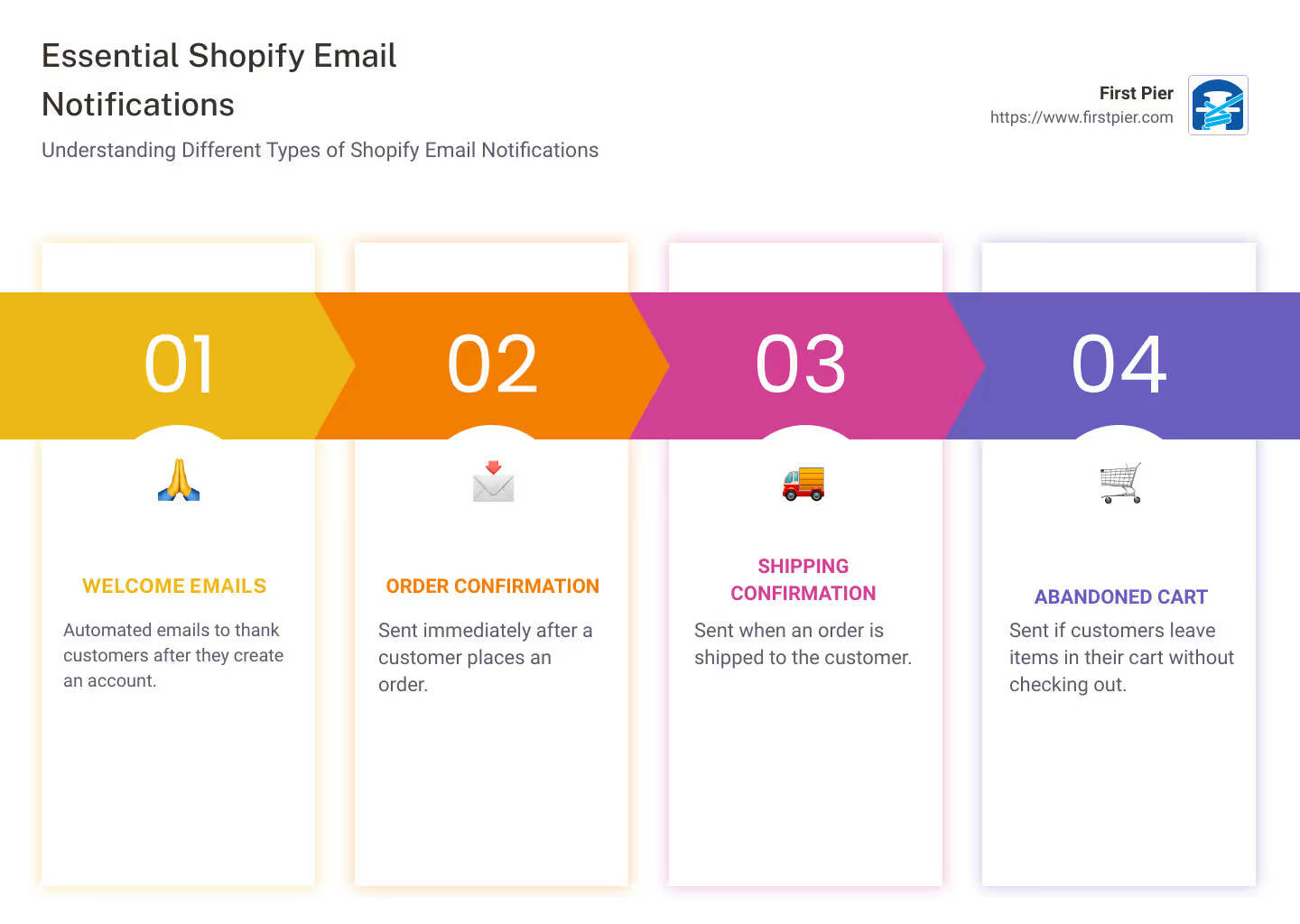
Stay tuned as we delve into how you can make the most of Shopify email notifications by setting them up the right way!
Understanding Shopify Email Notifications
What are Shopify Email Notifications?
As you journey through the e-commerce landscape, it's crucial to understand the tools at your disposal. One such tool is Shopify email notifications. These are automated messages, triggered by specific events or actions on your Shopify store, sent to either customers or store owners. These automated events could range from a new order being placed, a payment being received, or a product being shipped.
These notifications serve an important purpose - keeping customers informed about their orders and providing important updates about their purchases. Some examples of Shopify email notifications include order confirmation emails, shipping information emails, and payment receipt emails, among others. These emails typically include important information such as the customer's order number, purchased items, shipping address, and estimated delivery date.
Importance of Shopify Email Notifications
So, why are Shopify email notifications important? They play a critical role in enhancing the overall customer experience on the Shopify platform. When you provide timely and relevant information about orders and purchases, you're not just communicating - you're building trust.
Shopify email notifications also help bridge the communication gap between online stores and customers, enhancing the shopping experience, encouraging engagement, and maintaining account security. In fact, our expert Steve at First Pier often emphasizes that these emails can even contribute to sales.
For instance, take a back-in-stock notification email. This type of email is a great way to ensure your customers know about popular items available. It's an opportunity for you to win back sales and boost your store's profitability.
Moreover, these email notifications are highly customizable, allowing you to tailor the content, design, and timing of these emails to meet the specific needs of your business and your customers. You can ensure the branding and tone of these notifications align with your store's identity, which in turn reinforces brand consistency and recognition.
Shopify email notifications are more than just simple communications - they are a strategic tool to improve your store's performance and profitability. They are a critical part of your e-commerce strategy that you should prioritize.
In the next section, we will guide you through how to enable these important notifications and customize them to suit your store's needs. Stay with us as we show you how to set up Shopify email notifications the right way!
How to Enable Shopify Email Notifications
Setting up Shopify email notifications is an uncomplicated process. It ensures your customers stay informed about their orders and can significantly enhance your customer communication, driving sales and improving customer experience.
Steps to Turn On Email Notifications on Shopify
Here's a simple guide to enable email notifications on Shopify:
- Log in to your Shopify admin.
- Navigate to "Settings" and then click "Notifications".
- In the "Staff order notifications" section, adjust each recipient's notification settings as needed.
- Make sure the email address set up to receive notifications is correct.
- Click "Save" to apply changes.
The activation of these notifications allows your customers to automatically receive an email linking them to their order status page when you confirm or ship orders.
How to Change Email Notification Settings on Shopify Inbox
If you want to change your email notification settings on Shopify Inbox, follow these steps:
- Install the Shopify Inbox app on your store.
- Go to Shopify Inbox and click "Settings".
- Verify that your Shopify account email address is listed in the "Notification types" section.
- In the "Notification triggers" section, check "Email notification" for the triggers you want to receive notifications for.
- Click "Save" to apply changes.
- Optional: Click the "Send test notification" button to send a test notification to your email.
This way, you can customize the notifications you receive, your quick replies, and your message preferences to cater to your needs.
How to Disable Email Notifications on Shopify
In case you want to turn off email notifications, follow these steps:
- From your Shopify admin, go to Settings > Notifications.
- In "Staff order notifications", select "Disable" to deactivate the notifications.
Disabling notifications might mean that you or your staff miss out on important updates about orders. Make sure to consider this before you decide to disable notifications.
At First Pier, we understand the importance of maintaining open lines of communication with your customers. By learning how to enable, customize, and disable Shopify email notifications, you increase your control over your store's operations and customer interactions. In the following sections, we'll dive deeper into how to customize these notifications, ensuring you deliver a consistent and personalized customer experience.
Customizing Shopify Email Notifications
A significant advantage of using Shopify for your online store is the flexibility it offers in customizing your email notifications. Personalizing these emails not only helps maintain your brand's consistency but also enhances the overall customer experience. Here's how you can customize your Shopify email notifications.
How to Add a Logo and Choose Colors for Email Templates
Adding your logo and choosing your brand's colors for your email templates is a simple process that's done via your Shopify admin. By navigating to Settings > Notifications then clicking Customize email templates, you have the option to upload your logo, and choose your brand's color to be used in your email templates.
Changing the Language of Your Email Templates
The default language of your email templates depends on your theme's language and any modifications you've made to the templates. If you've made no changes to your templates, the email template language changes when you adjust your theme's language. However, if you've modified the body or title of your email templates, changing your theme's language won't affect the language of the email templates.
Customizing Specific Templates
Each notification in Shopify can be tailored to your needs. Simply go to Settings > Notifications, click on the notification you want to modify, and edit the Email subject field and the body of the email message. Click Save to apply your changes.
Adding a Tax Registration Number to an Invoice
If you're required to include your tax registration number on customer invoices, you can do this by opening the specific email template you want to edit, and entering your registration or identification number in an appropriate location in the Email body (HTML) area.
Adding a Duties Line to Order Confirmation and Refund Templates
If your products have specific duties or taxes that customers should be aware of, you can include this information in your order confirmation and refund templates. Simply modify the specific template and add the duties line in an appropriate location.
Adding Payment Terms to Order Invoices
In some cases, you might need to include specific payment terms in your order invoices. This can be done by modifying the appropriate template and including the payment terms in the Email body (HTML) area.
Adding a Custom Message to Notifications
Adding a custom message to your email notifications can help personalize the customer experience. This can be done by modifying the specific template and adding your custom message in a suitable location.
Styling Email Templates Using Inline CSS
Shopify allows you to style your email templates using inline CSS. This means you can adjust the look and feel of your emails to match your brand's aesthetics. However, this does require some knowledge of CSS.
In conclusion, customizing your Shopify email notifications can significantly improve your store's customer experience. By leveraging these customization options, you can ensure that your email notifications align with your brand's identity and convey the necessary information in a way that resonates with your customers. If you need help with setting up or customizing your Shopify email notifications, contact us at First Pier. Our team of Shopify experts is always ready to assist you.
Testing Your Shopify Email Notifications
Importance of Testing Email Notifications
After setting up and customizing your Shopify email notifications, it's important to test them to ensure they look and function as expected. Testing is a crucial step in the process that allows you to view the email from the customer’s perspective.
As professionals committed to delivering a seamless customer experience, we at First Pier emphasize the need to test all email notifications. This is not only to check the appearance and layout but also to ensure that all links are working and all information is accurate.
How to Test Your Shopify Email Notifications
Testing your Shopify email notifications is straightforward. Shopify provides two options for testing: you can either preview the notification or send a test email.
- Preview the notification: This function is useful when making quick edits to your email templates. To preview a notification, go to the notification settings page and select the template you want to preview.
- Send a test email: Once you're done working on a template, it's advised that you send a test email to see how it looks in an actual inbox. To do this, click on "Send a test email" on the same notification settings page.
Even better, you can go through the actual purchase process with a test order. This way, you can check the entire customer journey for any issues or potential improvements, ensuring that everything runs smoothly when customers interact with your emails.
The goal is to make sure your Shopify email notifications look professional and provide clear, accurate information. By regularly testing and refining your emails, you can ensure high-quality communications that positively reflect on your brand.
In the next section, we'll go over some essential Shopify email notifications that you should consider sending to your customers.
Eight Essential Shopify Email Notifications to Send to Customers
As an e-commerce business, one of our key strategies to maintain customer engagement and drive sales is through effective communication. This is where Shopify email notifications come into play. Here are eight essential email notifications you should consider sending to your customers.
Welcome Emails
The welcome email is the first point of direct communication between your business and your customers. It's sent automatically to your customer's email address after they create an account on your store. Your welcome email should include a friendly greeting, a thank you message for signing up, more information about your store and its products or services, and a call to action to encourage the customer to start shopping. It's a great opportunity to make a positive first impression, so be sure it reflects your brand's tone and style.
Order Confirmation Emails
Order confirmation emails are crucial for keeping customers informed about their purchase. They provide an overview of the order details, including the purchased items, the total cost, and the shipping address. These emails reassure customers that their order was successfully placed and processed.
Shipping Confirmation Emails
Shipping confirmation emails inform customers that their order has been dispatched. They usually include a tracking number so customers can follow their order's journey. This is a crucial step in providing a smooth and transparent shopping experience.
Abandoned Cart Reminder Emails
Abandoned cart emails are essential for reminding customers who've left your site without making a purchase. Timing these emails to arrive shortly after the customer leaves your site can significantly increase conversions and sales. Consider offering a discount code as an extra incentive to complete the purchase.
Product Review Request Emails
Encourage your customers to leave product reviews by sending them a request email after they've received their order. Not only does this help future customers in their purchase decisions, but it also allows you to gather valuable feedback about your products.
Thank You Emails
Sending a thank you email after a purchase is a simple yet effective way to show your customers that you appreciate their business. This can include a special offer or discount code for their next purchase, further incentivizing customer loyalty.
Referral Program Invitation Emails
Referral program emails invite your customers to refer their friends to your store in exchange for rewards. This is an excellent way to acquire new customers while rewarding your existing ones.
Back-in-Stock Notification Emails
If a popular item is out of stock, offering a back-in-stock notification email can help you retain potential customers. Once the item is available again, an automated email will inform customers who've requested the notification, giving them a chance to make a purchase.
Each of these Shopify email notifications serves a specific purpose in engaging and informing your customers. They are all opportunities to foster relationships, encourage sales, and enhance your brand image. So, use them wisely and make sure they align with your overall marketing strategy.
Conclusion
Leveraging Shopify Email Notifications for Business Success
Shopify email notifications are not just an add-on feature; they are vital communication tools that can significantly improve your business operations and customer relations. Their impact extends beyond simple notifications, serving as a critical part of your overall marketing strategy.
By implementing well-crafted and timely Shopify email notifications, you can keep your customers informed, strengthen trust, and foster loyalty. From order confirmations to back-in-stock alerts, these emails can enhance the customer experience, leading to increased engagement and sales.
Personalization is key. Tailored emails that reflect your brand's style and personality can build stronger connections with your customers. Additionally, by adding relevant product suggestions and promotional offers in your emails, you can encourage further purchases, boosting your store's revenue.
We at First Pier understand the power of email notifications and encourage you to fully utilize them. As a Shopify expert, we can help you set up and optimize your Shopify email notifications to ensure they align with your business goals and meet your customer's expectations.
Final Thoughts on Shopify Email Notifications
In summary, Shopify email notifications are a powerful tool for e-commerce businesses. They not only enhance customer communication but also drive engagement and sales. By customizing and optimizing these notifications, you can provide a seamless and personalized customer experience.
However, setting up these notifications requires a careful approach, ensuring they reflect your brand, provide valuable information, and are timely. Regular testing is also crucial to ensure these notifications are working efficiently.
Shopify email notifications are a small but potent part of your e-commerce success. So, take the time to set them up correctly, test them regularly, and make sure they add value to your customer's journey.
For more insights on how to leverage Shopify for your business success, check out our articles on Email Marketing on Shopify and Shopify Transactional Emails. We're here to support you every step of the way!








