Introduction
Are you constantly checking your Shopify store for new orders? Managing a successful ecommerce business requires commitment, with plenty of components to master. Among these pieces, effectively handling Shopify order notifications is an indispensable skillset. Reliable order notifications don’t just make your life easier; they significantly enhance your customers' experience, promoting their trust in your brand and driving your business success.
Understanding the Importance of Shopify Order Notifications
Think of Shopify order notifications as your digital assistant, reliably keeping you in the loop about the heartbeat of your business- your orders. These alerts are promptly emailed, providing crucial information like the order number, items purchased, total cost, and more. Essentially, they offer real-time insights into your store's sales, helping you to react and respond in a timely manner.
How Shopify Order Notifications Benefit Your E-commerce Business
Not only does a well-configured notification system work wonders for your peace of mind, but it also plays a critical role in the customer journey. Every time an order is placed, your customers receive a confirmation email, a simple yet powerful communication that reduces post-purchase anxiety and builds trust.
In case you're wondering what's in it for you, here's a quick summary:
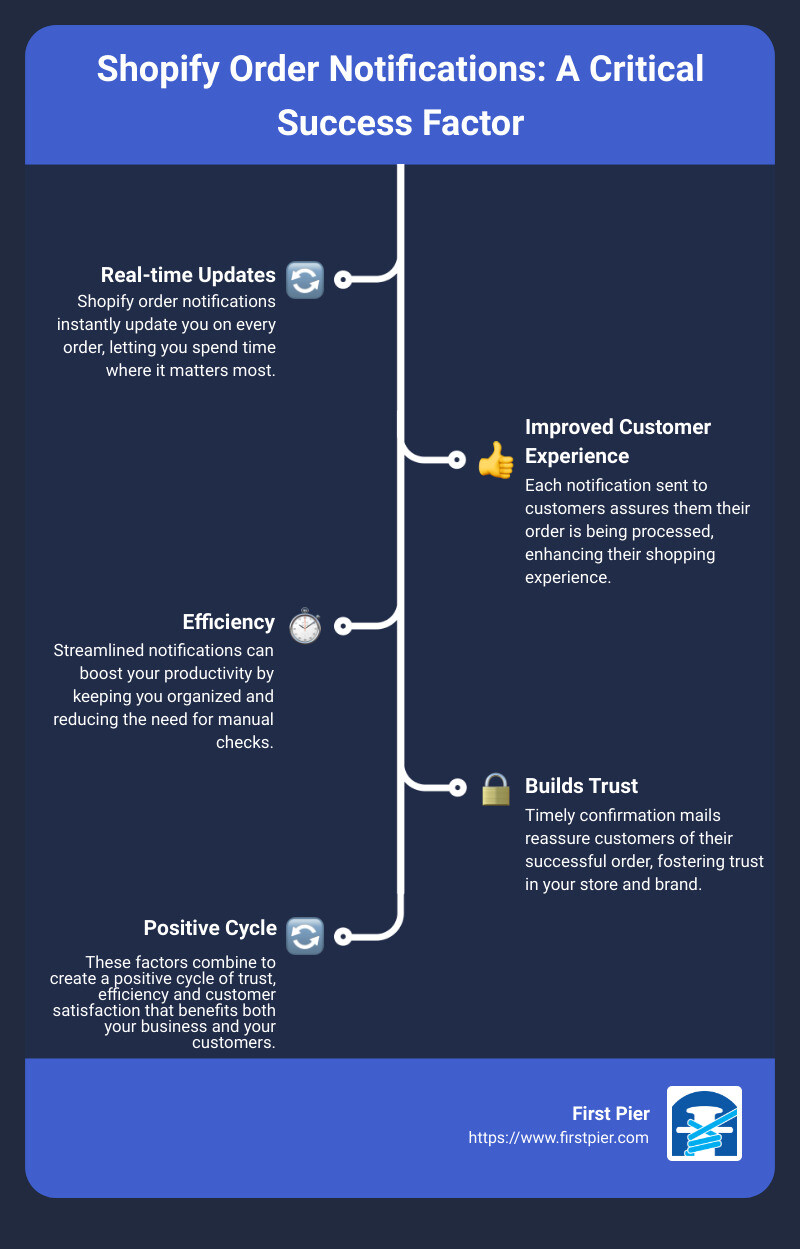
Make no mistake: mastering Shopify order notifications is an achievement that translates into smoother operations and happier customers. And the good news is, we're here to navigate this journey with you. Over the next 30 days, we'll guide you through setting up, customizing, and optimizing your Shopify order notifications, making them work for you and your business. Let's dive in!
Setting Up Shopify Order Notifications
Setting up your Shopify order notifications is the first step in creating a smooth and efficient communication system with your customers. Let's break it down into three steps: setting up email notifications for orders, setting up SMS notifications for orders, and customizing notification settings in your Shopify admin.
How to Set Up Email Notifications for Orders
Your Shopify store automatically sends an email notification whenever a new order is placed. However, you can customize who receives these notifications and how they look.
You can also customize these email notifications to align with your brand's visual identity and messaging. For more on how to do this, check out our guide on Shopify Transactional Emails.
How to Set Up SMS Notifications for Orders
In addition to email notifications, you can also set up SMS notifications for orders. This can be particularly useful for providing real-time updates to your team or to the customer.
How to Customize Notification Settings in Shopify Admin
Beyond setting up email and SMS notifications, you can also customize other notification settings in your Shopify admin. For example, you can choose to send notifications for events other than new orders, such as order cancellations or changes in fulfillment status.
By properly setting up these preferences, you're ensuring a seamless shopping experience for your customers and efficient operations for your business.
As we've discussed, Shopify order notifications are a vital component of your e-commerce business. They serve as an effective communication tool between you and your customers, providing vital information throughout the ordering process.
In our next section, we'll delve into how you can customize your Shopify order notification templates to better reflect your brand and meet your specific needs. Stay tuned!
Customizing Shopify Order Notification Templates
Having understood the significance of Shopify order notifications, it's time to give them a personal touch. Customizing these templates not only enhances the overall customer experience but also helps in strengthening your brand's identity.
How to Add a Logo and Choose Colors for Email Templates
Adding a logo to your email notifications is straightforward. From your Shopify admin, navigate to Settings > Notifications and click on Customize email templates. Here, you can add your logo by clicking on Choose file and uploading it. This simple addition can help in enhancing brand recognition.
Beyond logos, you can also customize the color scheme of your email notifications. Following the same navigation path as above, you can change the accent color of your emails by entering the color code or opting for the color picker. This allows you to make your notifications more consistent with your brand's color scheme.
Changing the Language of Email Templates
The default language of your email templates is dependent on your theme's language and any edits you've made to the templates. If you've made no changes to your email templates, changing your theme's language will also change the email template language. However, if you've made changes to both the body and title of your email templates, changing your theme's language won't affect the language of the email templates.
For changing the language settings on Shopify, navigate to Settings > System > Languages & input > Languages. Remember to choose a language that resonates with your target market to improve the shopping experience.
Customizing Specific Templates for Different Order Scenarios
At First Pier, we understand that different order scenarios might require unique messaging. Shopify allows you to customize specific email templates based on the event. Navigate to Settings > Notifications and click on the notification you wish to alter. You can edit the Email subject field and the body of the email message, then click Save.
Testing Changes Made to Notification Templates
After customizing a notification template, it's crucial to test your changes. You can preview your notification by going to Actions > Preview. If you're satisfied with the changes, close the preview window and click Save. To send the notification as a test email, click Actions > Send test email. The email is sent to the account you used to log into the Shopify admin.
Customizing your Shopify order notifications can drastically improve your customer's shopping experience and strengthen your brand's identity. As you progress in mastering Shopify order notifications, remember to test every change and keep your customers at the forefront of your decisions.
Advanced Customization of Shopify Order Notifications
Once you have the basics of Shopify order notifications under control, you can move on to more advanced customization options. These can help make your communications more personal, informative, and aligned with your brand.
Adding a Tax Registration Number to an Invoice
If your business is registered for tax, you might need to include your tax registration number on your invoices. Shopify allows you to add this information directly to the Order confirmation notification template. After adding your tax number, remember to click Save to apply changes. Alternatively, you can purchase and download an invoice app from the Shopify App Store that enables you to include a tax number on invoices.
Adding a Duties Line to Order Confirmation and Refund Templates
If you collect duty and import taxes, it's a good practice to include a duties line in your notification emails. This helps customers have a record of paying that fee. You can add a duties line to your Order confirmation and Order refund email templates by adding specified code to your email templates.
Adding Payment Terms to Order Invoices
Payment terms are crucial for your customers to know when their payment is due. If you have customized your Order invoice email template, you can add a code to your email templates to display payment due dates, including due on fulfillment. For more details, refer to the Liquid reference for payment_terms.
Adding a Custom Message to Notifications
Shopify allows you to add a custom message to several notifications, like abandoned checkout and customer activation. This is a great way to add a personal touch to your communications. After entering your custom message and reviewing it, click Send notification when you are ready.
Styling Email Templates Using Inline CSS
To ensure your email templates align with your brand identity, Shopify enables you to use in-line CSS to override the default stylesheet. All style tags in the template are inlined automatically, preserving media queries to aid in creating responsive emails. It's recommended to include CSS styling within a <style> tag in the <head> of your templates.
These advanced customization options make your Shopify order notifications more effective and personalized. Every customization should aim to enhance the shopping experience for your customers. For more detailed insights and guidance, check out our guide on Shopify transactional emails on First Pier.
Utilizing Shopify Apps for Enhanced Order Notifications
Choosing to enhance your Shopify order notifications with the help of Shopify apps can bring significant convenience and additional features to your online business. With a variety of apps available, you can easily automate the process and manage your order notifications more effectively.
Overview of Merchant Order Notification Apps on Shopify
Shopify offers a plethora of merchant order notification apps that can help you stay on top of your orders and track shipping performance over time. These apps offer different features like sending custom rule-driven emails based on order characteristics, order notifications and abandoned cart recovery via SMS & WhatsApp, and even post-purchase experiences enhancement.
One popular app is Smart Notifications, which many businesses find useful in automating their order processes and saving time.
How to Choose the Right Shopify App for Order Notifications
Choosing the right Shopify app for your order notifications is crucial for ensuring your unique business needs are met. It's important to understand your specific business goals and choose an app that aligns with them. Consider the user experience, your budget, and the app's ratings and reviews before making a decision. Our experts at First Pier can provide valuable insights and recommendations based on their extensive experience in the field to help you make the right choice.
Review of Top-Rated Shopify Apps for Order Notifications
Among the top-rated apps, you can consider options like Loox which is highly appreciated for its product reviews and photo features. Another popular choice is Keeper - Recover Abandoned Carts, which helps in recovering sales lost due to cart abandonment.
The right app can greatly enhance your Shopify order notifications, leading to increased trust, higher conversion rates, and ultimately, more sales.
So, start exploring these apps today and take the first step in mastering Shopify order notifications in 30 days. Stay tuned for the next section where we will provide useful troubleshooting tips for common issues with Shopify order notifications.

Troubleshooting Common Issues with Shopify Order Notifications
Even with the most meticulously set up systems, issues may arise. Don't worry, we at First Pier have got you covered! Here are some troubleshooting tips for common issues with Shopify order notifications.
What to Do When Shopify Order Notifications are Not Working
Firstly, it's crucial to check your notification settings in your Shopify admin. Make sure you have added the correct email addresses and phone numbers for order notifications.
If you have recently made changes to your email settings or switched email providers, you might experience delays or disruptions with your Shopify order notifications. In this case, check with your email provider if they have any specific settings or restrictions that might be affecting your Shopify notifications.
How to Ensure Shopify Notifications are Supported by Major Email Clients
Shopify notifications are designed to work with all major email clients. This includes Apple Mail, Outlook, Thunderbird, iOS Mail, Gmail on Android, AOL Mail, Gmail (web app), Office 365, Yahoo! Mail, and Outlook.com.
However, if your customers report issues with receiving or viewing Shopify notifications, it might be due to their email client settings. Ask them to check their spam or junk folders and to add your store's email to their contacts or safe senders list.
How to Resolve Issues with Shopify Notification Emails
If you are having trouble with the appearance or functionality of your Shopify notification emails, it might be due to changes made in your email templates. As we mentioned in a previous section, you can customize your email templates. But keep in mind that changes to the code can affect the way your emails look or function.
If you're experiencing issues after customizing templates, consider reverting to the original template or consulting with a Shopify expert. At First Pier, we have a team of Shopify experts who can help you troubleshoot and resolve these issues so that your Shopify order notifications work flawlessly.
Shopify order notifications are a powerful tool for driving customer engagement and building trust. By ensuring they work smoothly, you're one step closer to mastering Shopify order notifications in 30 days. Stay tuned for our conclusion in the next section!
Conclusion
Recap of Mastering Shopify Order Notifications in 30 Days
Over the past month, we've taken a deep dive into Shopify order notifications. We've learned how to set up email and SMS notifications for orders, customize notification settings in the Shopify admin, and make changes to notification templates. We've also explored advanced customization options, including adding a tax registration number to an invoice, adding a duties line to order confirmation and refund templates, and styling email templates using inline CSS.
Importantly, we've also learned that there are several apps available on Shopify that can enhance your order notifications, making them more efficient, responsive, and customer-friendly. We've also covered troubleshooting tips for common issues, ensuring you're well-equipped to handle any situation that arises with your Shopify order notifications.
The Role of Shopify Order Notifications in E-commerce Success
As we've seen, Shopify order notifications play a crucial role in e-commerce success. They are not just automated messages; they are powerful tools for enhancing the customer experience, improving communication, and even boosting sales. In fact, well-optimized order notifications can play a significant role in driving customer engagement, building trust, and ultimately, growing your e-commerce business.
Final Thoughts on Optimizing Shopify Order Notifications for Your Business
In conclusion, mastering Shopify order notifications is not just about understanding the technicalities; it's about leveraging this feature to its full potential to deliver a superior customer experience. And while the journey to mastering this feature may seem daunting, with the right knowledge, tools, and partners, it can be transformed into an opportunity for growth.
At First Pier, we're dedicated to helping you maximize the potential of your Shopify store. Whether it's setting up Shopify order notifications, optimizing your online store, or helping you navigate e-commerce, we're here to support you every step of the way.
For more insights, explore our updates or dive into specific topics like Shopify transactional emails or how to fulfill orders on Shopify.
We look forward to helping you master Shopify order notifications, and ultimately, helping you take your e-commerce business to new heights.







