Introduction
Are you puzzled about setting up Shopify out for delivery notifications? For online businesses, ensuring seamless communication with customers is paramount. Reliable notifications about their orders significantly enhance the overall shopping experience, ensure trust, and reinforce customer loyalty. Among these communications, delivery notifications hold a special place. This form of update can successfully eliminate any post-purchase anxiety, reassuring customers about the status of their order.
At First Pier, we understand the need for business owners to optimize their e-commerce operations. Utilizing the notification settings provided by an e-commerce platform like Shopify can efficiently keep your customers informed and engaged.
Understanding the Importance of Delivery Notifications
Delivery notifications serve as a beacon of assurance for customers eager for their purchases. This simple message can transform a potentially frustrating wait into an exciting count down. It lends transparency to your business, building trust and customer satisfaction, crucial elements for any business striving for success in the competitive world of e-commerce.
The Role of Shopify in Streamlining E-commerce Operations
Shopify's vast suite of features can simplify your business operations and enhance your communication capabilities. With Shopify, you're not just setting up an online store; you're creating a reliable information and communication hub that keeps your customers in the loop!
To sum up:
- Shopify delivery notifications provide key information about the order journey of a customer's purchase.
- Delivery notifications significantly enhance customer satisfaction and build trust.
- Utilizing Shopify's myriad of features can improve your business operations.
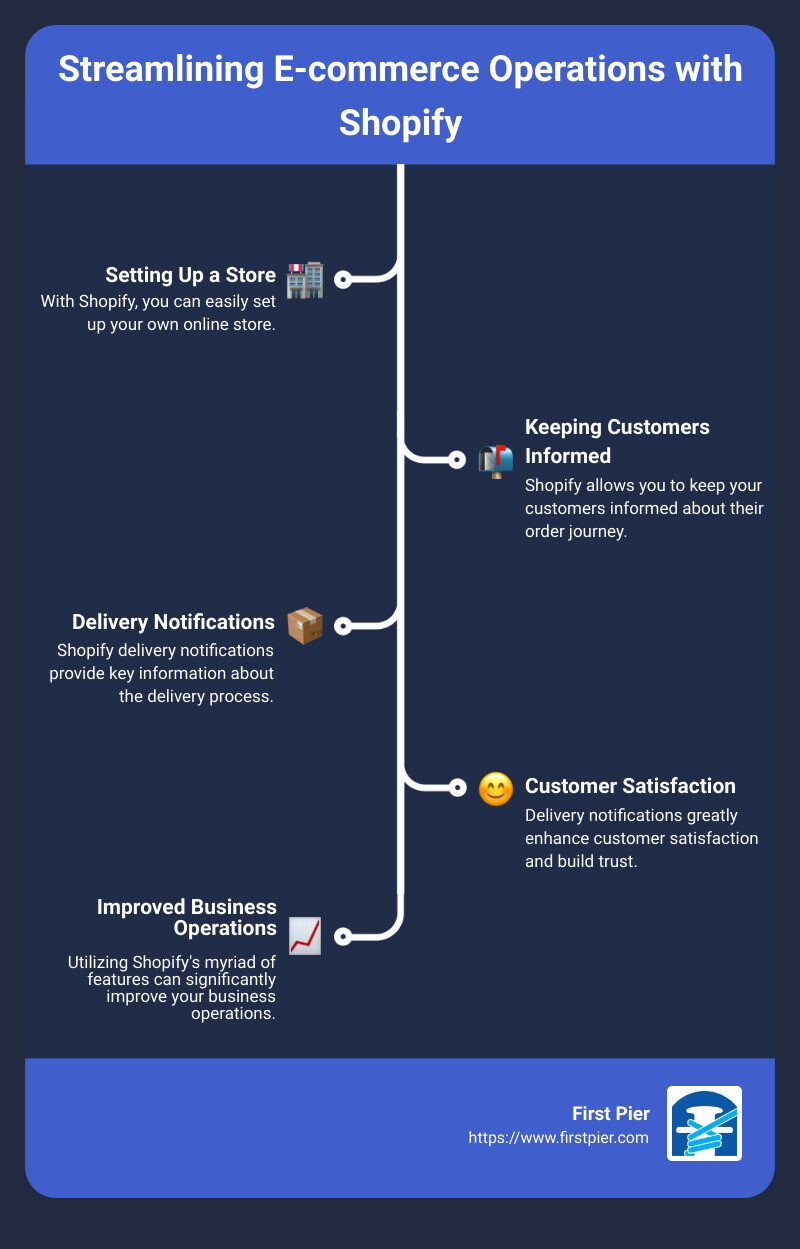
Day 1: Setting Up Your Shopify Account
To begin your journey of setting up Shopify delivery notifications, you'll first need to have a Shopify account.
Creating Your Shopify Account
Creating a Shopify account is a straightforward process. Visit the Shopify website and click on the 'Start free trial' button. You'll need to provide some basic information about your business. This is a risk-free trial, allowing you to test the platform and its features before making a long-term commitment.
Navigating the Shopify Admin Dashboard
Once your account is set up, you'll be introduced to the Shopify Admin Dashboard. Think of this as your e-commerce control center. It's here that you'll manage orders, view your store's performance, add products, and set up your Shopify out for delivery notification.
The dashboard is user-friendly, but it's important to take the time to familiarize yourself with its layout and functions. As our expert Steve at First Pier suggests on our guide to getting started on Shopify, understanding the dashboard is a crucial step in unlocking your e-commerce potential.

Your journey towards setting up your Shopify out for delivery notification has just begun. Tomorrow, we'll delve into Shopify notifications and their importance in the e-commerce landscape. Stay tuned!
Day 2: Understanding Shopify Notifications
Welcome to Day 2 of your Shopify journey. Today, we'll focus on understanding Shopify notifications. These notifications are tools that Shopify uses to keep both you and your customers informed about the status of orders and deliveries.
Overview of Shopify Notifications
Shopify notifications are automated messages that are sent out when certain events happen in your store. These can include order confirmations, shipping updates, and notably, shopify out for delivery notifications.
Notifications can be received by email or text message, making it easy for your customers to keep track of their orders. From your Shopify admin, you can go to Settings > Notifications to manage these settings. Here, you can enable, disable, and customize notifications according to your business needs.
Importance of Timely and Accurate Notifications for E-commerce Businesses
In the fast-paced world of e-commerce, staying informed is key. Timely and accurate notifications not only improve customer experience but can also enhance your operational efficiency.
- Enhanced Customer Experience: When customers are well-informed about their order status, it enhances their shopping experience and builds trust in your brand. As per our Shopify Subscriptions guide, these notifications ensure your customers are always in the loop, fostering a stronger relationship with your brand.
- Operational Efficiency: Notifications also keep you informed about order and delivery statuses, helping you manage your operations more efficiently. As discussed in the Shopify community, accurate notifications are important for ensuring smooth operations and avoiding customer dissatisfaction.
Understanding Shopify notifications is a vital step in optimizing your e-commerce operations. We'll dive deeper into how to set up specific notifications like the Shopify out for delivery notification.
Tomorrow, we will guide you through configuring shipping notifications to keep your customers informed about the journey of their products. Stay tuned!
Day 3: Configuring Shipping Notifications
Today, we'll walk you through how to configure and customize your shipping notifications on Shopify. We want to ensure your customers are kept in the loop about their order status, which is crucial for building trust and ensuring a seamless shopping experience.
How to Enable Shipping Notifications in Shopify
Enabling shipping notifications on Shopify is a straightforward process. Here are the steps to follow:
- From your Shopify admin panel, go to Settings.
- Click on Notifications.
- In the Shipping section, you'll see options to select notifications for Shipment out for delivery and Shipment delivered.
- To enable these notifications, simply check the boxes next to these options.
Congratulations! You've now activated shipping notifications on your Shopify store. Your customers will receive notifications when their orders are out for delivery and when they've been delivered.
Customizing Your Shipping Notification Templates
Now that you've enabled the shipping notifications, you might want to personalize them to match your brand's voice and style. Shopify allows you to customize these notification templates, making for a more coherent branding experience for your customers.
To customize these templates, go back to the Notifications section in your Shopify admin. Here, you'll find a list of all your notification templates. You can customize each one by clicking on it and editing the HTML and CSS.
For instance, you might want to include your brand logo, change the font to match your website, or add any other elements that reflect your brand identity. Customizing these templates can help reinforce your brand image and create a more personalized experience for your customers.
That's it for today! You've now set up and customized your shipping notifications. These notifications will significantly enhance your customer's experience by keeping them informed at every stage of their order's journey.
In our next section, we'll delve into setting up the important 'out for delivery' notifications on Shopify. This will enable your customers to know exactly when to expect their deliveries, further enhancing their shopping experience with your store. Stay tuned!
Day 4: Setting Up 'Out for Delivery' Notifications
Enabling 'Out for Delivery' Notifications in Shopify
Let's begin by diving into how to enable the 'out for delivery' notifications on your Shopify store. These notifications are pivotal in keeping your customers informed about the status of their orders and create a sense of anticipation for the arrival of their purchased items.
To enable these notifications, follow these steps:
- Navigate to your Shopify admin dashboard.
- Go to Settings > Notifications.
- In the Shipping section, you'll find a checkbox for Shipment out for delivery. Make sure this box is checked.
By following these straightforward steps, your Shopify store will automatically send 'out for delivery' notifications to your customers.
Customizing 'Out for Delivery' Notification Templates
Now that you've enabled the 'out for delivery' notifications, let's move on to customizing the templates for these notifications. Personalizing these templates not only enhances the overall customer experience but also provides an opportunity to reinforce your brand identity.
Here's how you can customize the 'out for delivery' notification templates:
- In the Notifications section of your Shopify admin, find the Shipment out for delivery notification.
- Click on the notification to open the editing interface.
- Here, you can change the text, add your brand’s logo, and adjust the color scheme to align with your brand's identity.
- Remember to hit Save after making the changes.
Customizing the 'out for delivery' notification templates allows you to add a personal touch to your customer communication. This not only increases customer engagement but also fosters brand loyalty.
In setting up 'out for delivery' notifications, you're taking a significant step in improving your customer's shopping experience. These notifications keep your customers informed, excited, and engaged with your brand. Tomorrow, we'll explore how to manage local delivery orders effectively, further enhancing your Shopify store's operation. Stay tuned!
For more insights on optimizing your e-commerce business, check out our latest updates at First Pier.
Day 5: Managing Local Delivery Orders
Now that you have your shipping and 'out for delivery' notifications sorted, let's dive into the intricacies of managing local delivery orders effectively. At First Pier, our goal is to simplify the process of order fulfillment and delivery for our clients. Today, we'll focus on understanding local delivery order statuses and preparing orders for local delivery.
Understanding Local Delivery Order Statuses
In Shopify, local delivery orders have three main statuses: Unfulfilled, Ready for delivery, and Delivered.
- Unfulfilled: This status means that the order preparation and fulfillment process hasn't started yet. Your next step is to prepare the order for delivery. This includes picking and packing the items and marking the order as ready for delivery.
- Ready for delivery: The order is either about to be delivered or is already out for delivery. You might also see this status if a delivery attempt was made but wasn't successful. After the order is delivered, your next action is to mark it as delivered.
- Delivered: Once you mark the order as delivered, the order status changes to Fulfilled, and the fulfillment process is complete.
Understanding these statuses is essential for managing your local delivery orders efficiently.
Preparing Orders for Local Delivery
When an order is placed for local delivery, you or your staff need to collect and pack the items. Shopify provides a simple workflow for you to prepare an order for delivery. Here are the steps:
- From your Shopify admin, go to Orders.
- Click on the order you want to fulfill.
- Click on Prepare delivery.
- Pick and pack the items for delivery.
- Optional: Print a packing slip to attach to the order.
- Click on Mark as ready for delivery.
Your customers can add delivery instructions at checkout. Make sure to check these instructions before preparing the order to ensure a smooth delivery process.
Managing local delivery orders effectively can improve your operational efficiency and enhance customer satisfaction. As we continue to navigate the journey of setting up Shopify delivery notifications, tomorrow we will learn how to create custom email templates for local delivery.
For more expert insights into managing your Shopify store and improving your e-commerce operations, be sure to check out our updates at First Pier.
Day 6: Creating Custom Email Templates for Local Delivery
Incorporating personalized email templates into your Shopify store can significantly enhance the customer experience. It provides you with more control over the design and content of your emails, hence, allowing you to align them seamlessly with your brand's guidelines. Today, we will walk you through the steps to create custom email templates for the 'Out for Delivery' and 'Delivered' events.
How to Create a Custom Email Template for 'Out for Delivery' Event
For the 'Out for Delivery' event, you'll need to create a new template in your Shopify Admin. Follow these steps:
- From your Shopify Admin, go to 'Settings' > 'Notifications.'
- Click on the 'Shipping' section, and locate the 'Out for delivery' notification.
- Click on the 'Customize' button to open the email editor.
- In the code editor, you can create a custom template using Liquid - Shopify's templating language.
- Use the following code as a guide:
liquid {% if order.shipping_method.carrier_code == 'local_delivery' %} {% if order.status == 'ready_for_pickup' %} {% include 'email/local_delivery_out_for_delivery.liquid' %} {% endif %} {% endif %} 6. This code checks if the order's shipping method is 'Local Delivery' and if the order's status is 'Ready for Pickup.' If both conditions are met, the 'email/local_delivery_out_for_delivery.liquid' template will be included in the email. 7. Save your changes.
How to Create a Custom Email Template for 'Delivered' Event
Creating a custom email template for the 'Delivered' event follows a similar process. The only difference is that you'll need to include the 'email/local_delivery_delivered.liquid' template instead.
- Go to 'Settings' > 'Notifications.'
- Click on the 'Shipping' section, and find the 'Delivered' notification.
- Click on the 'Customize' button.
- In the code editor, use the following code:
liquid {% if order.shipping_method.carrier_code == 'local_delivery' %} {% if order.status == 'delivered' %} {% include 'email/local_delivery_delivered.liquid' %} {% endif %} {% endif %} 5. This code checks if the order's shipping method is 'Local Delivery' and if the order's status is 'Delivered.' If both conditions are met, the 'email/local_delivery_delivered.liquid' template will be included in the email. 6. Save your changes.
Implementing these custom email templates can help enhance your customers' experiences and keep them informed about their orders' status. Tomorrow, we will take you through the final step of our 7-day guide to setting up Shopify delivery notifications - review and optimization.
For more insights into e-commerce strategies and Shopify solutions, visit our updates page at First Pier.
Day 7: Review and Optimization
After spending the last few days setting up your Shopify delivery notifications, it's time to review and optimize. This step ensures that your notification system is operating as expected and provides the best possible experience for your customers.
Reviewing Your Notification Settings
Start by conducting a comprehensive review of your notification settings. This includes checking the 'Shipment out for delivery' and 'Shipment delivered' checkboxes under Settings > Notifications. Make sure that they are enabled if you want to send these notifications to your customers.
Next, initiate a test order. This will allow you to experience firsthand the notifications your customers receive during the delivery process. It's a crucial step to ensure your settings are functioning correctly and the information relayed is accurate and timely.
Optimizing Your Delivery Notifications for Better Customer Experience
The effectiveness of your Shopify Out for Delivery notifications greatly depends on how well they are optimized. Optimization involves employing smart tactics to make the notifications more engaging, informative, and valuable to the customer.
Firstly, ensure your notifications are timely. Customers appreciate real-time updates about their orders. For instance, the 'Out for Delivery' notification should be sent out as soon as the order is out for delivery, and the 'Delivered' notification should be sent immediately after delivery.
Secondly, make your notifications engaging and helpful. This can be achieved by including relevant product suggestions or links to your social media channels. Also, ensure your notifications provide valuable information, like order tracking links, to enhance the customer experience.
Lastly, consolidate your messages to avoid sending multiple notifications for the same event. For instance, if you're sending an order confirmation email, don't send a separate email for payment confirmation. Consolidating your messages into a single, comprehensive email can prevent customer confusion and enhance engagement rates.
Every email is an opportunity to nurture your relationship with your customers. By reviewing and optimizing your Shopify delivery notifications, you can turn these routine communications into powerful tools for boosting customer engagement and sales.
At First Pier, we understand the nuances of setting up successful e-commerce strategies. We are here to help you navigate these technical aspects and ensure your Shopify store operates optimally. For more insights, visit our updates page or reach out to our team of Shopify experts.
Conclusion
Recap of Setting Up Shopify Delivery Notifications
Over the past week, you've embarked on a journey to establish a strong foundation for your Shopify store through effective delivery notifications. You've created and customized your 'out for delivery' and 'delivered' notifications, set up local delivery order management, and even dived into creating custom email templates for local delivery events. Each step was crucial, not only to enhance your customer's shopping experience but also to streamline your e-commerce operations.
From enabling shipping notifications to tailoring notification templates to reflect your brand's identity, you have equipped your Shopify store with the tools necessary to keep your customers informed about their order's journey. This process, though technical, was made significantly simpler with our guidance at First Pier, proving that even complex e-commerce operations can be simplified with the right expertise.
The Impact of Effective Delivery Notifications on E-commerce Success
Delivery notifications, particularly the 'shopify out for delivery notification', play a significant role in the e-commerce world. They bridge the gap between your business and your customers, keeping them informed and engaged in real-time. More importantly, they boost customer satisfaction and trust, which are pivotal in creating repeat customers and driving sales.
In the realm of e-commerce, every touchpoint with the customer matters. Whether it's an order confirmation, a shipping update, or a delivery notification, each interaction shapes your customer's perception of your brand. By optimizing your Shopify delivery notifications, you've taken a significant step towards enhancing your customer experience and setting your Shopify store up for success.
We hope this seven-day guide has provided you with valuable insights and practical steps to set up your Shopify delivery notifications. However, the journey doesn't end here. Continue to review, optimize, and innovate. E-commerce is an ever-evolving landscape, and staying ahead requires constant learning and adaptation.
For more guidance on optimizing your Shopify store, explore our updates page or check out our guide on how to create a winning Shopify ad. If you're looking to further enhance your customer's shopping experience, learn about back in stock notifications and how they can boost customer engagement and loyalty.
Here at First Pier, we are committed to your e-commerce success. We're always here to support you in your Shopify journey and help you navigate the complexities of the e-commerce world.

The key to e-commerce success lies not just in selling products, but in creating memorable customer experiences. And effective delivery notifications are a significant part of that journey.







