Ever wondered why many Shopify shop owners are determined to perfect their Shopify delivery notification setup? As an integral part of e-commerce transactions, delivery notifications can make or break your customer's shopping experience.
Being in the dark about the status of an online order can be nerve-wracking for your customers. This is often the pain point that provokes customers to write complaints, leaving you to extinguish fires. On the other hand, timely delivery updates can win you rave reviews, foster trust, and nurture long-term relationships with your customers.
At First Pier, we've seen countless businesses transform their customer experience and boost customer retention by leveraging effective Shopify delivery notifications. We can all recall that moment when we received a timely delivery update on a much-anticipated purchase, and the relief and excitement it brought. This is the kind of positive engagement that Shopify delivery notification can offer.
Quick Reference for Setting Up Shopify Delivery Notifications:
- Go to Settings > Notifications in your Shopify admin.
- Adjust notifications in "Staff order notifications" setting.
- To deactivate the notifications, select disable. Reactivate through the enable option.
- You can also edit and customize your notification emails.
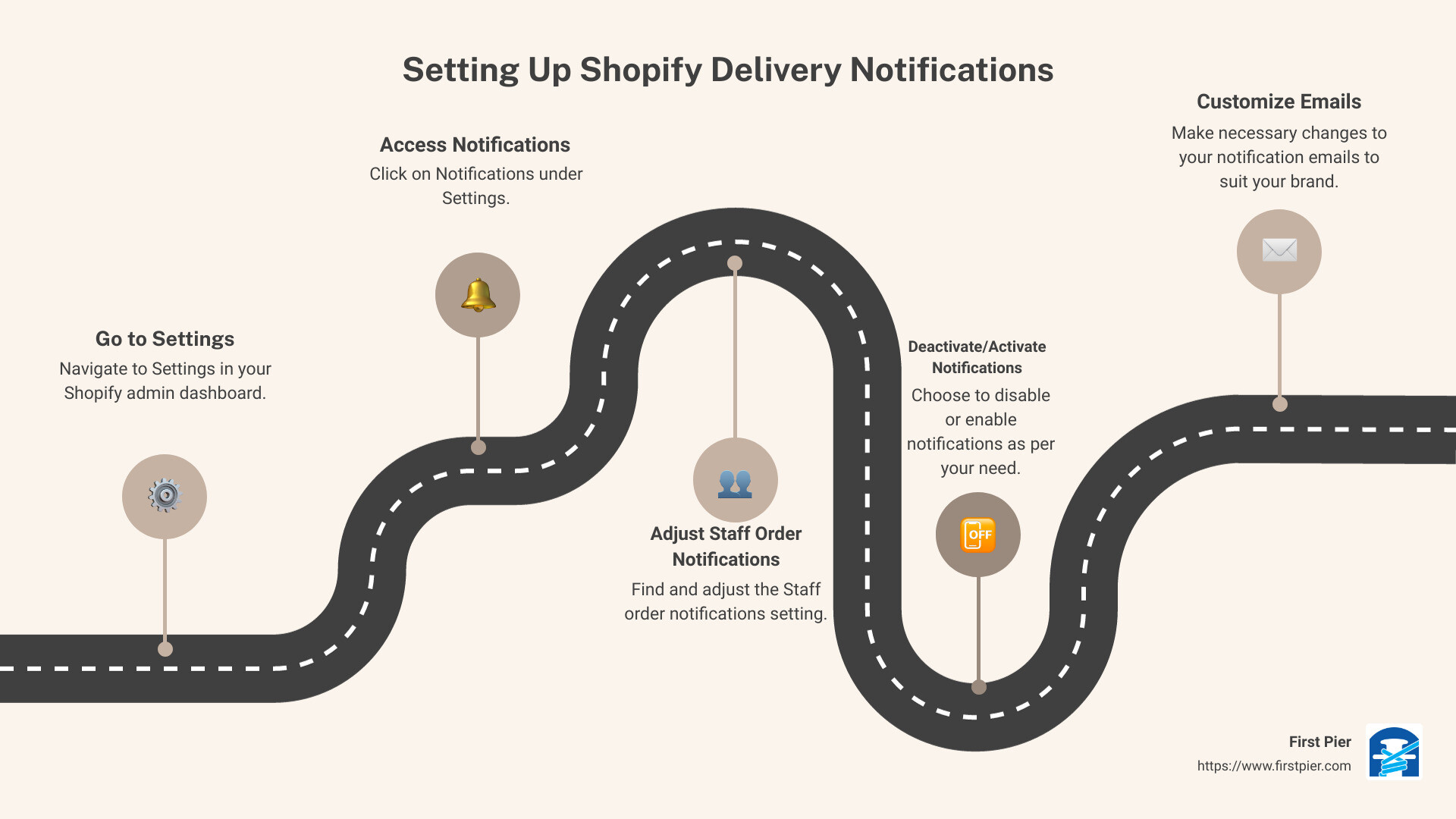
In the following sections, we aim to shed light on the significance of proper delivery notification setup in Shopify, provide clear instructions for enabling and customizing these notifications, and guide you on delivering an excellent shopping experience for your customers. Let's get started!
Understanding Shopify Delivery Notifications
What are Shopify Delivery Notifications?
Shopify delivery notifications are emails or SMS messages sent to your customers to keep them informed about their order's status. These notifications include crucial updates such as order confirmations, shipping, and delivery details. They serve as a bridge between your online store and your customers, ensuring transparent communication every step of the way.
At First Pier, we believe in the power of well-crafted notifications. They not only enhance the shopping experience but also build trust and encourage engagement, essential aspects of customer retention and sales growth.
Why are Delivery Notifications Crucial for Your Shopify Store?
Delivery notifications are paramount for maintaining customer satisfaction and trust in your Shopify store. They provide customers with peace of mind by keeping them informed about their order's journey from your warehouse to their doorstep.
Why are these notifications so important?
- Post-Purchase Anxiety Reduction: Immediately after making a purchase, customers often experience anxiety about whether their order was successful. A prompt order confirmation notification can alleviate this anxiety.
- Trust Building: Regular shipping and delivery updates show customers that you are transparent and reliable, which helps build trust in your brand.
- Customer Engagement: Well-crafted notifications can enhance customer engagement and encourage them to revisit your store.
- Sales Opportunities: If optimized correctly, these transactional emails can also serve as an opportunity for sales by including personalized product recommendations or discounts.
As an expert at First Pier, Steve highlights that "optimizing your Shopify transactional emails should be a priority in your e-commerce strategy" due to their potential to enhance customer experience and contribute to sales.
In the next section, we will guide you through the process of setting up these crucial notifications on your Shopify store.
Setting Up Shopify Delivery Notifications
Ensuring that your customers are well-informed about their order status is a vital aspect of providing an excellent online shopping experience. Here, we'll walk you through how to set up Shopify delivery notifications effectively.
How to Enable Shipping Notifications on Shopify
To enable shipping notifications on Shopify, you'll need to adjust the notification settings in your Shopify admin panel. Here's how you can do it:
- Navigate to Settings > Notifications from your Shopify admin panel.
- In the Staff order notifications section, adjust the notification settings for each recipient.
- To activate the notifications, select Enable.
Once you've enabled these notifications, your customers will automatically receive updates about their orders via email.
How to Send Local Delivery Notifications on Shopify
To send local delivery notifications on Shopify, you'll need to access the Shopify app on your Android device. Follow these steps:
- Tap the ... button in the Shopify app, and then tap Settings.
- In the Store settings section, tap Notifications.
- Tap the name of the notification you want to modify.
- Edit the Email subject field and the body of the email message.
- Tap Save to implement your changes.
How to Provide Tracking Information for Customers
Customers appreciate being able to track their orders. To provide tracking information, include the tracking number in your shipping notification email, along with a link to the tracking page.
For example, you can write: "Dear [Customer Name], Your order has been shipped! Your tracking number is [Tracking Number] and you can track your shipment using this link: [Tracking Page Link]. Your order is being shipped via [Shipping Carrier] and is expected to arrive on [Expected Delivery Date]."
How to Edit Notification Templates in Shopify
Shopify provides a template editor that allows you to personalize your delivery notifications. To access this feature, go to Settings > Notifications in your Shopify admin panel and click on the notification you want to edit.
These notifications are a great opportunity to reinforce your brand and build a stronger customer relationship, so make sure they reflect your brand's tone and style.
In the next section, we'll guide you through managing local delivery orders on Shopify, ensuring you have a comprehensive understanding of how to use the Shopify platform to its fullest potential.
Managing Local Delivery Orders on Shopify
Knowing how to effectively handle local delivery orders on Shopify is key to ensuring seamless order fulfillment and maintaining customer satisfaction. This process not only includes viewing and updating local delivery orders but also preparing and fulfilling those orders.
How to View and Update Local Delivery Orders
The first step in managing local delivery orders is being able to quickly access them from your Shopify POS. You can filter your online orders to view all local delivery orders with just a few simple steps:
- From the home screen of your Shopify POS app, tap Orders.
- Under SALE TYPE, tap Online.
- Under DELIVERY TYPE, tap Local delivery.
To facilitate easier access to local delivery orders, consider adding a Smart Grid tile for local delivery fulfillment. This will provide you with a list of local delivery orders that are unfulfilled and ready for delivery, helping you to prepare orders more efficiently.
How to Prepare and Fulfill Local Delivery Orders
After a customer places an order online for local delivery, it's your responsibility to collect and pack the items. Here's how you can prepare an order for delivery:
- From the home screen of your Shopify POS app, tap Orders.
- Tap the order that you want to fulfill.
- Tap Prepare for delivery.
- Optional: To print a delivery slip, tap Print delivery slip.
- Pick and pack the items for delivery.
- Tap Mark as ready for delivery.
Once an order is marked as ready for delivery, it signifies that the order is about to be delivered or is out for delivery. After the order is delivered, your next step is to mark it as delivered. At this point, the order status changes to Fulfilled, and the fulfillment process is complete.
Setting up local delivery notifications, as well as managing and fulfilling local delivery orders effectively, can help enhance your customers’ shopping experience and boost your store’s credibility. Always aim to keep your customers informed and satisfied with your service.
In the next section, we'll guide you through customizing your Shopify delivery notifications to further enhance your customer's shopping journey and foster stronger customer relationships.
Customizing Your Shopify Delivery Notifications
Customizing your Shopify delivery notifications adds a personalized touch to your customer's shopping experience. With Shopify, you can modify your email templates, choose the recipients for your notifications, and even set up SMS notifications for order confirmations. Let's explore how you can do this effectively.
How to Customize Email Templates for Notifications
The content and design of your email notifications can significantly influence your customer's experience. Shopify provides customizable templates that you can tailor to your brand's guidelines. Here's how to customize your email templates for notifications:
- From your Shopify admin, go to Settings > Notifications.
- In the Email templates section, click on the name of the notification you wish to customize.
- Edit the Email subject and Email body as per your requirements.
- Click Save to update the changes.
Each element of your email, from the subject line to the design, plays a pivotal role in your email's success. Make sure they align with your brand's personality and values.
How to Choose Recipients for Email Notifications
You can select who receives your Shopify delivery notifications, be it your staff or your customers. To choose the recipients for your notifications, follow these steps:
- Go to Settings > Notifications from your Shopify admin.
- In the Staff order notifications section, adjust each recipient's notification settings. To deactivate the notifications, select Disable. To reactivate the notifications, select Enable.
By choosing the right recipients for your notifications, you can ensure the right people are informed at the right time, improving your store's operational efficiency.
How to Set Up SMS Notifications for Order Confirmations
Shopify also allows you to set up SMS notifications for order confirmations, enhancing your communication with your customers. This feature is available for businesses in selected countries, as highlighted in our Shopify Notifications guide. To set up SMS notifications, navigate to Settings > Notifications in your Shopify admin, and customize the SMS templates as per your requirements.
In conclusion, customizing your Shopify delivery notifications allows you to add a personal touch to your customer communications, strengthen your brand identity, and improve your store's operational efficiency. Remember to test and tweak your approach to find what works best for your audience and your store.
In the next section, we'll discuss how to manage local delivery orders on Shopify and ensure a seamless delivery process for your products.
Troubleshooting Common Issues with Shopify Delivery Notifications
Operating an e-commerce business requires constant monitoring and troubleshooting to ensure smooth operations and excellent customer service. At times, you might encounter challenges with your Shopify delivery notification system. But don't fret - we are here to guide you through these common issues and provide effective solutions.
What to Do When Shopify Delivery Notification is Not Working
Experiencing issues with your Shopify delivery notification can be frustrating, not only for you but also for your customers who are eagerly waiting for their orders. If your delivery notifications are not working as expected, the first step is to verify your settings. Ensure you've correctly set up your shipping notifications under Settings > Notifications in your Shopify admin.
If the settings are correctly configured, but you're still facing issues, it might be due to a technical glitch. In this case, consider reaching out to Shopify support or a trusted Shopify partner like us at First Pier. We can help you troubleshoot the issue and get your notifications back up and running.
How to Handle Persistent Shopify App Notifications
Sometimes, you may notice persistent app notifications on your Shopify dashboard that refuse to go away. This can clutter your workspace and disrupt your workflow.
To handle this, first try clearing the notifications manually. If they still persist, it could be a bug within the app. Contact the app developer for assistance or consider uninstalling and reinstalling the app.
In some cases, persistent notifications might be due to a deeper issue within your Shopify store. This could be a sign that your store requires a more thorough assessment and potential optimization. At First Pier, we offer professional Shopify store maintenance services to help keep your store in top shape, ensuring a seamless operation and optimal performance.
In conclusion, tackling common issues with Shopify delivery notifications is essential in ensuring a smooth shopping experience for your customers. By being proactive and seeking expert assistance when needed, you can keep your Shopify store running smoothly and effectively manage your delivery notifications.
Conclusion: Enhancing Customer Experience with Effective Delivery Notifications
The world of e-commerce is fiercely competitive, and providing excellent customer service is non-negotiable. A critical part of this service is keeping your customers informed about the status of their orders. This is where the Shopify delivery notification feature comes into play. By setting up and optimizing these notifications, you can enhance your customers' shopping experience, build trust, and foster customer loyalty.
Robust delivery notifications can make a world of difference to your customers. They appreciate being kept in the loop about their purchases, and timely delivery notifications can significantly enhance their overall shopping experience. As Victor from Shopify Social Care points out, customers can receive a "Delivered" notification when their order is marked as delivered by the courier. This feature is only possible if you provide a tracking number from FedEx, Canada Post, DHL Express, UPS, or USPS (source: Shopify Community).
Automating your transactional emails, including delivery notifications, is another way to ensure your customers receive crucial information in real-time. Immediate notifications such as welcome emails, password reset requests, and order confirmation messages can significantly improve your customer engagement. Shopify provides built-in features for email automation, but third-party apps can also be used to augment these capabilities (source: FirstPier).
Customizing your delivery notifications is another way you can use them as a tool to boost engagement and sales. Including relevant product suggestions, links to your social media channels, and engaging visuals that align with your brand can all contribute to a more engaging and helpful transactional email.
In summary, Shopify delivery notifications are more than just a tool to inform customers about their order status. They are a powerful resource that can enhance the customer experience, foster relationships, and ultimately drive sales.
For more insights on how to optimize your Shopify store, explore topics like Shipping and Transactional Emails on our website.
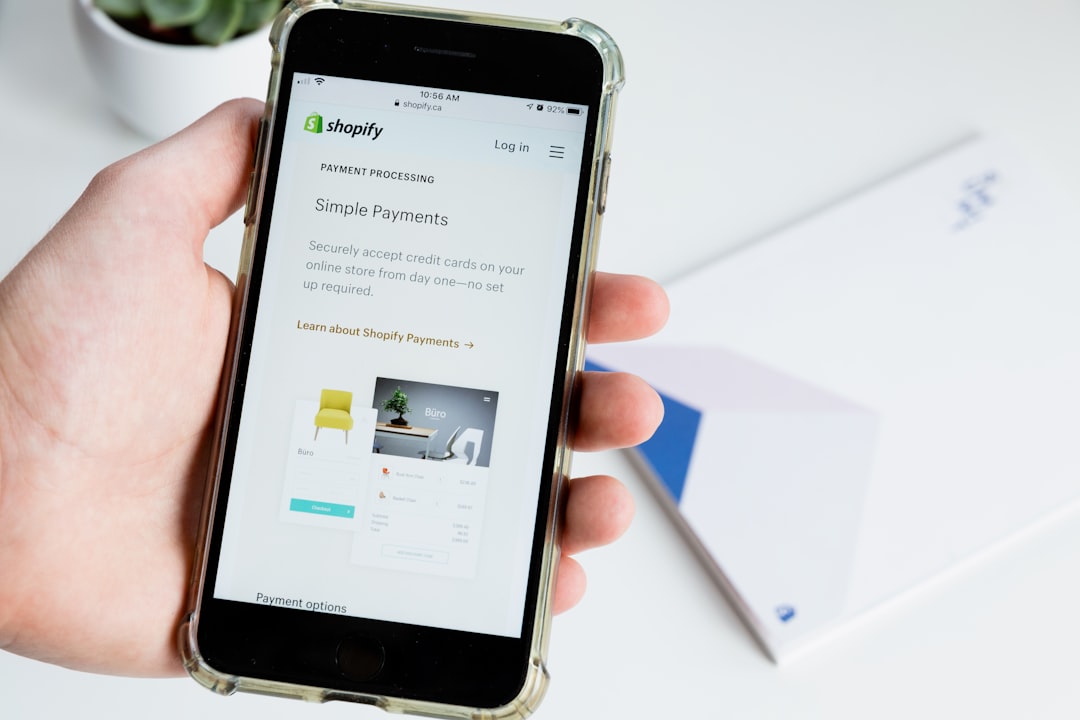
At First Pier, we are committed to helping you unlock the full potential of your Shopify store. Whether you need assistance with setting up delivery notifications or optimizing your transactional emails, we are here to help. Let's work together to make your e-commerce journey a success.







